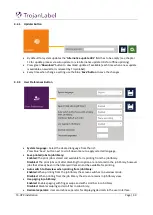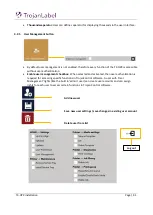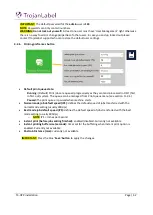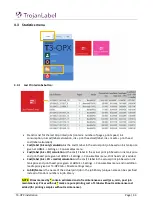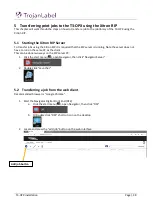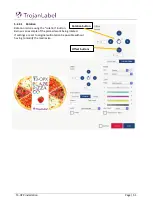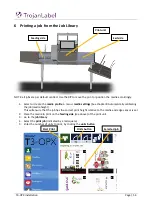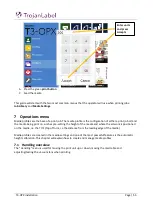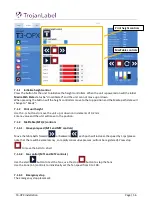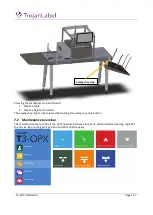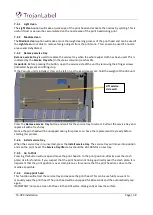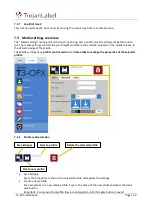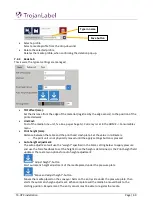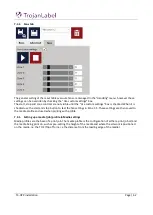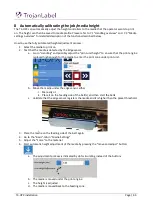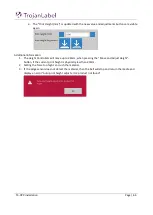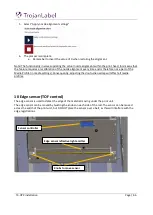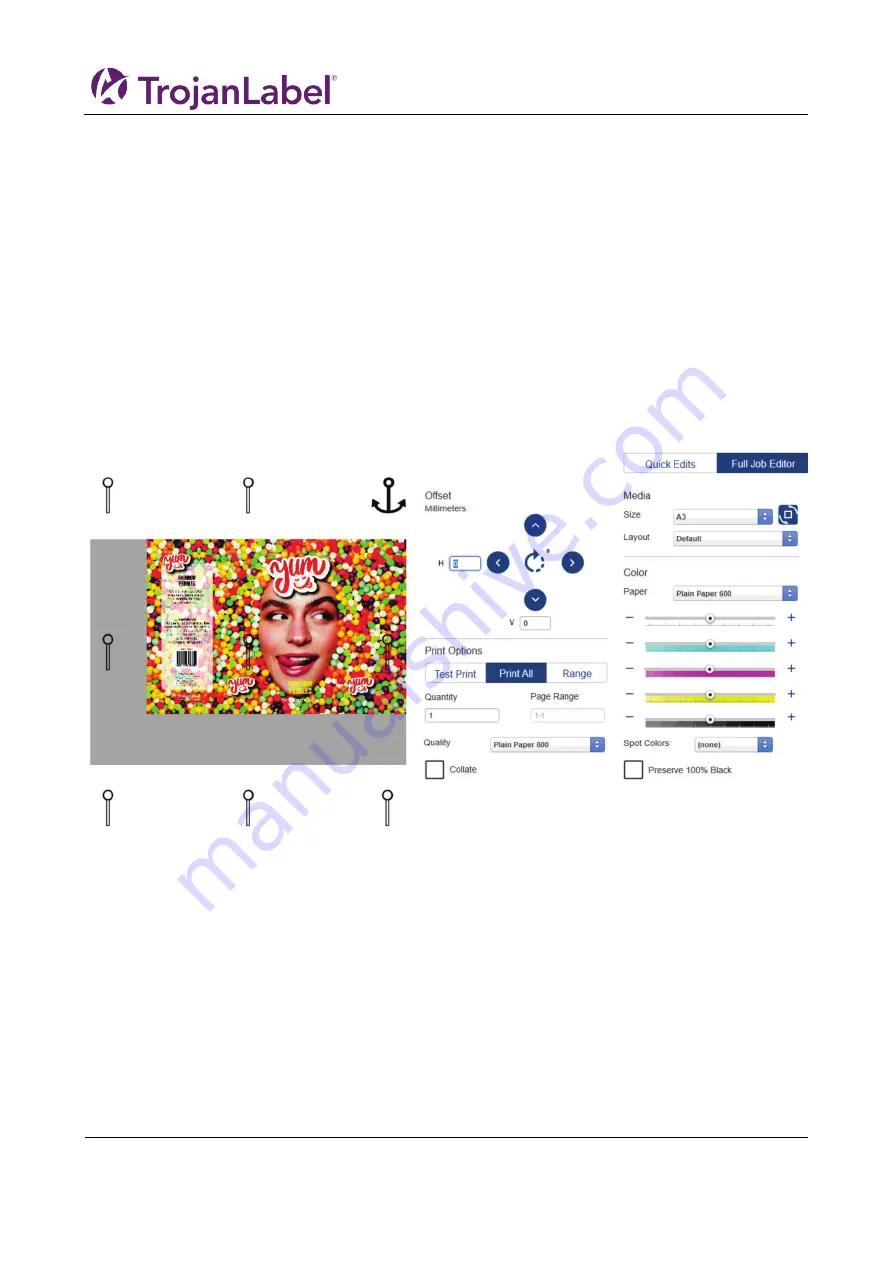
T3-OPX installation
Page | 52
5.2.2.2
Offsetting
A print job is per definition centred, so you need to move the artwork using the offest buttons and
adjusting the ”media size” to fit it diffenrently. Alternatively align the media differently.
Use the buttons to offset the artwork, the units (inches or milimtres) are decided by the locale of the PC.
This is managed in the language settings of the PC.
It is not possible to use the offset button to move the media, without adjusting the media size too. Unless
you just want to truncate the artwork, as this is what effectively will do.
To move an image to fx the far right:
1.
Select A3 as Media size
2.
Use the rotate button, for landscape
3.
Click on the image to activate the anchor points
4.
Click the top right to place it.
a.
Note: if the standard Media Sizes are not fit for the artwork, then create a custom media
size (see chapter 5.2.2.3 Creating custom media sizes)
Summary of Contents for T3-OPX
Page 1: ...T3 OPX user guide Version 1 2...
Page 5: ...T3 OPX installation Page 4...
Page 7: ...T3 OPX installation Page 6 1 1 1 Emissions...
Page 13: ...T3 OPX installation Page 12...
Page 17: ...T3 OPX installation Page 16 2 2 Backside Height controllers 3 Inlets Ink lid Serial plate...
Page 20: ...T3 OPX installation Page 19...
Page 34: ...T3 OPX installation Page 33 i The process will use the purge height in the settings menu...