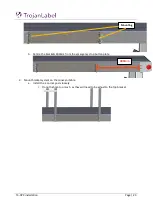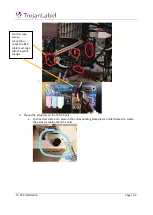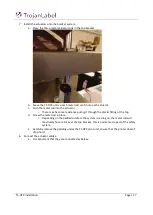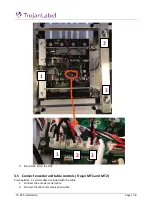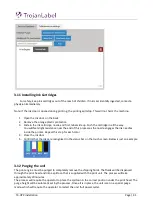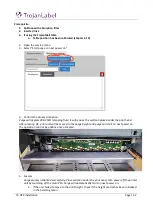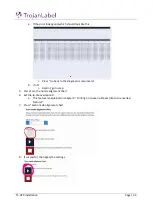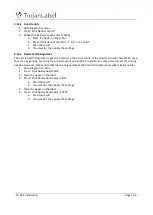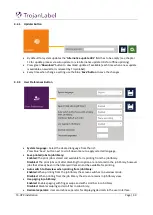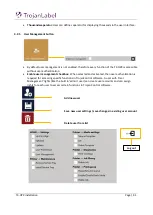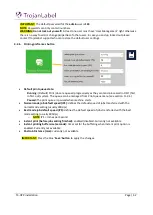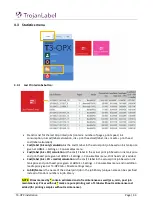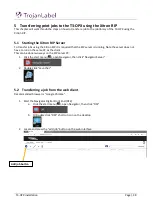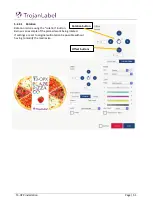T3-OPX installation
Page | 36
3.13.2
Color Density
1.
Goto Diagnostics menu
2.
Press ”Print Density charts”
3.
Repeat the below for each color (CMYK)
a.
Place the paper on the table
b.
Press ”Print density chart for <C, M, Y or K> color”
c.
Scan the result
d.
If successful, then apply the settings.
3.13.3
Nozzle health alignment
The nozzle health alignment is good to determine the current state of the nozzles and will show which once
that are not printing. Scanning the printed output, will enable the printer to some extend cover the missing
nozzles. However, please note that there a no guarantees that it will eliminate issues with missing nozzles.
1.
Goto Diagnostics menu
2.
Press ”Print Nozzle health plot”
3.
Place the paper on the table
4.
Press ”Print Nozzle health plot - ODD”
a.
Scan the result
b.
If successful, then apply the settings.
5.
Place the paper on the table
6.
Press ”Print Nozzle health plot - EVEN”
a.
Scan the result
b.
If successful, then apply the settings.
Summary of Contents for T3-OPX
Page 1: ...T3 OPX user guide Version 1 2...
Page 5: ...T3 OPX installation Page 4...
Page 7: ...T3 OPX installation Page 6 1 1 1 Emissions...
Page 13: ...T3 OPX installation Page 12...
Page 17: ...T3 OPX installation Page 16 2 2 Backside Height controllers 3 Inlets Ink lid Serial plate...
Page 20: ...T3 OPX installation Page 19...
Page 34: ...T3 OPX installation Page 33 i The process will use the purge height in the settings menu...