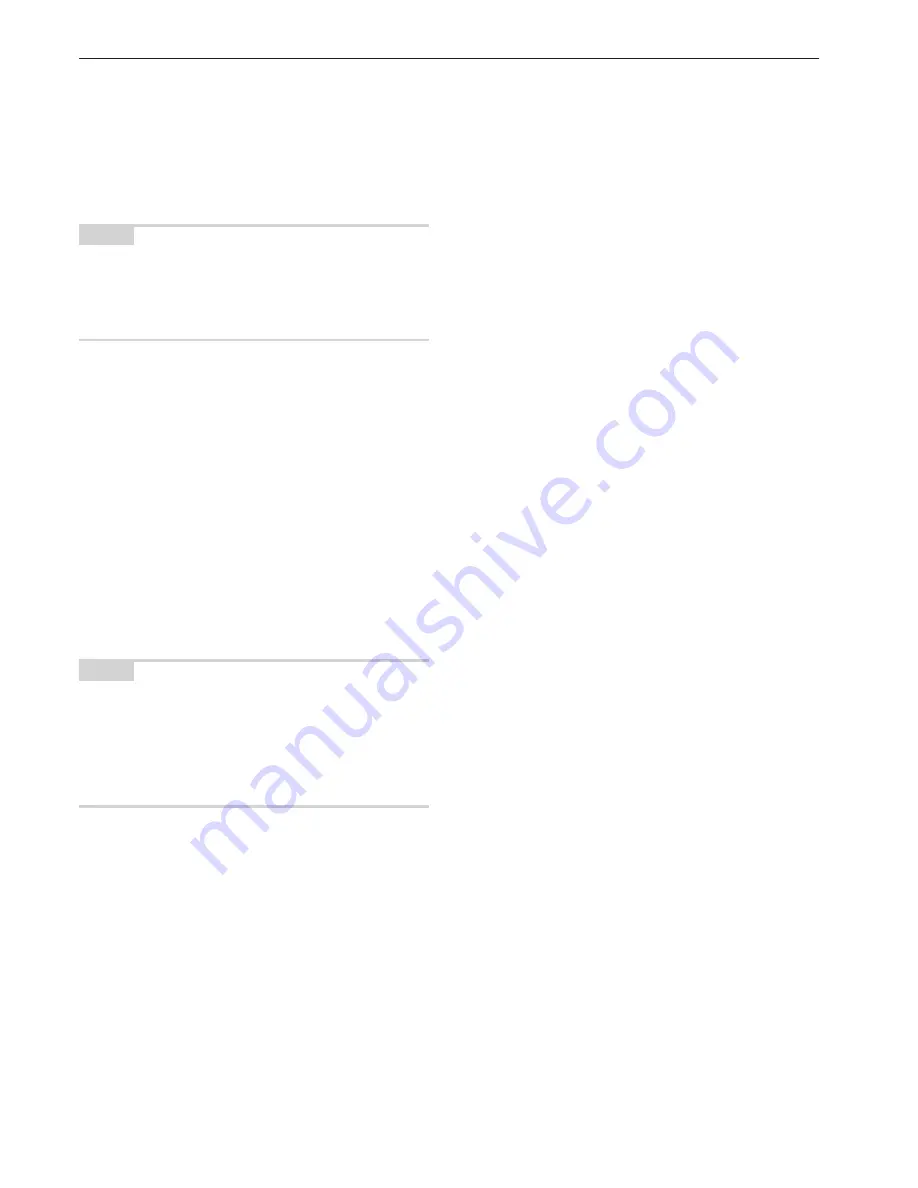
Section 2 NAMES OF PARTS
2-4
●
Initial mode (at the end of warm-up or when the [Reset] key is
pressed)
In the default settings prepared at the factory, paper of the same size
as the original is selected automatically and the copy magnification
ratio is set to “100%” [1:1] (under the auto paper selection mode), the
number of copies to be made is set to “1” and the image quality is set
to the text+photo mode.
NOTES
• The default settings for the initial mode can be changed using the
corresponding “copy default settings” procedure.
• It is possible for you to change the default setting for the copy
exposure in the initial mode from the “manual exposure mode” to the
“auto exposure mode”. (See “Exposure mode” on page 7-62.)
●
Auto clear function
Once a designated amount of time has passed after copying stops
(between 10 and 270 seconds), the auto clear function will
automatically engage and the copier will return to the same settings
as those after warm up (initial mode settings). (However, the copy
exposure mode and the image quality mode will not change.) Copies
can continually be made using the same settings (copy mode,
number of copies and exposure mode) if the next batch of copying is
started before the auto clear function engages.
●
Automatic drawer[cassette] switching function
If two drawers[cassettes] contain the same size of paper and the
paper in one drawer[cassette] runs out during copying, the automatic
drawer[cassette] switching function will switch to paper feed from the
other drawer[cassette] that still contains paper.
NOTES
• The automatic drawer[cassette] switching function can be turned
OFF. (See “Auto drawer[cassette] switching ON/OFF” on page
7-42.)
• Paper must be loaded in the same orientation in both
drawers[cassettes].
• Only drawers[cassettes] that are loaded with the same type of paper
can be used with the automatic drawer[cassette] switching function.
Summary of Contents for DC 2130
Page 1: ...INSTRUCTION HANDBOOK DC 2130 DC 2140 DC 2150...
Page 9: ...vii Printer Kit Page 8 12 Printer scanner Kit Page 8 12 Fax Kit Page 8 12...
Page 12: ...x...
Page 20: ...1 8...
Page 28: ...Section 2 NAMES OF PARTS 2 8...
Page 44: ...Section 4 BASIC OPERATION 4 12...
Page 114: ...Section 5 OTHER CONVENIENT FUNCTIONS 5 70...
Page 242: ...Section 7 COPIER MANAGEMENT FUNCTIONS 7 106...
Page 282: ...10 14...
Page 285: ...W Warm up 4 1 Waste Toner Box 10 3 When paper misfeeds 9 4 X XY zoom mode 4 8 Z Zoom mode 4 6...
Page 286: ...E1...
















































