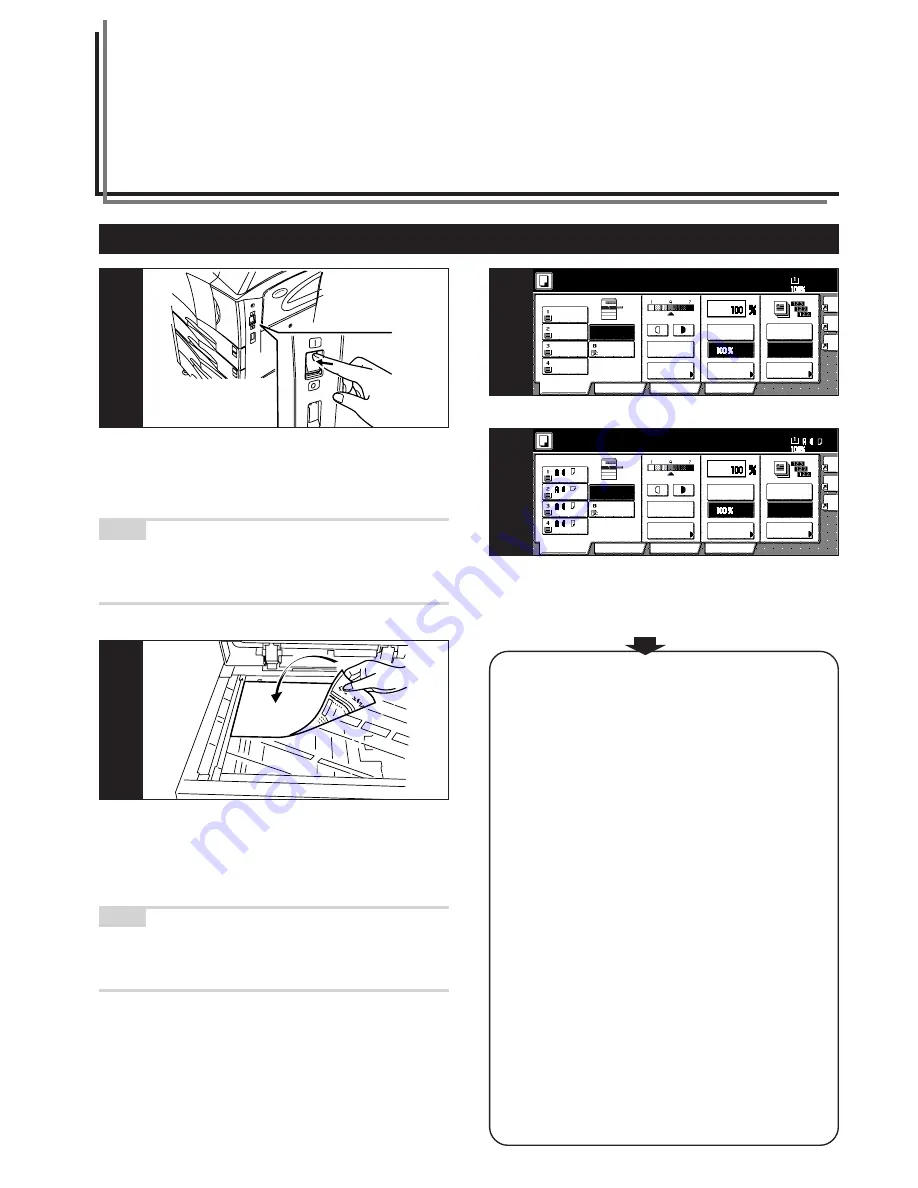
4-1
Section 4
BASIC OPERATION
1. Basic copying procedure
1. Warm-up
Turn the power switch ON ( | ). At the end of warm-up, “Ready to
copy.” will be displayed.
NOTE
If you set the originals that you want to copy and press the [Start] key
while the copier is still warming up, copying will begin as soon as
warm-up is finished.
2. Setting the originals
Open the original cover and set the original that you want to copy
face-down on the platen. Be sure to align originals with the upper left
corner of the platen (towards the left-rear portion of the copier).
NOTE
See “
4
How to set originals in the Document Processor” on page 8-2
for instructions on how to set originals in your Document Processor
(option).
Inch specifications
Metric specifications
3. Selecting the desired functions
Select from among the copier’s various modes and functions.
• Enlarging/reducing the copy image (Page 4-5.)
• Interrupt copying (Page 4-9.)
• Making 2-sided copies from various types of originals (Page 5-1.)
• Copying each image of open-faced (books, magazines, etc.) or
2-sided originals onto separate sheets (Page 5-4.)
• Creating a margin on the copies (Page 5-6.)
• Centering the copy image (Page 5-8.)
• Adding a space next to the copy images for making notes
(Page 5-9.)
• Making copies with clean edges (Page 5-11.)
• Fitting the image of either two or four originals onto a single copy
page (Page 5-13.)
• Printing page numbers on the copies (Page 5-16.)
• Overlaying one image over another (Page 5-20.)
• Making booklets from sheet originals (Page 5-22.)
• Making booklets from book originals (Page 5-26.)
• Automatic sorting of copy sets without the Document Finisher
(Page 5-29.)
• Automatic rotation of the copy image (Page 5-30.)
• Adding a front and/or back cover to your copy sets (Page 5-31.)
• Feeding paper as a backing sheet for OHP transparencies
(Page 5-36.)
• Inverting black and white (Page 5-38.)
• Making mirror image copies (Page 5-39.)
• Making a test copy prior to large volume copying (Page 5-40.)
• Making more of the same copies after a copy job is finished
(Page 5-42.)
• Copying a large volume of originals in one operation (Page 5-47.)
• Easily add covers and insert sheets between various sets of
originals in one operation (Page 5-57.)
Com
AMS
Reduce
/Enlarge
APS
Ori
qua
Re
/En
Exposure
mode
Auto
Exposure
Ready to copy.
Set
Paper Size
Bypass
Color
Plain
Plain
Plain
Sort/
Finished
Sort:Off
Sort:On
Basic
User choice
Program
Function
11x8
1
/
2
"
8
1
/
2
x11"
11x8
1
/
2
"
11x8
1
/
2
"
11x8
1
/
2
"
Recycled
3
Mer
AMS
Reduce/
Enlarge
APS
Ima
qua
Re
En
Exposure
mode
Auto
Exposure
Ready to copy.
Set
Paper Size
Bypass
Colour
Recycled
Plain
Plain
Plain
Sort/
Finished
Sort:Off
Sort:On
Basic
User choice
Program
Function
3
1
2
Summary of Contents for DC 2130
Page 1: ...INSTRUCTION HANDBOOK DC 2130 DC 2140 DC 2150...
Page 9: ...vii Printer Kit Page 8 12 Printer scanner Kit Page 8 12 Fax Kit Page 8 12...
Page 12: ...x...
Page 20: ...1 8...
Page 28: ...Section 2 NAMES OF PARTS 2 8...
Page 44: ...Section 4 BASIC OPERATION 4 12...
Page 114: ...Section 5 OTHER CONVENIENT FUNCTIONS 5 70...
Page 242: ...Section 7 COPIER MANAGEMENT FUNCTIONS 7 106...
Page 282: ...10 14...
Page 285: ...W Warm up 4 1 Waste Toner Box 10 3 When paper misfeeds 9 4 X XY zoom mode 4 8 Z Zoom mode 4 6...
Page 286: ...E1...






























