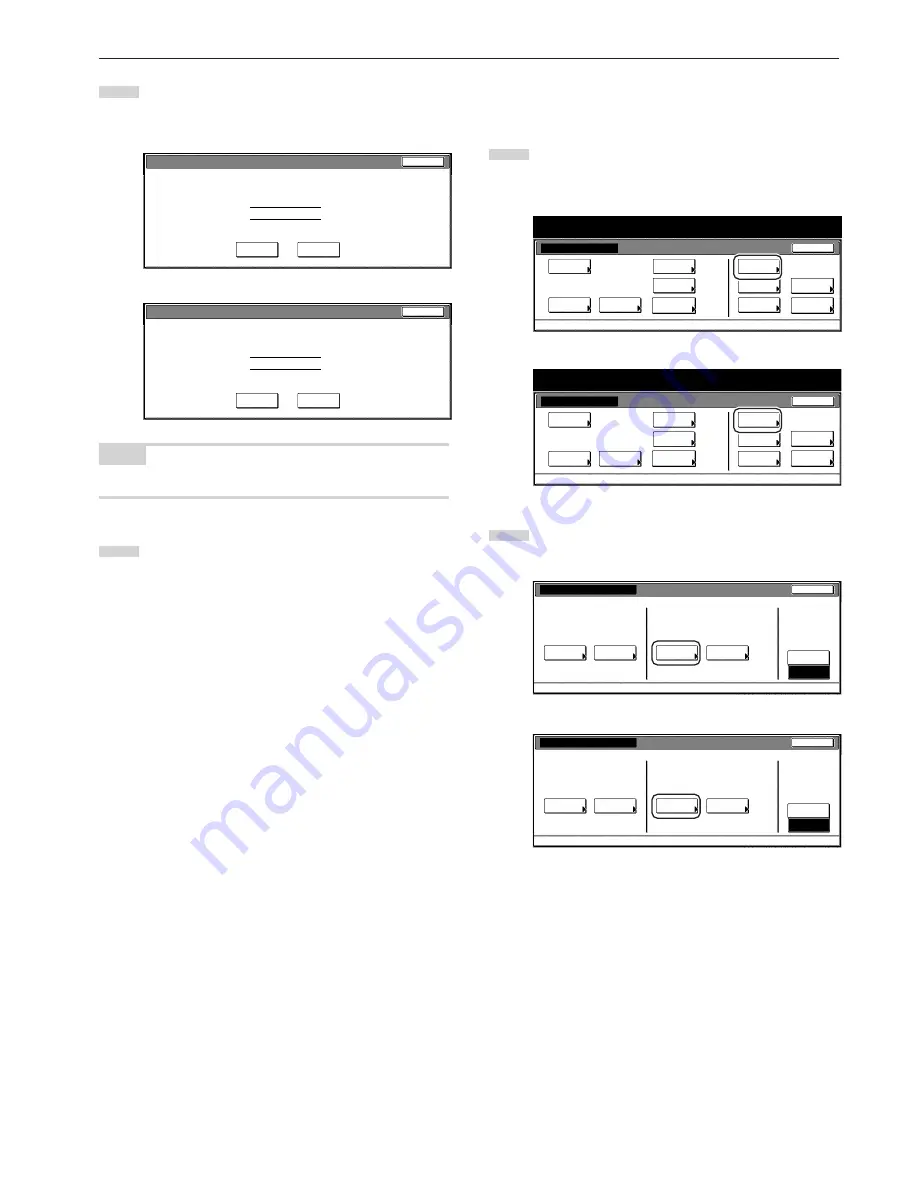
Section 7 COPIER MANAGEMENT FUNCTIONS
7-17
4
Verify that this is the ID-code that you want to delete, and
touch the “Yes” key.
The touch panel will return to the screen in step 3.
Inch specifications
ID-code:
Name to display:
0007
1st Sales Dept.
Are you sure you want to delete this ID-code?
Yes
No
Stop
Metric specifications
ID-code:
Name to display:
0007
1st Sales Dept.
Are you sure you want to delete this ID-code?
Yes
No
Stop
NOTE
If you want to delete another ID-code, repeat steps 3 and 4.
5
Touch the “Close” key.
The touch panel will return to the screen in step 2.
●
Change registered information
Perform the following procedure when you want to change a
previously registered department name or the corresponding ID-code.
1
Access the copy management menu screen.
(See “(2) Accessing the copy management menu screen” on
page 7-3.)
Inch specifications
Default setting
Copy
default
Machine
default
Language
Management
End
BOX
Management
Bypass
setting
Document
Management
Register
orig. size
Print
report
Counter
check
User
Adjustment
Default setting / Counter
Metric specifications
Default setting
Copy
default
Machine
default
Language
Management
End
Hard Disk
Management
Bypass
setting
Document
Management
Register
orig. size
Print
report
Counter
check
User
Adjustment
Default setting / Counter
2
Touch the “Management edit” key.
The “Management edit” screen will be displayed.
Inch specifications
Close
Each Mgt.
Total
Management
total
Managem. Total
Default setting
Register/Sett.
Management
Def. Set.
Management
edit
Off
On
Management code menu
Management
Metric specifications
Close
Each Mgt.
Total
Management
total
Managem. Total
Default setting
Register/Sett.
Management
Def. Set.
Management
edit
Off
On
Management code menu
Management
Summary of Contents for DC 2130
Page 1: ...INSTRUCTION HANDBOOK DC 2130 DC 2140 DC 2150...
Page 9: ...vii Printer Kit Page 8 12 Printer scanner Kit Page 8 12 Fax Kit Page 8 12...
Page 12: ...x...
Page 20: ...1 8...
Page 28: ...Section 2 NAMES OF PARTS 2 8...
Page 44: ...Section 4 BASIC OPERATION 4 12...
Page 114: ...Section 5 OTHER CONVENIENT FUNCTIONS 5 70...
Page 242: ...Section 7 COPIER MANAGEMENT FUNCTIONS 7 106...
Page 282: ...10 14...
Page 285: ...W Warm up 4 1 Waste Toner Box 10 3 When paper misfeeds 9 4 X XY zoom mode 4 8 Z Zoom mode 4 6...
Page 286: ...E1...






























