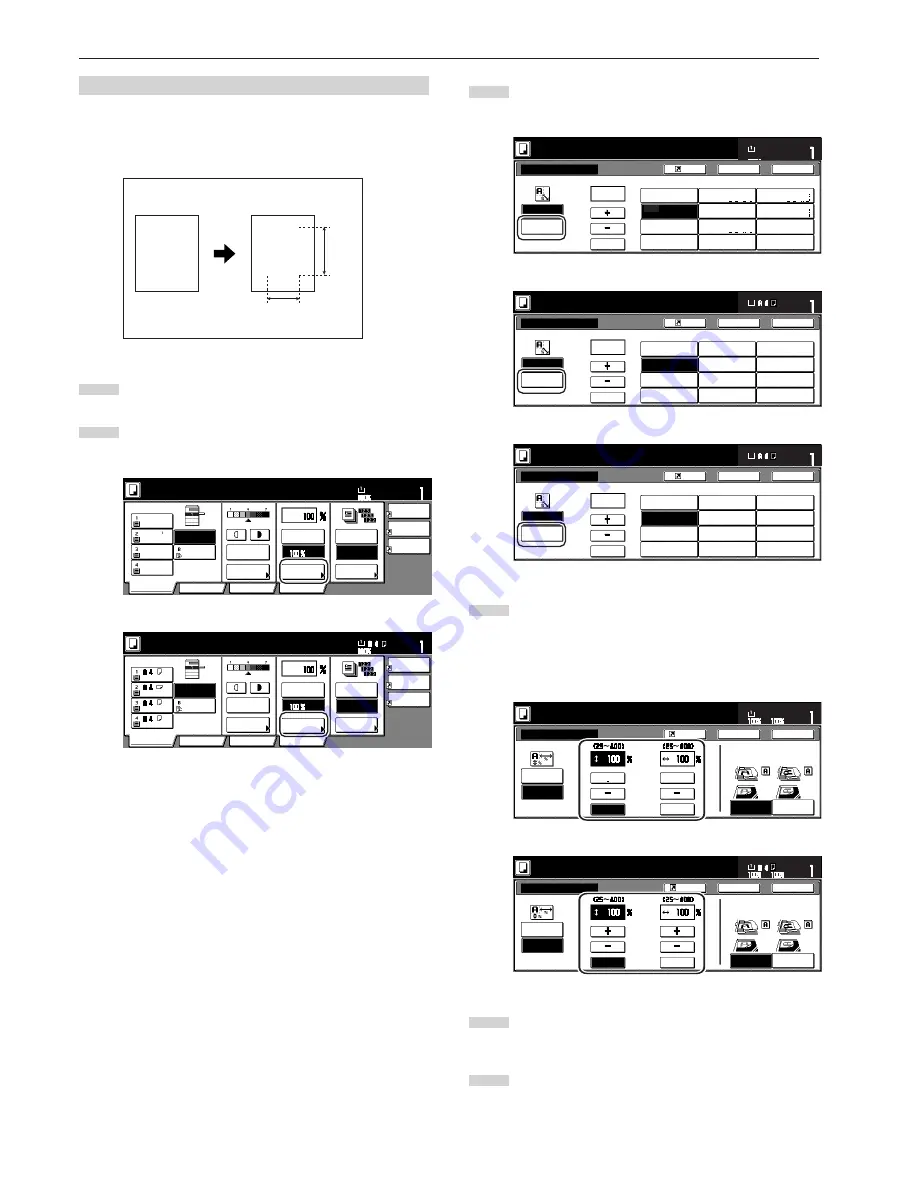
Section 4 BASIC OPERATION
4-8
(4) XY zoom mode
With this mode, it is possible for you to select the length and width of
the copy image separately. The magnification ratio can be set to any
1% increment between 25% and 400%.
1
Set the originals to be copied.
2
Touch the “Reduce/Enlarge” key.
The “Reduce/Enlarge” screen will be displayed.
Inch specifications
Combine
AMS
Reduce
/Enlarge
APS
Orig.image
quality
Reduce
/Enlarge
Exposure
mode
Auto
Exposure
Ready to copy.
Set
Paper Size
Bypass
Color
Plain
Plain
Plain
Sort/
Finished
Sort:Off
Sort:On
Basic
User choice
Program
Function
11x8
1
/
2
"
8
1
/
2
x11"
11x8
1
/
2
"
11x8
1
/
2
"
11x8
1
/
2
"
Recycled
Metric specifications
Merge copy
AMS
Reduce/
Enlarge
APS
Image
quality
Reduce/
Enlarge
Exposure
mode
Auto
Exposure
Ready to copy.
Set
Paper Size
Bypass
Colour
Recycled
Plain
Plain
Plain
Sort/
Finished
Sort:Off
Sort:On
Basic
User choice
Program
Function
3
Touch the “XY Zoom” key.
The screen to select the magnification ratio will be displayed.
Inch specifications
Reduce/Enlarge
Standard
Zoom
Ready to copy.
Back
Register
XY Zoom
Close
# keys
AMS
Set
Paper size
100%
(25~400)
100
%
100%
400%
200%
154%
129%
121%
78%
77%
64%
50%
25%
5
1
/
2
x8
1
/
2
"
➔
11x17"
8
1
/
2
x11"
➔
11x17"
5
1
/
2
x8
1
/
2
"
➔
8
1
/
2
x14"
11x8
1
/
2
"
8
1
/
2
x14"
➔
11x17"
11x17"
➔
8
1
/
2
x11"
11x17"
➔
8
1
/
2
x14"
11x17"
➔
5
1
/
2
x8
1
/
2
"
8
1
/
2
x14"
➔
8
1
/
2
x11"
Metric specifications
Reduce/Enlarge
Standard
Zoom
Ready to copy.
Back
Register
XY Zoom
Close
#-Keys
AMS
Set
Paper size
100%
(25~400)
100
%
100%
400%
200%
141%
127%
106%
90%
75%
70%
50%
25%
A 5
➔
A 3
Folio
➔
A 3
A 5
➔
A 4
A 4
➔
A 3
11x15"
➔
A 3
Folio
➔
A 4
11x15"
➔
A 4
A 3
➔
A 4
A 4
➔
A 5
Metric specifications (Asia Pacific)
Reduce/Enlarge
Standard
Zoom
Ready to copy.
Back
Register
XY Zoom
Close
#-Keys
AMS
Set
Paper size
100%
(25~400)
100
%
100%
400%
200%
141%
122%
115%
86%
81%
70%
50%
25%
A 5
➔
A 3
A 5
➔
B 5
B 5
➔
B 4
A 4
➔
A 3
B 5
➔
A 4
A 4
➔
B 5
B 4
➔
A 3
A 3
➔
B 4
B 5
➔
A 5
A 4
➔
B 4
B 4
➔
A 4
A 3
➔
A 4
B 4
➔
B 5
4
Touch the “+” key or the “-” key, as appropriate, specify the
desired magnification ratio for the width and then the length
of the image. It is also possible for you to enter the desired
ratio directly by touching the corresponding “# keys”
[“#-Keys”] key and then using the keypad.
Inch specifications
Standard
Zoom
Y
# keys
# keys
X
XY Zoom
Reduce/Enlarge
Ready to copy.
Rear
Left top
corner
C h e ck d i r e c t i o n
C h e ck d i r e c t i o n o f
o r i g i n a l t o p s i d e.
Y
X
11x8
1
/
2
"
Set
Paper Size
Back
Close
Register
+
+
Metric specifications
Standard
Zoom
Y
#-Keys
#-Keys
X
XY Zoom
Back
Close
Reduce/Enlarge
Ready to copy.
Back Edge
Left top
corner
C h e ck d i r e c t i o n
C h e ck d i r e c t i o n o f
o r i g i n a l .
Set
Y:
X:
Paper size
Register
5
Touch the appropriate key on the right side of the touch panel
to specify the direction in which the original was set.
6
Press the [Start] key to begin the copying procedure.
M
M
Y %
X %
Summary of Contents for DC 2130
Page 1: ...INSTRUCTION HANDBOOK DC 2130 DC 2140 DC 2150...
Page 9: ...vii Printer Kit Page 8 12 Printer scanner Kit Page 8 12 Fax Kit Page 8 12...
Page 12: ...x...
Page 20: ...1 8...
Page 28: ...Section 2 NAMES OF PARTS 2 8...
Page 44: ...Section 4 BASIC OPERATION 4 12...
Page 114: ...Section 5 OTHER CONVENIENT FUNCTIONS 5 70...
Page 242: ...Section 7 COPIER MANAGEMENT FUNCTIONS 7 106...
Page 282: ...10 14...
Page 285: ...W Warm up 4 1 Waste Toner Box 10 3 When paper misfeeds 9 4 X XY zoom mode 4 8 Z Zoom mode 4 6...
Page 286: ...E1...






























