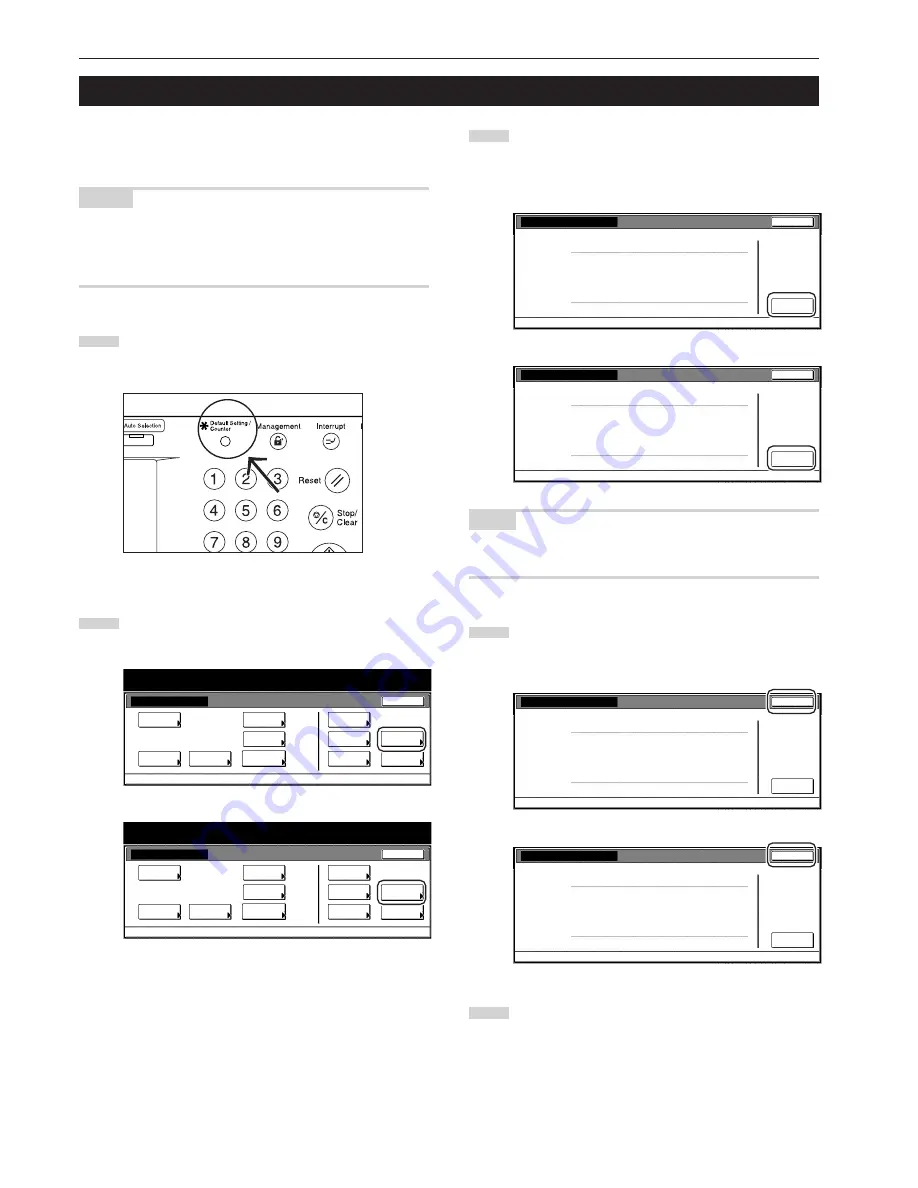
Section 7 COPIER MANAGEMENT FUNCTIONS
7-92
6. Checking the total counter and printing out the counter report
Perform this procedure when you want to check, on the touch panel,
the total count of copies, etc., made on this machine as a whole. You
can also print out the information as a counter report.
NOTES
• You can also check the total number of printouts made under each
of the optional printer, scanner a fax functions.
• You can additionally check the number of originals scanned on this
machine.
1
With the content of the “Basic” tab displayed, press the
[Default Setting/Counter] key.
The “Default setting”screen will be displayed.
2
Touch the “Counter check” key.
The “Counter check” screen will be displayed.
Inch specifications
Default setting
Copy
default
Machine
default
Language
Management
End
BOX
Management
Bypass
setting
Document
Management
Register
orig. size
Print
report
Counter
check
User
Adjustment
Default setting / Counter
Metric specifications
Default setting
Copy
default
Machine
default
Language
Management
End
Hard Disk
Management
Bypass
setting
Document
Management
Register
orig. size
Print
report
Counter
check
User
Adjustment
Default setting / Counter
3
The total number of copies and printouts made will be
displayed.
If you want to print out a counter report, touch the “Print
report” key.
Inch specifications
Close
Default setting
Number print.
Num. of pages
Black & White:
Original:
Counter check
Print
report
1,073
- - - - - - -
- - - - - - -
1,073
3
- - - - - - -
3
- - - - - - -
Copy
Printer
Fax
Copy
scanner
Fax
Total
Total
Metric specifications
Close
Default setting
Number print.
Num. of pages
Black & White:
Original:
Counter check
Print
report
1,073
- - - - - - -
- - - - - - -
1,073
3
- - - - - - -
3
- - - - - - -
Copy
Printer
Fax
Copy
scanner
Fax
Total
Total
NOTE
Make sure there is 11" x 8
1/2
" [A4] size paper loaded in one of the
drawers[cassettes] when you print out the counter report.
4
Once you are finished checking the counts, touch the “Close”
key.
The touch panel will return to the screen in step 2.
Inch specifications
Close
Default setting
Number print.
Num. of pages
Black & White:
Original:
Counter check
Print
report
1,073
- - - - - - -
- - - - - - -
1,073
3
- - - - - - -
3
- - - - - - -
Copy
Printer
Fax
Copy
scanner
Fax
Total
Total
Metric specifications
Close
Default setting
Number print.
Num. of pages
Black & White:
Original:
Counter check
Print
report
1,073
- - - - - - -
- - - - - - -
1,073
3
- - - - - - -
3
- - - - - - -
Copy
Printer
Fax
Copy
scanner
Fax
Total
Total
5
Touch the “End” key.
The touch panel will return to the contents of the “Basic” tab.
Summary of Contents for DC 2130
Page 1: ...INSTRUCTION HANDBOOK DC 2130 DC 2140 DC 2150...
Page 9: ...vii Printer Kit Page 8 12 Printer scanner Kit Page 8 12 Fax Kit Page 8 12...
Page 12: ...x...
Page 20: ...1 8...
Page 28: ...Section 2 NAMES OF PARTS 2 8...
Page 44: ...Section 4 BASIC OPERATION 4 12...
Page 114: ...Section 5 OTHER CONVENIENT FUNCTIONS 5 70...
Page 242: ...Section 7 COPIER MANAGEMENT FUNCTIONS 7 106...
Page 282: ...10 14...
Page 285: ...W Warm up 4 1 Waste Toner Box 10 3 When paper misfeeds 9 4 X XY zoom mode 4 8 Z Zoom mode 4 6...
Page 286: ...E1...
















































