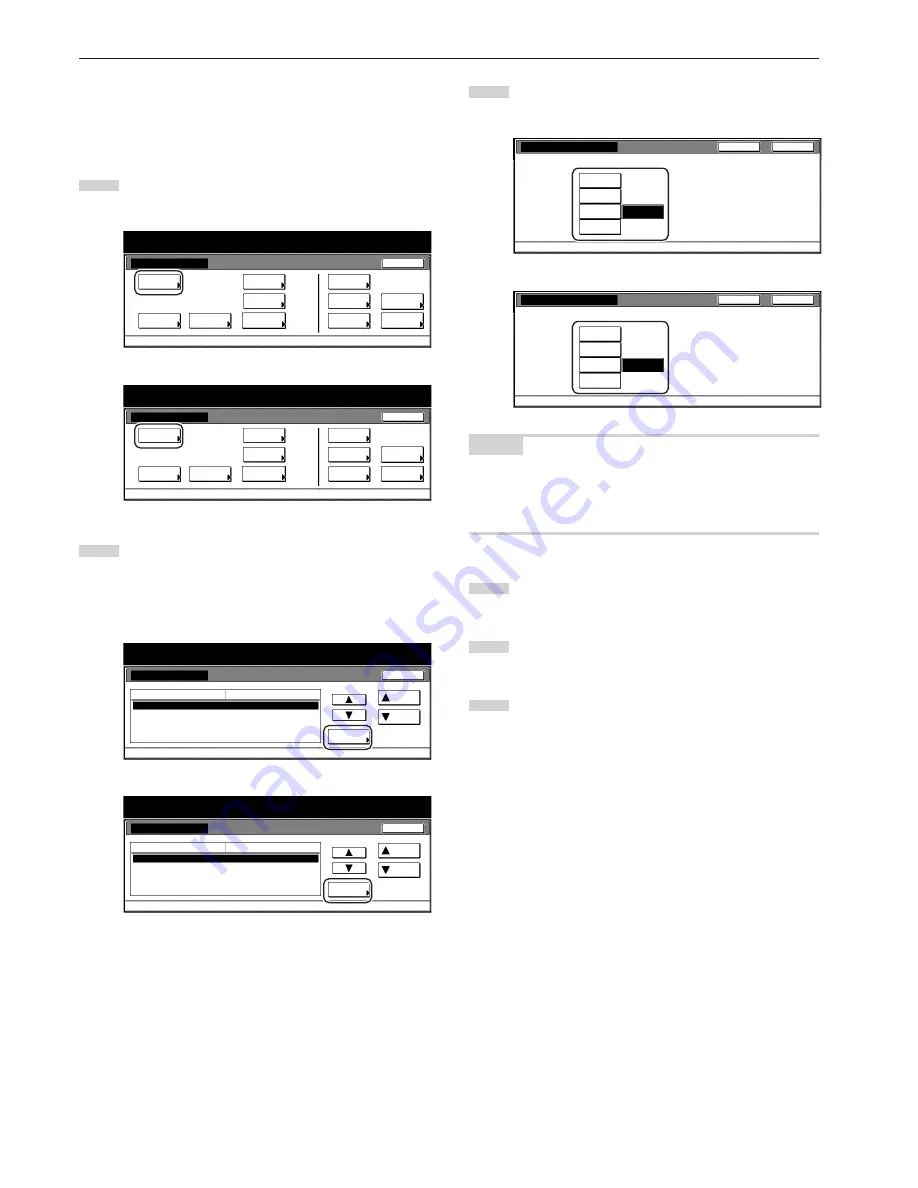
Section 7 COPIER MANAGEMENT FUNCTIONS
7-70
●
Cover drawer[cassette]
Perform the following procedure to set which drawer[cassette] will be
used to feed the cover sheets in the cover mode, the booklet/stitching
mode and the book to booklet mode.
1
Display the “Copy default” screen.
(See “(5) Accessing the copy default settings” on page 7-61.)
Inch specifications
Default setting
Copy
default
Machine
default
Language
Management
End
BOX
Management
Bypass
setting
Document
Management
Register
orig. size
Print
report
Counter
check
User
Adjustment
Default setting / Counter
Metric specifications
Default setting
Copy
default
Machine
default
Language
Management
End
Hard Disk
Management
Bypass
setting
Document
Management
Register
orig. size
Print
report
Counter
check
User
Adjustment
Default setting / Counter
2
Select “Drawer for cover paper” [“Cassette for cover paper”]
in the settings list on the left side of the touch panel and then
touch the “Change #” key.
The “Drawer for cover paper” [“Cassette for cover paper”]
screen will be displayed.
Inch specifications
Copy default
Select paper
Select paper type(APS)
Default drawer
Drawer for cover paper
Default magnification
APS
Off
1st paper
Bypass
Manual
Up
Change #
Close
Default setting
Default menu
Setting mode
Down
Default setting / Counter
Metric specifications
Copy default
Select paper
Select paper type(APS)
Default cassette
Cassette for cover paper
Default mode
APS
Off
1st paper
Bypass
Manual
Up
Change #
Close
Default setting
Default menu
Setting mode
Down
Default setting / Counter
3
Touch the key that corresponds to the desired
drawer[cassette].
Inch specifications
Drawer for cover paper
Select drawer for cover paper.
1st paper
2nd paper
3rd paper
Default setting - Copy default
4th paper
Bypass
Close
Back
Metric specifications
Cassette for cover paper
Back
Close
Select cassette for cover paper.
Default setting - Copy default
1st paper
2nd paper
3rd paper
4th paper
Bypass
NOTES
• If you want to quit the displayed setting without changing it, touch
the “Back” key. The touch panel will return to the screen in step 2.
• The setting for drawer[cassette] No.3 and No.4 will only be available
when the optional Paper Feeder is installed on your copier.
4
Touch the “Close” key. The touch panel will return to the
screen in step 2.
5
Touch the “Close” key once again. The touch panel will return
to the “Default setting”screen.
6
Touch the “End” key. The touch panel will return to the
contents of the “Basic” tab.
Summary of Contents for DC 2130
Page 1: ...INSTRUCTION HANDBOOK DC 2130 DC 2140 DC 2150...
Page 9: ...vii Printer Kit Page 8 12 Printer scanner Kit Page 8 12 Fax Kit Page 8 12...
Page 12: ...x...
Page 20: ...1 8...
Page 28: ...Section 2 NAMES OF PARTS 2 8...
Page 44: ...Section 4 BASIC OPERATION 4 12...
Page 114: ...Section 5 OTHER CONVENIENT FUNCTIONS 5 70...
Page 242: ...Section 7 COPIER MANAGEMENT FUNCTIONS 7 106...
Page 282: ...10 14...
Page 285: ...W Warm up 4 1 Waste Toner Box 10 3 When paper misfeeds 9 4 X XY zoom mode 4 8 Z Zoom mode 4 6...
Page 286: ...E1...






























