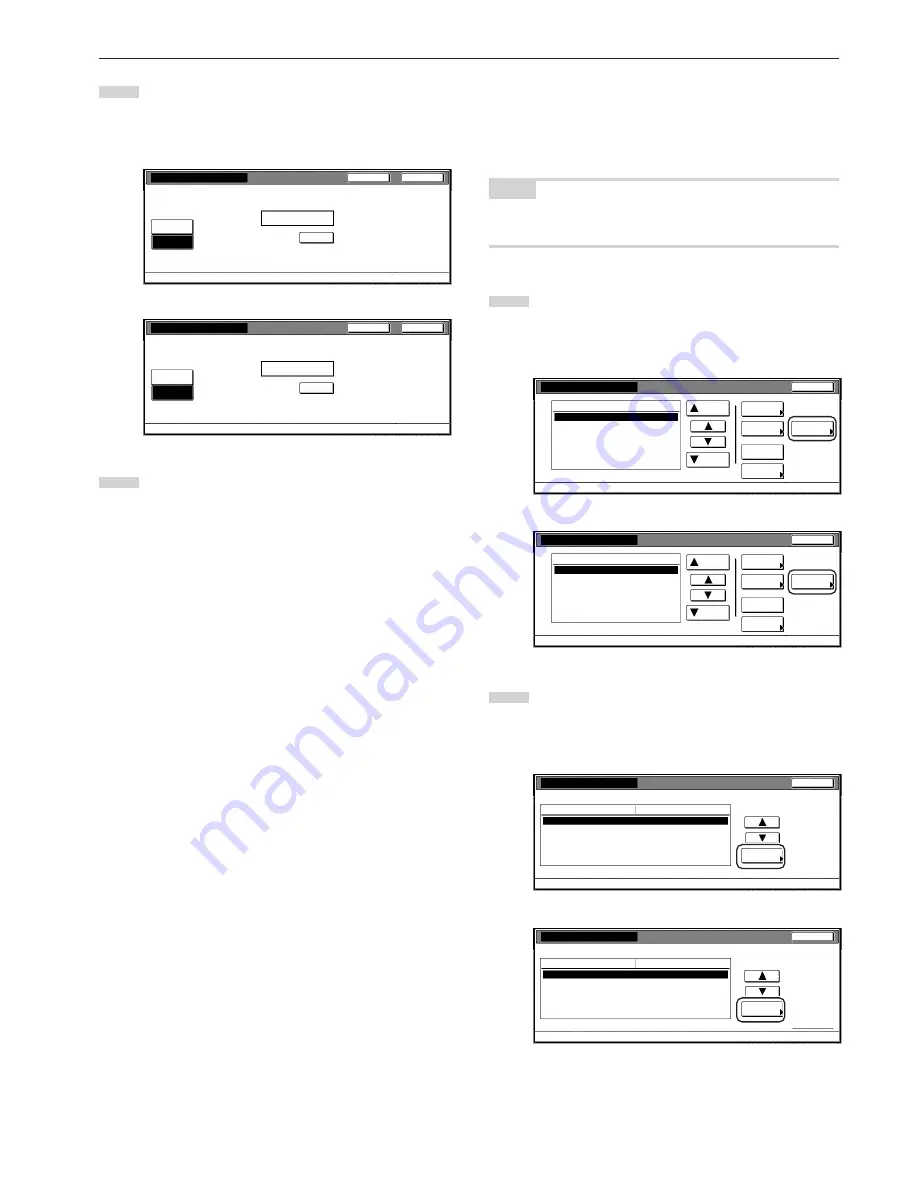
Section 7 COPIER MANAGEMENT FUNCTIONS
7-11
4
Use the numeric keys on the keypad to enter the maximum
number of copies and printouts that can be made in total
under this ID-code. The limit can be set to any 1-page
increment up to 999,999.
Inch specifications
Clear
999,999
(1~999,999)
Limited value
Close
Back
Management code menu - Management edit - New register
Output limitation
No limit
Counter
limit
Metric specifications
Clear
999,999
(1~999,999)
Limited value
Close
Back
Management code menu - Management edit - New register
Output limitation
No limit
Counter
limit
5
Touch the “Close” key.
The touch panel will return to the screen in step 2.
Scanning restrictions
Perform the following procedure when you want to set the maximum
number of originals that can be scanned under the corresponding
department ID-code when the optional Printer/Scanner Kit is installed
in your copier.
NOTE
This setting will only be available when “On” is selected as the
“Scanner function management ON/OFF” setting.
1
Access the screen that contains the copy restriction setting
items.
(See “Register new department ID-codes” on page 7-4 or
“Change restrictions for use” on page 7-20.)
Inch specifications
Up
Down
Order of
indication
Mgt. Inf.
correction
Delete
Register
Limit
in use
01
02
0001
0014
00000015
00000016
00000017
001/010
1st Sales Dept.
2nd Sales Dept.
3rd Sales Dept.
4th Sales Dept.
5th Sales Dept.
6th Sales Dept.
7th Sales Dept.
Close
Department
Default setting - Management
Management edit
Metric specifications
Up
Down
Order of
indication
Mgt. Inf.
correction
Delete
Register
Limit
in use
01
02
0001
0014
00000015
00000016
00000017
001/010
1st Sales Dept.
2nd Sales Dept.
3rd Sales Dept.
4th Sales Dept.
5th Sales Dept.
6th Sales Dept.
7th Sales Dept.
Close
Department
Default setting - Management
Management edit
2
Select “Scanner limitation” under the “Setting item” column
on the left side of the touch panel and then touch the
“Change #” key.
The “Scanner limitation” screen will be displayed.
Inch specifications
Close
0007
1st Sales Dept.
Default setting - Management - Management edit
Limit in use
Change #
Value
Setting item
Copy limitation
Printer limitation
On
On
Output limitation
No limit
Scanner limitation
No limit
Fax Transm. Limitation
No limit
Metric specifications
Close
0007
1st Sales Dept.
Default setting - Management - Management edit
Limit in use
Change #
Value
Setting item
Copy limitation
Printer limitation
On
On
Output limitation
No limit
Scanner limitation
No limit
Fax Transm. Limitation
No limit
Summary of Contents for DC 2130
Page 1: ...INSTRUCTION HANDBOOK DC 2130 DC 2140 DC 2150...
Page 9: ...vii Printer Kit Page 8 12 Printer scanner Kit Page 8 12 Fax Kit Page 8 12...
Page 12: ...x...
Page 20: ...1 8...
Page 28: ...Section 2 NAMES OF PARTS 2 8...
Page 44: ...Section 4 BASIC OPERATION 4 12...
Page 114: ...Section 5 OTHER CONVENIENT FUNCTIONS 5 70...
Page 242: ...Section 7 COPIER MANAGEMENT FUNCTIONS 7 106...
Page 282: ...10 14...
Page 285: ...W Warm up 4 1 Waste Toner Box 10 3 When paper misfeeds 9 4 X XY zoom mode 4 8 Z Zoom mode 4 6...
Page 286: ...E1...






























