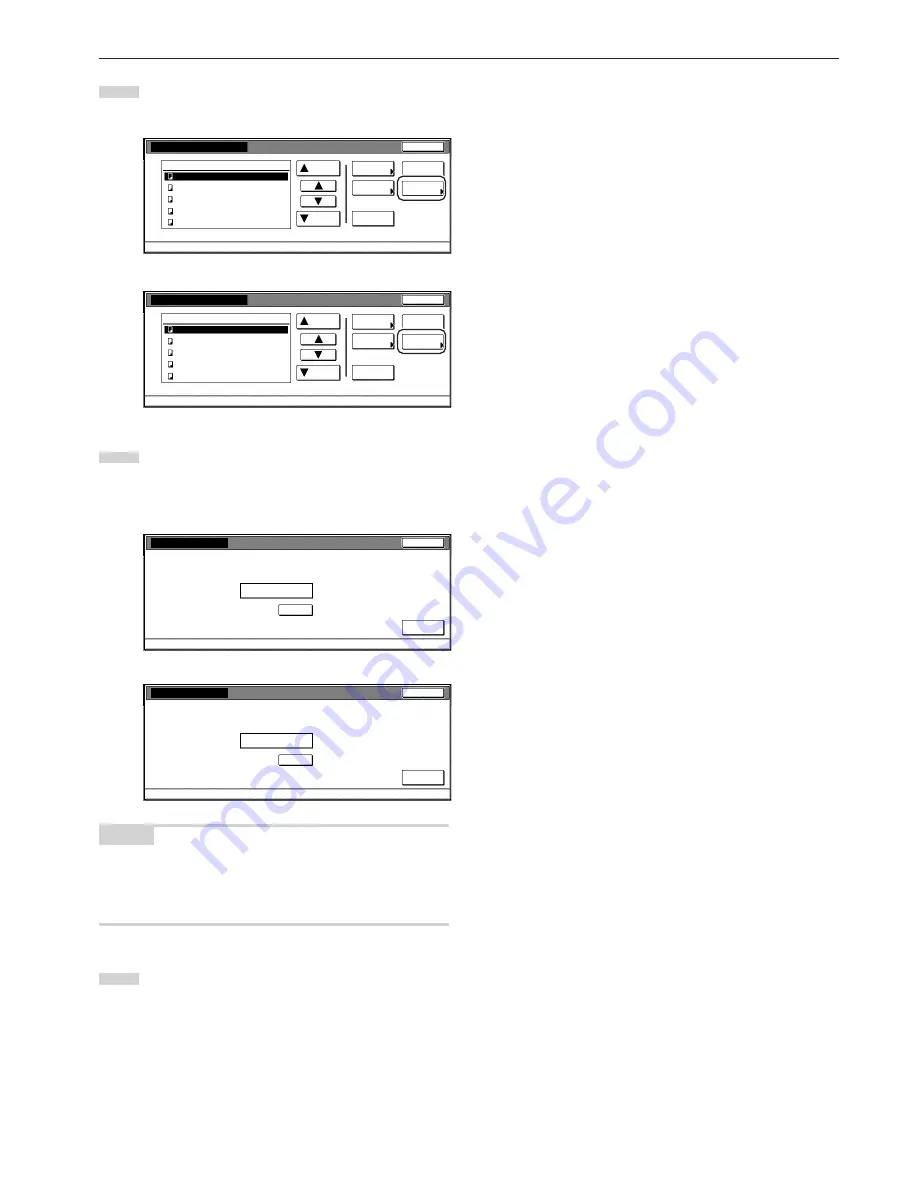
Section 6 DOCUMENT AND OUTPUT MANAGEMENT FUNCTIONS
6-19
4
Touch the “Box Password” key. A verification screen will be
displayed.
Inch specifications
Box editing
JOB005
JOB004
JOB003
JOB002
JOB001
Up
Delete
End
Document Management - Synergy Print Box
Down
Order of
indication
Delete all
data / box
Conf/Crrt
details
Box
Password
1
1
1
1
1
WED 15:32
WED 15:33
WED 15:34
WED 15:35
WED 15:37
001/005
007
Metric specifications
Box editing
End
Delete all
box data
Box
Password
JOB005
JOB004
JOB003
JOB002
JOB001
Up
Delete
Document Management - Synergy Print Box
Down
Order of
indication
Check/ Rev.
details
1
1
1
1
1
WED 15:32
WED 15:33
WED 15:34
WED 15:35
WED 15:37
001/005
007 Box ABCDEFGHIJK
5
Use the keypad to enter the new password for that box and
then touch the “Enter” key. The new password will be
registered and the touch panel will return to the screen in
step 4.
Inch specifications
Enter
Clear
(Enter by #key)
007
New password
Enter password.
Box Password
Stop
Metric specifications
Stop
Enter
Clear
(Enter #-key)
007 Box Name ABCDEFG
New password
Enter password
********
Box Password
NOTES
• The password can be between 1 and 8 digits long.
• If you decide not to register a password for that box, touch the
“Clear” key and then, with nothing entered in the password field,
touch the “Enter” key.
6
Touch the “End” key. The touch panel will return to the
screen in step 2.
Touch the “End” key. The touch panel will return to the
contents of the “Basic” tab.
Summary of Contents for DC 2130
Page 1: ...INSTRUCTION HANDBOOK DC 2130 DC 2140 DC 2150...
Page 9: ...vii Printer Kit Page 8 12 Printer scanner Kit Page 8 12 Fax Kit Page 8 12...
Page 12: ...x...
Page 20: ...1 8...
Page 28: ...Section 2 NAMES OF PARTS 2 8...
Page 44: ...Section 4 BASIC OPERATION 4 12...
Page 114: ...Section 5 OTHER CONVENIENT FUNCTIONS 5 70...
Page 242: ...Section 7 COPIER MANAGEMENT FUNCTIONS 7 106...
Page 282: ...10 14...
Page 285: ...W Warm up 4 1 Waste Toner Box 10 3 When paper misfeeds 9 4 X XY zoom mode 4 8 Z Zoom mode 4 6...
Page 286: ...E1...






























