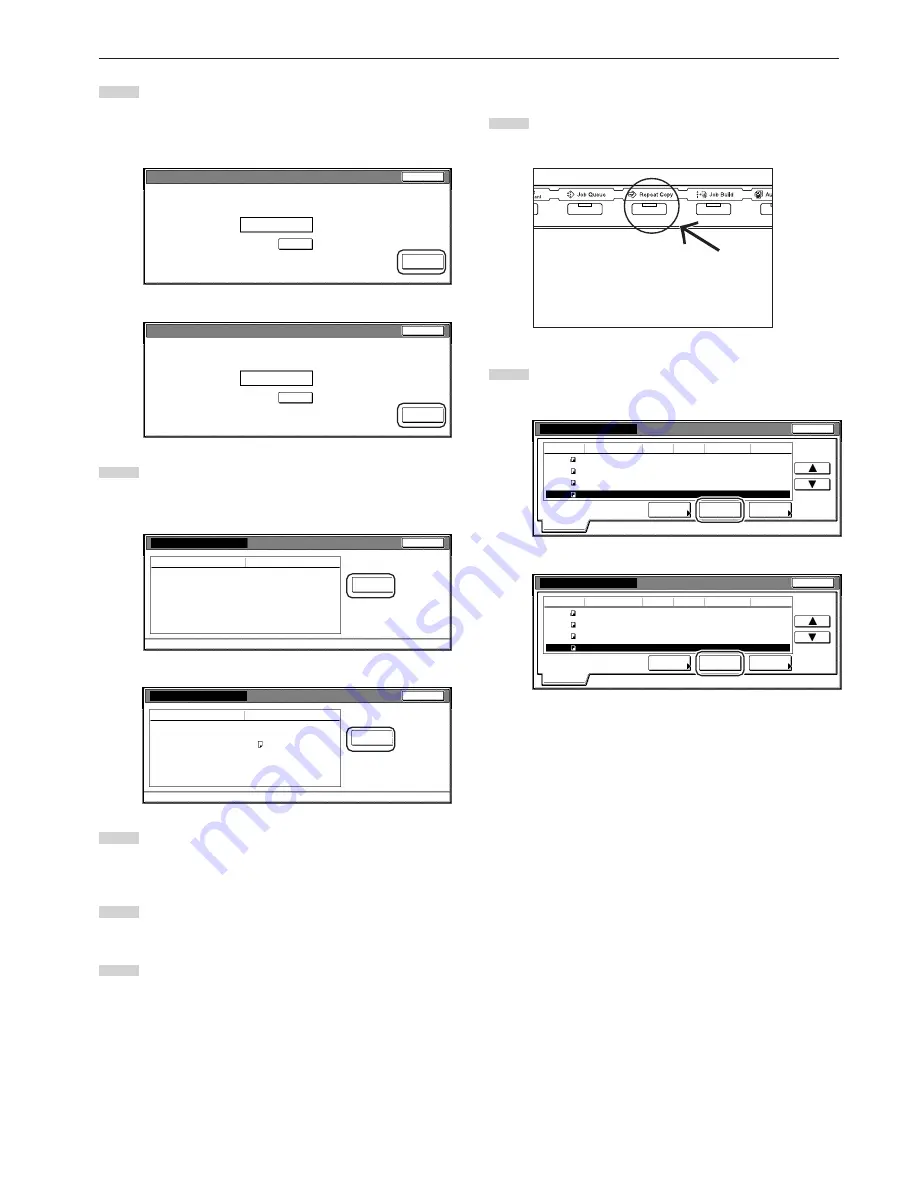
Section 5 OTHER CONVENIENT FUNCTIONS
5-45
3
Use the keypad to enter the appropriate security code and
the touch the “Enter” key. If the entered code matches the
registered one, the “Check details / Reprint” screen will be
displayed.
Inch specifications
Enter
(Enter by #key)
Clear
Enter the re-print code.
Stop
Metric specifications
Enter
(Enter #-key)
Clear
Enter the re-print code.
Stop
4
Check the contents of the selected job. You can also check
the content of the first page of the copy job by touching the
“Print from 1st” [“Head print”] key.
Inch specifications
Print
from 1st
Details
Item
Orig. page
3
5
11 x 8
1
/
2
"
copy
Set
Print size
Input source
Registration date
Job120
Close
Check details / Reprint
10/10 22:40
Metric specifications
Head
print
Details
Item
Original
3
5
A4
Copy
Set
Print size
Input source
Registration date
Job120
Close
Check details / Reprint
10/10 22:40
5
Once you have finished checking the content of the copy job,
touch the “Close” key. The touch panel will return to the
screen in step 2.
6
If you want to check the contents of another registered copy
job, repeat steps 2 through 5.
7
Touch the “Close” key. The touch panel will return to the
contents of the “Basic” tab.
3
Deleting a registered copy jobs
1
Press the [Repeat Copy] key. The “Modify copy” list will be
displayed.
2
Select the copy job that you want to delete and touch the
“Delete” key. A verification screen will be displayed.
Inch specifications
Job
Input source
Original
Reprint
Delete
Check
details
Modify Copy
Set
Registration
Type
Normal
10/10 22:37
1
5
2
6
119
120
121
122
7
3
10
1
10/10 22:40
10/10 22:45
10/10 22:50
10/10 22:50
Normal
Normal
Normal
Copy
Copy
Copy
Copy
End
Modify copy
Metric specifications
Job
Original
Reprint
Delete
Check
details
Modify copy
Set
Registration
Type
10/10 22:37
1
5
2
6
119
120
121
122
7
3
10
1
10/10 22:40
10/10 22:45
10/10 22:50
10/10 22:50
Norm copy
Norm copy
Norm copy
Norm copy
End
Modify copy
Input source
Copy
Copy
Copy
Copy
Summary of Contents for DC 2130
Page 1: ...INSTRUCTION HANDBOOK DC 2130 DC 2140 DC 2150...
Page 9: ...vii Printer Kit Page 8 12 Printer scanner Kit Page 8 12 Fax Kit Page 8 12...
Page 12: ...x...
Page 20: ...1 8...
Page 28: ...Section 2 NAMES OF PARTS 2 8...
Page 44: ...Section 4 BASIC OPERATION 4 12...
Page 114: ...Section 5 OTHER CONVENIENT FUNCTIONS 5 70...
Page 242: ...Section 7 COPIER MANAGEMENT FUNCTIONS 7 106...
Page 282: ...10 14...
Page 285: ...W Warm up 4 1 Waste Toner Box 10 3 When paper misfeeds 9 4 X XY zoom mode 4 8 Z Zoom mode 4 6...
Page 286: ...E1...






























