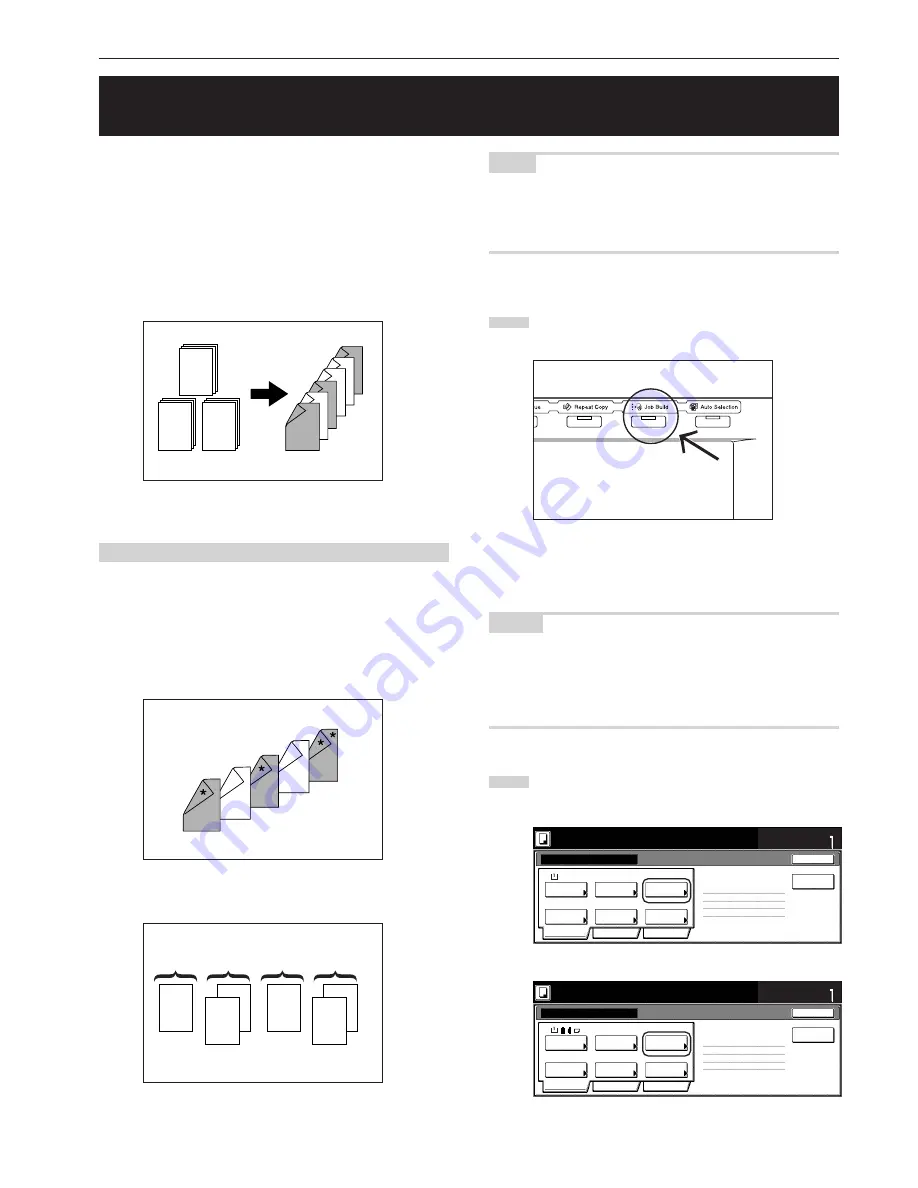
Section 5 OTHER CONVENIENT FUNCTIONS
5-57
26. Easily add covers and insert sheets between various sets of originals in
one operation [Job build mode]
The job build function enables you to scan different sets of originals
into memory in separate steps and then copy them all at one time.
Each set of scanned originals is then seen as one step in the copy
process and you can select different copy modes for each step
(enlarge/reduce, border erase, original type [2-sided originals, 1-sided
originals or open-faced book originals]). You can choose to have a
blank sheet of paper fed in between each set of originals, as well as
have front and rear covers included for the full set, AND do this all
during 2-sided copying!
(1) Using the job build mode
The following procedure shows one way of using the job build mode
and explains how to perform that operation under the situation
indicated in the examples below.
[Example]
<Finished copies>
(The asterisk “*” in the illustration indicates the blank sheets.)
<Originals>
A-1
B-1
C-1
B-3
1
3
C-2
B-1
2
A-3
2
A-1
A-1
2-1
2-2
2
1-21-1
1
2-2
1
2
2-1
1-2
1-1
B
A
C
D
NOTE
This procedure will assume that the color paper to be used as the
front cover and the middle insert (originals “A” and “C”), as well as for
the back cover, will be set on the multi-bypass, and that there is plain
copy paper loaded in drawer[cassette] No.1.
●
Step 1: Accessing the “Job build” screen
1
Press the [Job build] key.
The “Job build” screen will be displayed.
●
Making the settings that apply to all steps
First, the settings for the 2-sided copy modes and the repeat copy
mode must be made.
NOTES
• The repeat copy mode is used to enable you to make an additional
number of copy sets later.
• It is also possible to select other settings and functions, as desired,
besides those given in the example procedure. (See “(2) Selecting
the settings and functions” on page 5-62.)
2
Touch the “1 sided/2 sided” key.
The “1 sided/2 sided” screen will be displayed.
Inch specifications
Ready to Job build.
Place originals then press Start key.
1 sided
1 sided copy
Back Edge
1 sided/
2 sided
1 sided copy-Left
Finished page #:0
Orig. set
direction
Original
type
AMS
Reduce
/Enlarge
Finished
Basic
Quality
Edit
None
Job Build - Step1
End
Insert
page
Set
Select
paper
11x8
1
/
2
”
Metric specifications
Ready to Job build.
Set original. Press Start key.
1-sided
1-sided Copy
Back Edge
1-sided/
2-sided
1-sided Copy-Left
Finished page #: 0
Orig. set
direction
Original
type
AMS
Reduce/
Enlarge
Finished
Basic
Quality
Edit
None
Job Build
-Step 1
End
Set
Select
paper
Insert
blank page
Summary of Contents for DC 2130
Page 1: ...INSTRUCTION HANDBOOK DC 2130 DC 2140 DC 2150...
Page 9: ...vii Printer Kit Page 8 12 Printer scanner Kit Page 8 12 Fax Kit Page 8 12...
Page 12: ...x...
Page 20: ...1 8...
Page 28: ...Section 2 NAMES OF PARTS 2 8...
Page 44: ...Section 4 BASIC OPERATION 4 12...
Page 114: ...Section 5 OTHER CONVENIENT FUNCTIONS 5 70...
Page 242: ...Section 7 COPIER MANAGEMENT FUNCTIONS 7 106...
Page 282: ...10 14...
Page 285: ...W Warm up 4 1 Waste Toner Box 10 3 When paper misfeeds 9 4 X XY zoom mode 4 8 Z Zoom mode 4 6...
Page 286: ...E1...






























