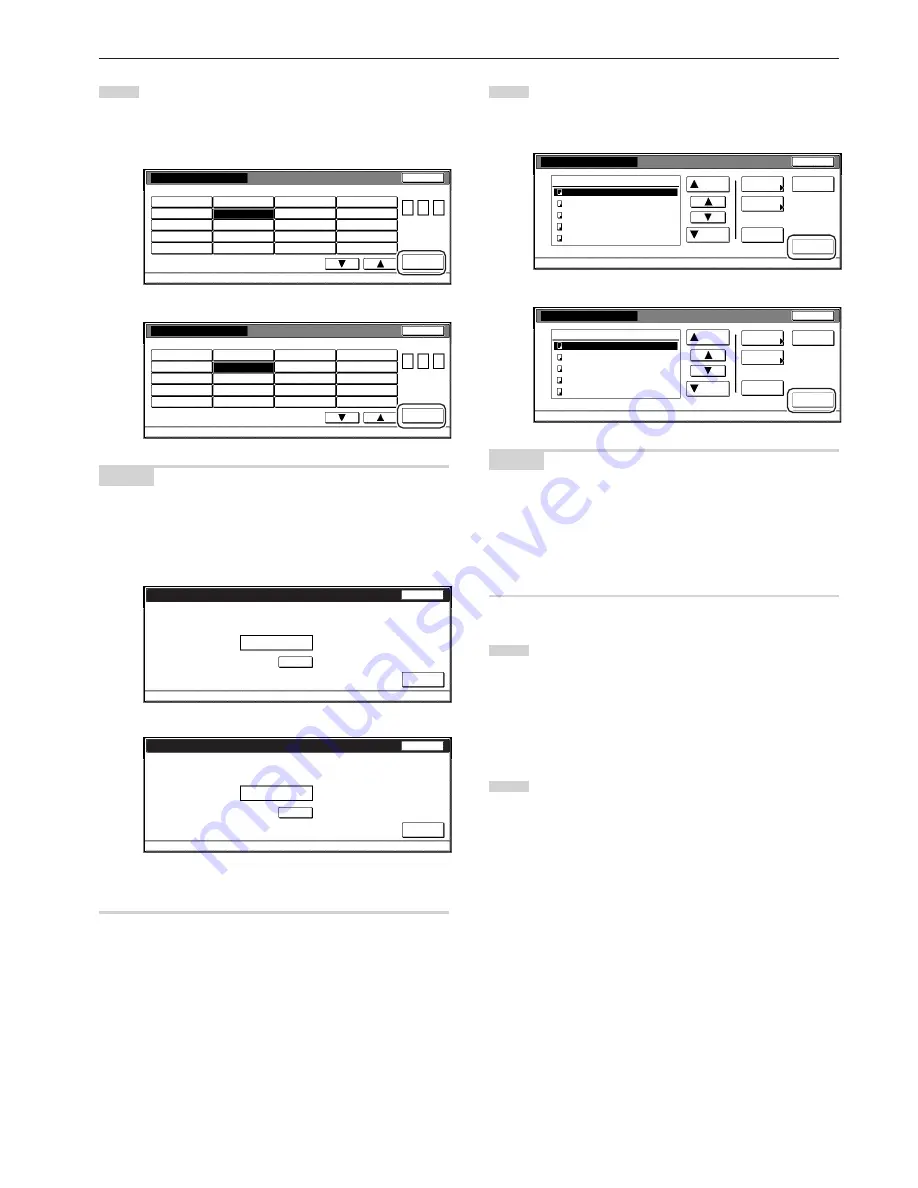
Section 6 DOCUMENT AND OUTPUT MANAGEMENT FUNCTIONS
6-11
3
Either touch the synergy print box that contains the
documents to be printed out, or enter its number using the
keypad. Then touch the “Enter” key. The “Document printing”
screen will be displayed.
Inch specifications
001
ABCD_0000001
006
UVWX_0000006
011
QRST_0000105
016
MNOP_0200104
002
EFGH_0000002
007
ABCD_0000101
012
UVWX_0000106
017
QRST_0200105
003
IJKL_0200003
008
EFGH_0000102
013
ABCD_0200101
018
UVWX_0200106
004
MNOP_0000004
009
IJKL_0000103
014
EFGH_0200102
019
ABCD_0500101
005
QRST_0000005
010
MNOP_0000104
015
IJKL_0200103
020
EFGH_0500102
Document printing
Select box No.
Cancel
Box No.
(with #key)
Enter
1/ 5
Document Management - Synergy Print Box
0 0 7
Metric specifications
001
ABCD_0000001
006
UVWX_0000006
011
QRST_0000105
016
MNOP_0200104
002
EFGH_0000002
007
ABCD_0000101
012
UVWX_0000106
017
QRST_0200105
003
IJKL_0200003
008
EFGH_0000102
013
ABCD_0200101
018
UVWX_0200106
004
MNOP_0000004
009
IJKL_0000103
014
EFGH_0200102
019
ABCD_0500101
005
QRST_0000005
010
MNOP_0000104
015
IJKL_0200103
020
EFGH_0500102
Document Printineg
Select box No.
Job cancel
Box No.
(with # key)
Enter
1/ 5
Document Management - Synergy Print Box
0 0 7
NOTES
• If that box was registered with a password, the password entry
screen will be displayed.
Enter the registered password with the keypad and then touch the
“Enter” key.
Inch specifications
Stop
Enter
Clear
(Enter by #key)
007
Password
Enter password.
********
Metric specifications
Stop
Enter
Clear
(Enter #-key)
007 Box Name ABCDEFG
Password
********
Enter password.
• Refer to “
7
Registering a password for a box” on page 6-18 for
information on registering the password.
4
Select the document sets in order of how you want them
printed. Up to 10 sets of documents can be selected.
Up to 10 sets of documents can be selected.
Inch specifications
Document printing
JOB005
JOB004
JOB003
JOB002
JOB001
Up
Select/
Cancel
Cancel
Document Management - Synergy Print Box
Down
Order of
indication
Print once
all data
Finish
selecting
Conf/Crrt.
details
1
1
1
1
1
WED 15:32
WED 15:33
WED 15:34
WED 15:35
WED 15:37
001/005
007 Select:
2
1
2
Metric specifications
Document printing
JOB005
JOB004
JOB003
JOB002
JOB001
Up
Select/
Cancel
Job cancel
Document Management - Synergy Print Box
Down
Order of
indication
Print once
all data
Finish
selecting
Check/ Rev.
details
1
1
1
1
1
WED 15:32
WED 15:33
WED 15:34
WED 15:35
WED 15:37
001/005
007 Box ABCDEFGHIJK Select :
2
2
1
NOTES
• It is possible to change the order of display for the stored
documents. To do so, touch the “Order of indication” key, and then
touch the “Sort by date” key (and select either “New
R
Old” or “Old
R
New”) or the “Sort by name” key (and select either “A
R
Z” or “Z
R
A”), as appropriate.
• If you want to print out more than one set of documents, they must
all be of the same size.
5
Touch the “Select paper” key, the “Sort/Finished” key and/or
the “1 sided/ 2 sided” key, to perform the corresponding
settings.
If you want to access the “Form Overlay” key, the “Margin”
key, the “Cover Mode” key, the “Page #” key, the “Booklet”
key and/or the “Select of Output” key to make those settings,
touch the “Edit” key.
6
Press the [Start] key.
Print out will start.
Summary of Contents for DC 2130
Page 1: ...INSTRUCTION HANDBOOK DC 2130 DC 2140 DC 2150...
Page 9: ...vii Printer Kit Page 8 12 Printer scanner Kit Page 8 12 Fax Kit Page 8 12...
Page 12: ...x...
Page 20: ...1 8...
Page 28: ...Section 2 NAMES OF PARTS 2 8...
Page 44: ...Section 4 BASIC OPERATION 4 12...
Page 114: ...Section 5 OTHER CONVENIENT FUNCTIONS 5 70...
Page 242: ...Section 7 COPIER MANAGEMENT FUNCTIONS 7 106...
Page 282: ...10 14...
Page 285: ...W Warm up 4 1 Waste Toner Box 10 3 When paper misfeeds 9 4 X XY zoom mode 4 8 Z Zoom mode 4 6...
Page 286: ...E1...






























