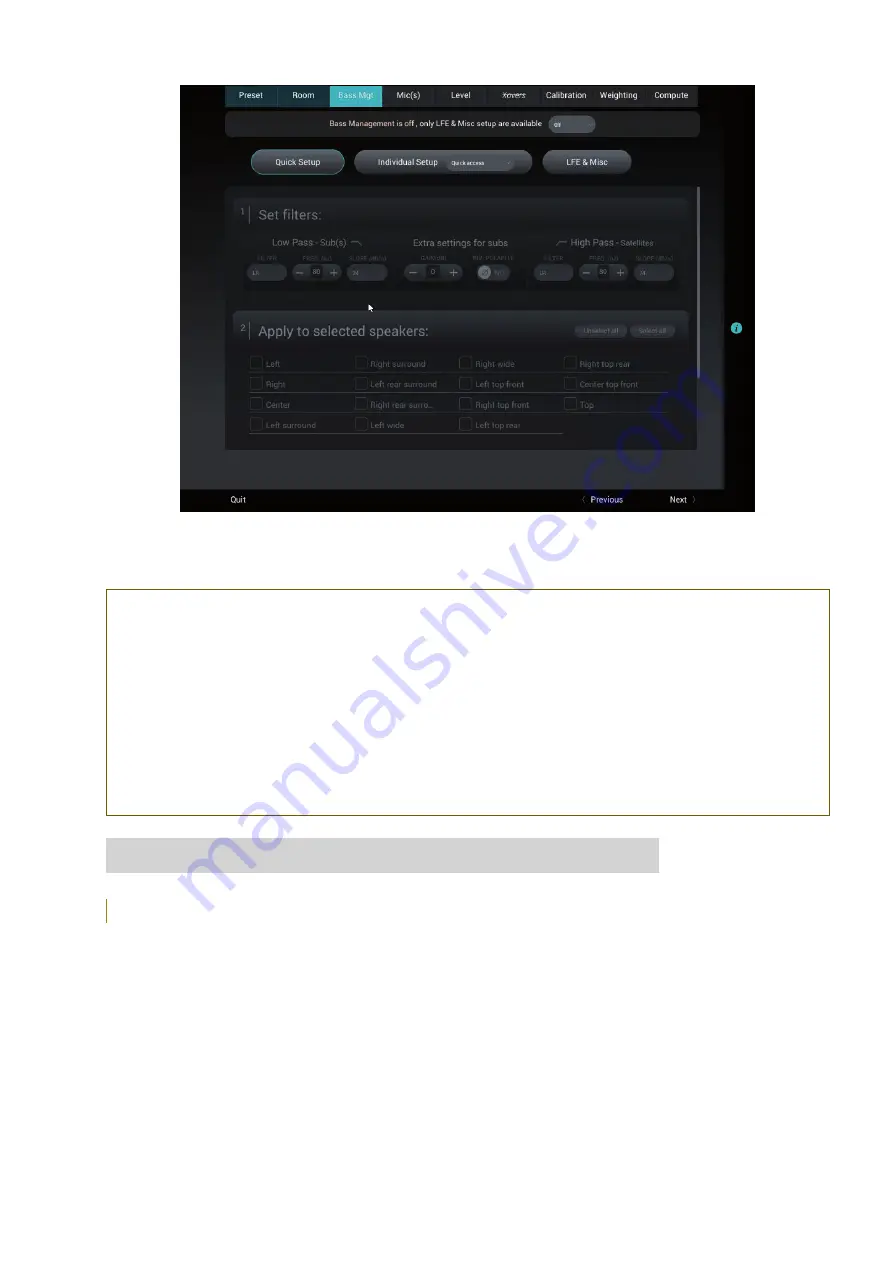
User manual
69
Figure 58: Bass Management step in the Wizard
NOTE:
• The Altitude
16
supports any number of subwoofers as long as enough physical outputs and processing channels
are available, therefore allowing a maximum flexibility in the speaker system design.
• Bass Management can be activated even if the system has not been calibrated. Note that the automatic time-
alignment of the subwoofers is only performed after a calibration of the whole set of speakers
IMPORTANT NOTE:
• For optimal results, the bass management should be setup manually based on the characteristics of the speaker
as well as acoustic measurements of the speaker responses in the room.
• The Optimizer graphs show what each speaker is capable of doing, which can inform your bass management
decisions.
6.4.1 _OVERVIEW OF THE BASS MANAGEMENT SETUP PROCEDURE
The recommended bass management setup procedure is as follows:
• Analyze the acoustical graphs of the speaker measurements in order to understand the low frequency response of each
speaker in the room;
• Decide whether bass management is necessary or not;
•
To decide to activate bass management:
• Identify the High Pass Frequency that seems appropriate for each channel;
• Configure the bass management options (Off, On, On + Lfe to lr (Legacy));
• Configure each channel to have its lowest frequencies redirected to one or more subwoofers.
• Configure each channel to have its lowest frequencies redirected to one or more bigger speakers.
•
Last but not least: Save the preset.
• The Bass management is divided into 3 different sections represented as 3 tabs which will be detailed in the following
chapter:
•
Quick Setup
: The Quick Setup is the default section of the Bass Management. It allows a global configuration
Summary of Contents for Altitude16
Page 1: ...Altitude16 www trinnov com User manual Software version v4 2 16...
Page 2: ......
Page 3: ......
Page 13: ......
Page 154: ...Altitude16 154...
Page 155: ...User manual 155...






























