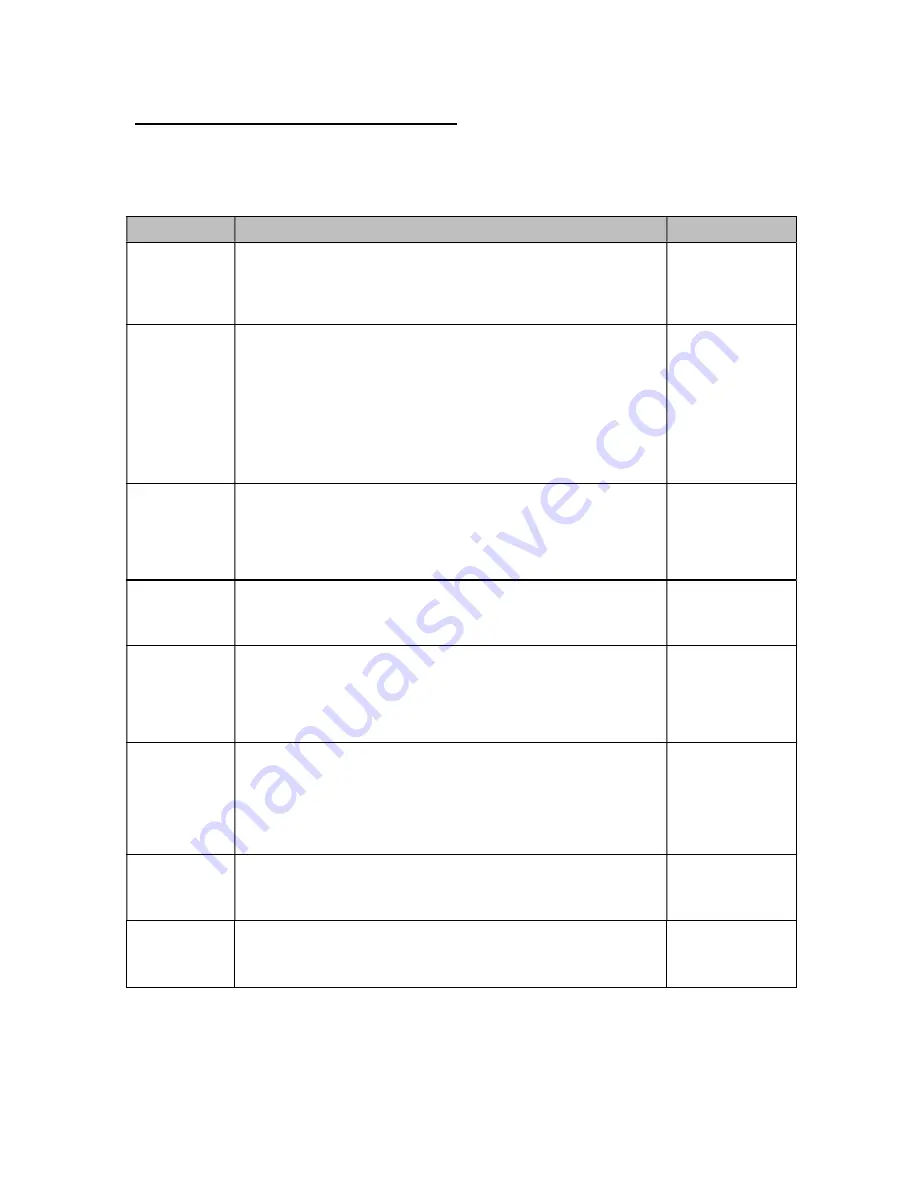
9
User (“A”) and COM (“C”) Menu Descriptions
This section provides more detailed descriptions of the selections found in the User Menu Chart.
Factory-set defaults are shown in
bold
with a checkmark;
(√)
.
CODE/NAME
DESCRIPTION
SELECTION LIST
A1/C1
Baud Rate
Selects the baud rate for data transmission through the serial port.
600, 1200, 2400,
4800,
9600
,
19200, 38400,
57600, 115200
A2/C2
Data Bits,
Parity and
Stop Bits
Selects the number of data bits and parity of serial transmission.
"8_n_1" = 8 data bits with no parity bit and one stop bit
"8_n_2" = 8 data bits with no parity bit and two stop bits
"7_n_1" = 7 data bits with no parity bit and one stop bit
"7_n_2" = 7 data bits with no parity bit and two stop bits
"7_E_1" = 7 data bits with even parity bit and one stop bit
"7_E_2" = 7 data bits with even parity bit and two stop bits
"7_o_1" = 7 data bits with odd parity bit and one stop bit
"7_o_2" = 7 data bits with odd parity bit and two stop bits
8_n_1
8_n_2
7_n_1
7_n_2
7_E_1
7_E_2
7_o_1
7_o_2
A3/C3
Serial Port
Mode
Selects the mode of the serial port: Refer to Appendix B for more
information.
"0" = Demand Full Duplex
"1" = Continuous Full Duplex
“2” = Auto Print
0
1
2
A4
MP-20 Print
Header
Tells MP-20 printer to print the header information. Valid only when
A6
is set to “2” or “4”.
"0" = Do NOT Print Header "1" = Print Header
0
1
A5
Units Key
Selects function of the Units key.
NOTE
: The UNITS key will not function if ounces or grams are se-
lected for F8.
"no" = Disabled
"YES" = Enabled
no
YES
A6/C6
Output String
Selects fixed output string for serial port. Refer to Appendix B for de-
tails.
"0" = String Format 1 (Condec Demand)
"1" = String Format 2 (Condec Continuous)
"2" = Text Print Ticket
“3” = Text Print Ticket with MP-20 Auto Label Feed
0
(A6)
1
2
(C6)
3
A7
ID Number
Selects the ID number mode.
"no" = Disabled
"YES" = Enabled
no
YES
A8
Set ID Number
Allows you to key-in the ID number. Pressing the ZERO/OFF key to
scroll down one level begins the sequence.
Key-in
0 to 999999
123456







































