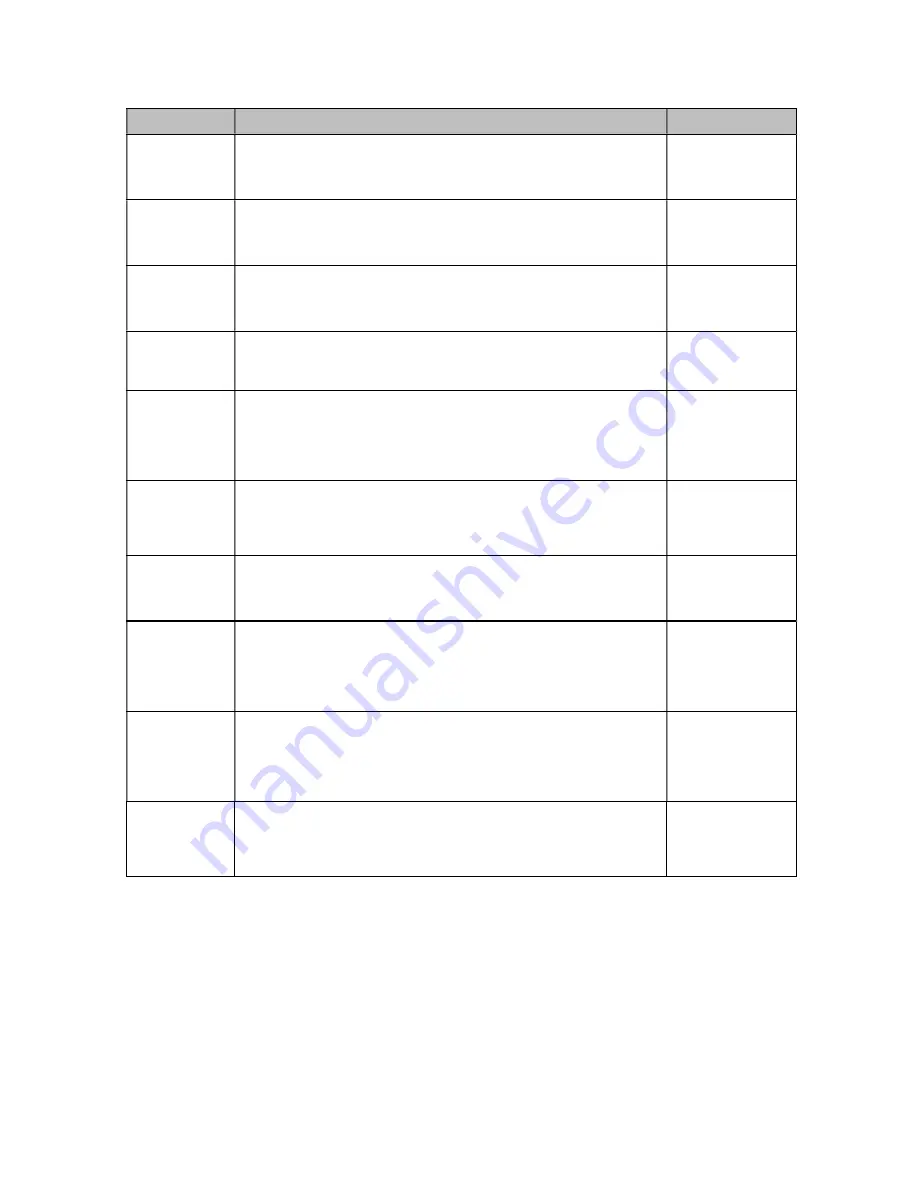
7
CODE/NAME
DESCRIPTION
SELECTION LIST
F22
Factory Reset
(EU)
This sub-menu will reset all parameters in the “F” and “A” menu to the
default settings. It will not overwrite any previously saved calibration
data. USE WITH CAUTION!
Press the
ZE-
RO/OFF
key twice
to execute
F23
Full Factory
Reset
This sub-menu will reset all system parameters to the default set-
tings. It will not overwrite any previously saved calibration data.
USE
WITH EXTREME CAUTION!
Press the
ZE-
RO/OFF
key twice
to execute
F24
Fine Tune
4-20 mA
Actuates the function that allows you to fine-tune the optional
4-20 mA analog output. Pressing the ZERO/OFF key to scroll down
one level begins the sequence.
Press the
ZE-
RO/OFF
key to
begin sequence
F25
Set Point
Function
Selects the number of function of the set points and relay outputs.
See user’s guide for definitions
0 to 10
0
F29
Load Cell Input
Selects the load cell input source.
“AdC” = Internal A/D (cabled),
“1rAdIo” = One external wireless A/D module,
“2rAdIo” = Two external wireless A/D modules
AdC
1rAdIo
2rAdIo
F30
Special Appli-
cation
Used to select one special application feature, subject to local legal
requirements.
“0” = None (Gross/Net), , “ “2” = Remote Display, “5” = Peak Hold, “
0 2
5
F32
Center of Zero
Band
Selects the range around gross zero within which the instrument will
display the Center of Zero annunciator. Selections are in display divi-
sions (d).
0.25d
0.5
F34
Auto Print Min.
Weight
Selects the minimum weight at which the auto print function will work
if enabled. Selections are in display divisions (d). Scrolling down with
the ZERO/OFF key one level begins the procedure.
“0” = Disabled
Key-in
0 - 100
1
F35
Default Units
Mode
Selects the power up units mode. Scrolling down with the ZE-
RO/OFF key one level begins the procedure.
“1” = Pounds (lb), “2” = Kilograms (kg), “3” = ounces (oz),
“4” = grams (g), “5” = Newtons
1
2
3 4
5
F36
Default Peak
Mode
Selects the power up peak mode. Scrolling down with the ZE-
RO/OFF key one level begins the procedure.
“rEAL” = Live, “HoLd P” = Positive Peak, “HoLd U” = Negative Peak
rEAL
HoLd P
HoLd U






































