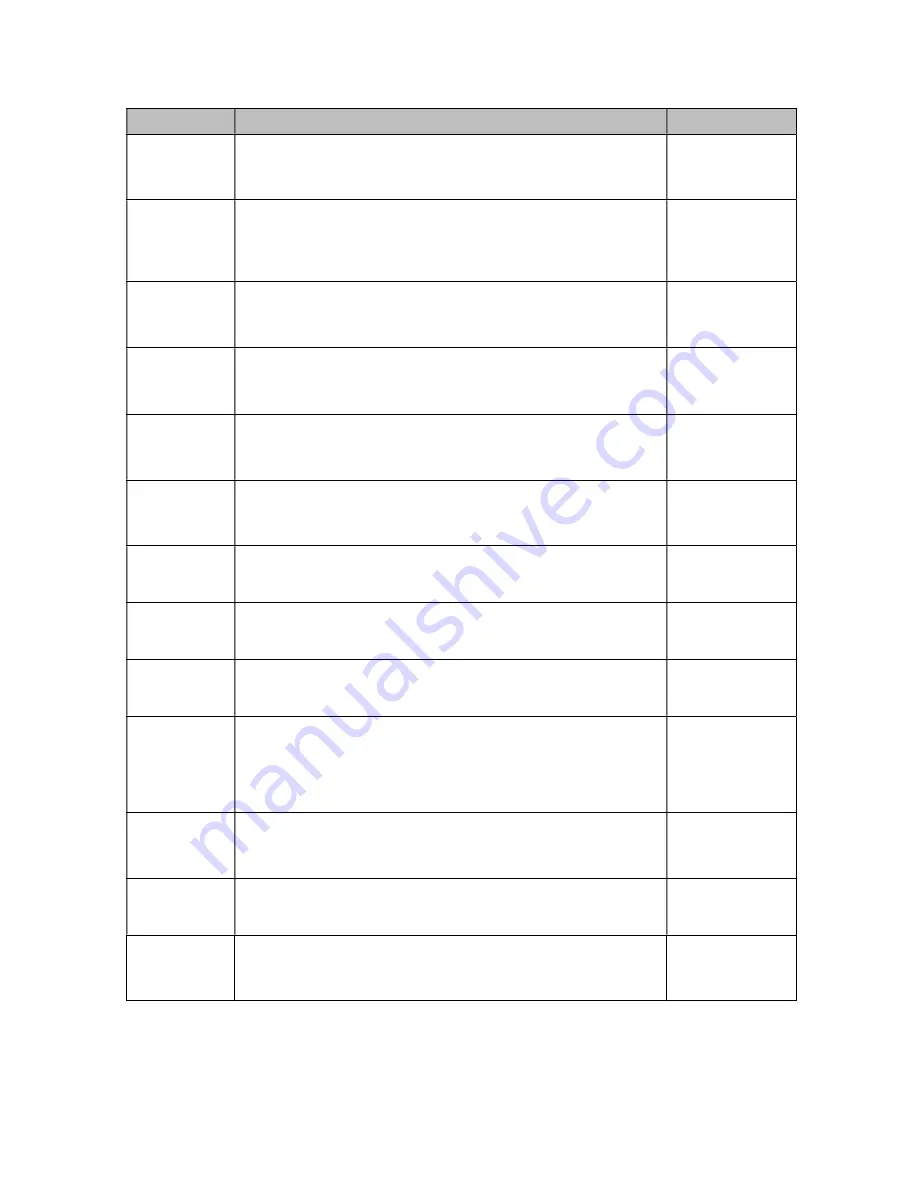
6
CODE/NAME
DESCRIPTION
SELECTION LIST
F6
Digital Filter
Averages weight readings to produce higher stability. Lower number
provides a faster response. Choose the speed that works best for
your application.
0 to 12
8
F8
Calib. Unit
Selects the primary base unit to be used in the calibration process.
Also the default unit for normal operation.
"1" = primary unit is lb "2" = primary unit is in kg
"3" = primary unit is oz "4" = primary unit is in g
1
2
3 4
F9
Display
Divisions
Determines the desired weight increments. Value should be con-
sistent with legal requirements.
1
2
5
F10
Decimal Pt.
Determines location of the decimal point.
0
0.0
0.00 0.000
0.0000 00
F11
No. of L/C
wires
Selects the number of wires on the load cell(s) to be connected to the
instrument . Cabled systems only.
"4" = four wires "6" = six wires (SENSE)
4
6
F13
Gravity (g)
Allows you to select the gravity (g) of the location of the instrument
system. Expressed in m/s
2
. Pressing the
ZERO/OFF
key to scroll
down one level begins the sequence.
Key-in
9.750 to 9.850
9.797
F15
Span Calibra-
tion - Negative
Places instrument into the negative span calibration routine. Scrolling
down with the ZERO/OFF key one level begins the procedure.
Press
ZERO/OFF
key to begin se-
quence
F16
Zero Calibra-
tion
Places instrument into the zero calibration routine. Scrolling down
with the ZERO/OFF key one level begins the procedure.
Press
ZERO/OFF
key to begin se-
quence
F17
Span Calibra-
tion - Positive
Places instrument into the positive span calibration routine. Scrolling
down with the ZERO/OFF key one level begins the procedure.
Press
ZERO/OFF
key to begin se-
quence
F18
View Calibra-
tion
Actuates the function that allows you to view both the zero and span
calibration value. The values displayed in this function are valid only
after Calibration (F16 & F17) has been successfully completed.
Scrolling down with the ZERO/OFF key one level begins the proce-
dure. Multi-point cal
Press
ZERO/OFF
key to begin se-
quence
F19
Key-in Zero
Allows you to key-in known zero calibration value in case of memory
loss in the field. Scrolling down with the ZERO/OFF key one level
begins the procedure.
Press
ZERO/OFF
key to begin se-
quence
F20
Key-in Span
Allows you to key-in span calibration values. Scrolling down with the
ZERO/OFF key one level begins the procedure.
Press
ZERO/OFF
key to begin se-
quence
F21
Factory Reset
(US)
This sub-menu will reset all parameters in the “F” and “A” menu to the
default settings. It will not overwrite any previously saved calibration
data. USE WITH CAUTION!
Press the
ZE-
RO/OFF
key twice
to execute







































