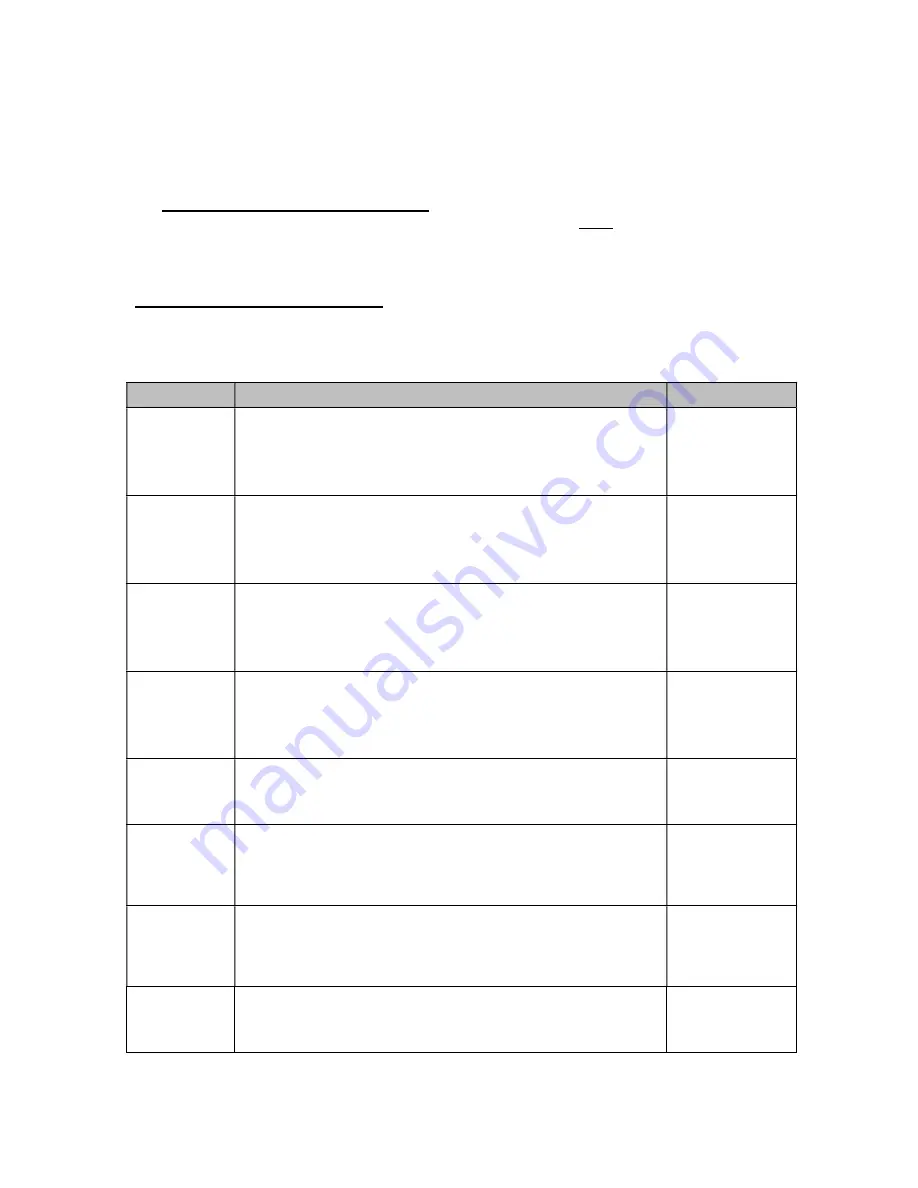
13
7. To scroll thru the available parameter settings, use the TARE (left) or ON/PRINT (right)
keys.
8. Once the setting you want is displayed on the screen, press the NET/GROSS (set) key to
save this value and revert back up to the parameter level, e.g. ”B 1”.
9. In order to save all parameter settings, it is imperative to exit all menus in the following
manner: At the parameter level, press the UNITS (up) key twice (two times) to exit the
Bluetooth Menu. The instrument displays ‘SAvE’ and then automatically powers off.
Bluetooth (“B”) Menu Descriptions
This section provides more detailed descriptions of the selections found in the Bluetooth Menu
Chart. Factory-set defaults are shown in
bold
with a checkmark;
(
√
)
.
CODE/NAME
DESCRIPTION
SELECTION LIST
B1
Adjust Load
Cell (Corner)
#1 Factor
This parameter allows you to adjust (‘tweak’) the digital corner com-
pensation factory for load cell/corner #1. Be sure to perform a digital
corner calibration (via B10) before using this procedure. Pressing the
ZERO/OFF key to scroll down one level begins the programming
sequence.
Key-in
0 to 6.5535
1.0000
B2
Adjust Load
Cell (Corner)
#2 Factor
This parameter allows you to adjust (‘tweak’) the digital corner com-
pensation factory for load cell/corner #2. Be sure to perform a digital
corner calibration (via B10) before using this procedure. Pressing the
ZERO/OFF key to scroll down one level begins the programming
sequence.
Key-in
0 to 6.5535
1.0000
B3
Adjust Load
Cell (Corner)
#3 Factor
This parameter allows you to adjust (‘tweak’) the digital corner com-
pensation factory for load cell/corner #3. Be sure to perform a digital
corner calibration (via B10) before using this procedure. Pressing the
ZERO/OFF key to scroll down one level begins the programming
sequence.
Key-in
0 to 6.5535
1.0000
B4
Adjust Load
Cell (Corner)
#4 Factor
This parameter allows you to adjust (‘tweak’) the digital corner com-
pensation factory for load cell/corner #4. Be sure to perform a digital
corner calibration (via B10) before using this procedure. Pressing the
ZERO/OFF key to scroll down one level begins the programming
sequence.
Key-in
0 to 6.5535
1.0000
B6
Restore factory
calibration
Restores factory calibration data. Scrolling down with the ZERO/OFF
key one level begins the procedure.
Press
ZERO/OFF
key to begin se-
quence
B8
RFTM Auto
Power Off
This parameter allows you to set the automatic power off timeout for
the TI-500 RFTM.
"0" = Always on "1" = 30 minutes
“2” = 1 hour “3” = 2 hours
0
1
2
3
B9
RFTM Low
Battery Force
Off
This parameter allows you to set the automatic power off timeout in
minutes for the TI-500 RFTM during a low battery condition. Pressing
the ZERO/OFF key to scroll down one level begins the programming
sequence.
Key-in
0 to 99
10
B10
Digital Corner
Calibration
Places instrument into the digital corner calibration routine. Scrolling
down with the ZERO/OFF key one level begins the procedure.
Press
ZERO/OFF
key to begin se-
quence





















