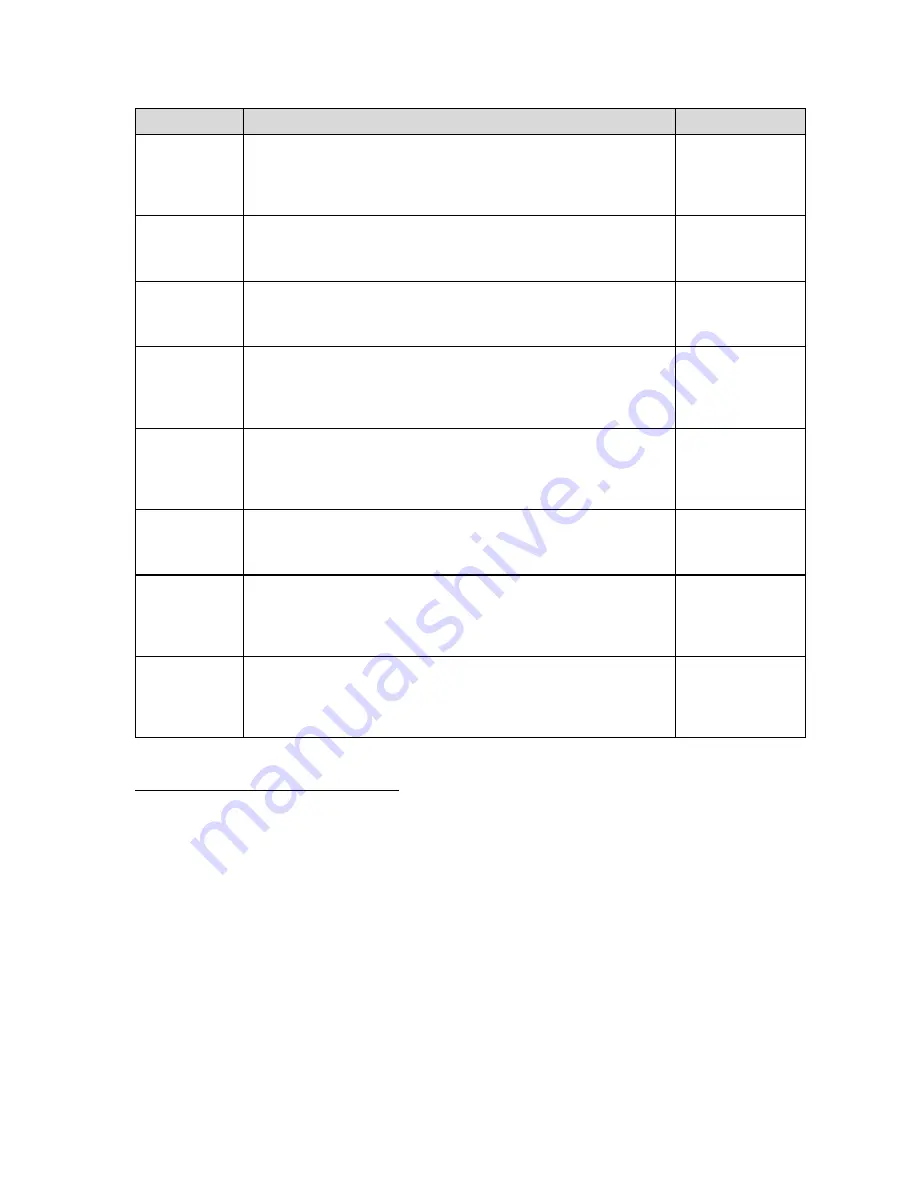
17
CODE/NAME
DESCRIPTION
SELECTION LIST
F51-4
Auto Digital
Filter
– Sec-
ondary Band
Configures the Automatic digital filter (F6 = AUto). Secondary band
expressed in A/D counts. Choose the setting that works best for your
application.
0
, 10, 20, 50,
100, 150, 200,
250, 300
F52
mV/V Calibra-
tion
Parameters
F52-1
to
F52-6
are used to configure the mV/V calibra-
tion feature.
F52-1
mV/V Calibra-
tion Enable
Enables m/V/V calibration feature.
“0” = Disabled
0
1
F52-2
Load Cell Unit
of Rated Ca-
pacity
Selects unit of rated capacity of the load cell(s) used in the scale sys-
tem.
"1" = pounds (lb) "2" = kilograms (kg)
1
2
F52-3
Load Cell
Rated Capac-
ity
Selects rated capacity of the load cell(s) used in the scale system.
Key-in
100
– 100 000
10 000
F52-4
No. of Load
Cells
Selects the number of load cell(s) used in the scale system.
1, 2, 3,
4
F52-5
Load Cell Out-
put at Rated
Capacity
Selects output at rated capacity of the load cell(s) used in the scale
system in mV/V.
Key-in
0.2000
– 3.0000
2.0000
F52-6
View Span
Calibration
Value
Actuates the function that allows you to view the calculated span cali-
bration value in ADC counts. Scrolling down with the
ZERO
key one
level begins the procedure.
Press
ZERO
key
to begin sequence
Entering the User/COM1
(“A1”) Menu
1. Press and hold the MENU/OFF key to switch off the digital indicator.
2. Press and hold the ON key until the digital indicator beeps and starts to boot up.
3.
During the countdown phase (“555555, 444444”, etc.) press and hold the MENU/OFF key
until the “Set?” message is displayed.
4. Press the NET/GROSS button
while “Set?” is being displayed. The digital indicator displays
“- F – “.
5. Press the PRINT (right)
key once. The screen displays “-A1-”.
6. Scroll down using the ZERO (down) key to reach the parameter level. The digital indicator
shows “A1-1”.
7.
Move from one “A1” parameter to the next by using the TARE (left) or PRINT (right) keys. For
example, to go from A1-1 to A1-2, press the PRINT key. To go from A1-2 back to A1-1, press
the TARE key.




























