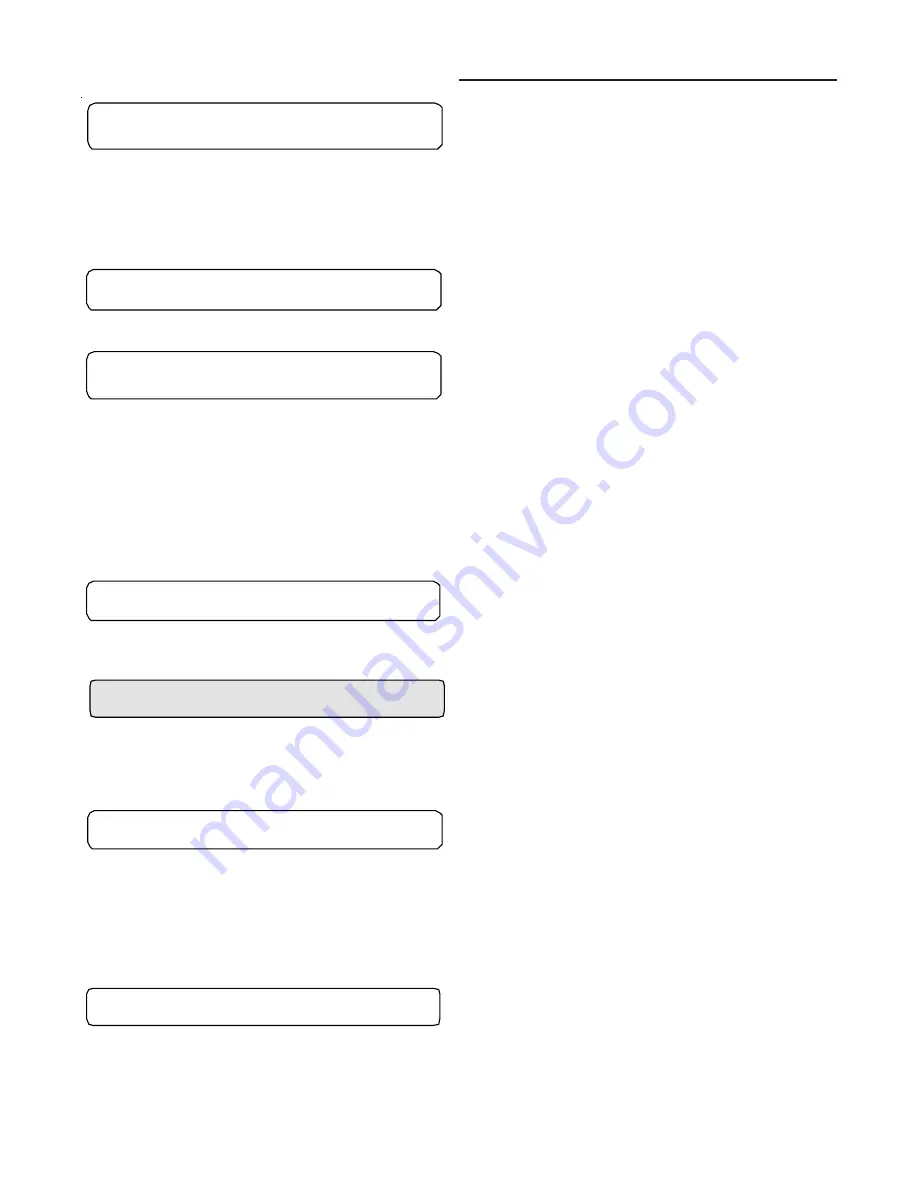
31
System Programming SETUP
2. Press the + or - key until the proper value is displayed. If "YES"
is assigned to "Any Active Diagnostic", pressing the NEXT key
Used on Units:
With GBAS 0-10VDC Module
will advance to the "End of Submenu" screen.
Possible Values:
Yes, No
Assigning "NO" to the "Any Active Diagnostic" will advance to
the selectable diagnostic screens. See 0-5 active diagnostics list.
3. Press the ENTER key to confirm each choice.
4. Press the NEXT key to scroll through each Active Diagnostic.
1. Press the + or - key until the proper value is displayed.
Used on Units:
With GBAS 0-10VDC Module
2. Press the ENTER key to confirm this choice.
Possible Values:
Active Cooling Capacity
Ckt 1 Liquid Line Pressure
Ckt 2 Liquid Line Pressure
1. Press the + or - key until the proper value is displayed.
Ckt 1 Sat Cond Temp
2. Press the ENTER key to confirm this choice.
Ckt 2 Sat Cond Temp
3. Press the NEXT key until the following screen is displayed.
Ckt 1 Sat Liquid Temp
4. Press the NEXT key to display Generic BAS Analog Output
Ckt 2 Sat Liquid Temp
3 screen.
Ckt 1 Suction Pressure
5. Press the + or - key until the proper value is displayed.
Ckt 2 Suction Pressure
6. Press the ENTER key to confirm each choice.
Ckt 1 Suction Temperature
7. Repeat steps 1 - 4 to display Generic BAS Analog Output
Ckt 2 Suction Temperature
screens 3 & 4.
Entering Solution Temperature
8. Press the NEXT key to advance to the following screen.
ICS Defined Temperature
Leaving Solution Temperature
Outside Air Temperature
1. Pressing the NEXT key will display the beginning of
the Submenu.
2. Press the NEXT key again to advance to the following screen.
1.To view the factory preset or to modified the factory presets
to meet specific application requirements, press the
ENTER key to advance to the following screens. If no
adjustments are required, press the NEXT key to advance to
the "Device Characteristic Setup Definitions" screen.
2. Press the + or - key until the proper value is displayed. If "YES"
Used on Units:
All Units
is assigned to "Any Active Diagnostic", pressing the NEXT key
Possible Values:
Yes, No
will advance to the "End of Submenu" screen.
Assigning "NO" to the "Any Active Diagnostic" will advance to
the selectable diagnostic screens. See the active diagnostics
list in the GBAS 0-5V section.
3. Press the ENTER key to confirm this choice.
4. Press the NEXT key until the following screen is displayed.
1. Pressing the NEXT key will display the beginning of
the Submenu.
2. Press the NEXT key again to advance to the following screen.
End of Submenu (NEXT) to Re-enter SETUP
CGM Alarm Output Diagnostic Assignments
Press ENTER to Review or Adjust
Assign Diagnostic to CGM Alarm Output?
Any Active Diagnostic (No)
End of Submenu (NEXT) to Re-enter SETUP
GBAS (0-10VDC) Analog Output 1 Assignment
NOT ASSIGNED
Assign Diag To GBAS (0-10V) Output ?
Any Active Diagnostic (No)
GBAS (0-10VDC) Analog Output 2 Assignment
NOT ASSIGNED
Summary of Contents for IntelliPak CGAF Series
Page 68: ...68...






























