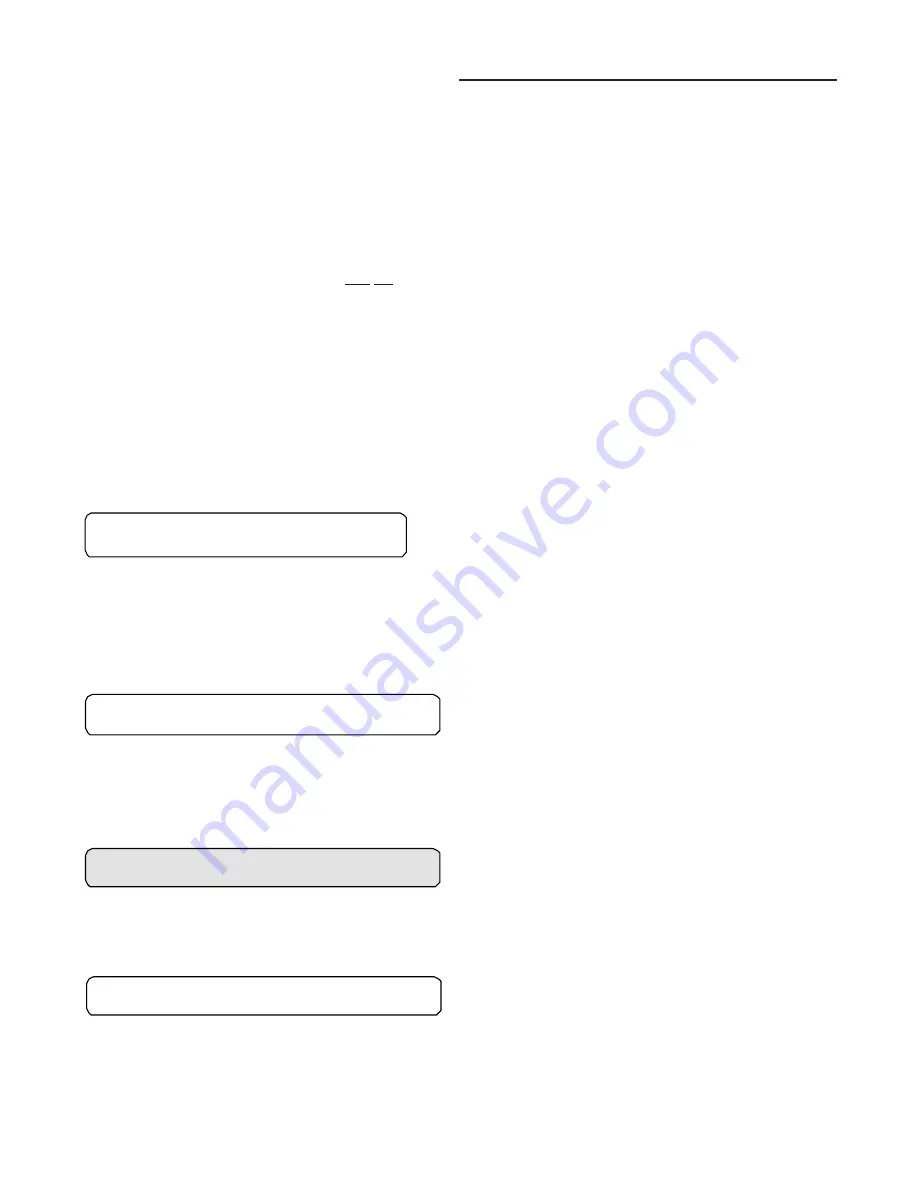
24
System Programming SETUP
After the unit is installed, the CGM must be programmed
with certain setup information (chilled solution setpoints, ON
and OFF times, system defaults, setpoint sources, etc...) in
order to operate and function properly. The data necessary
for unit operation will vary depending on certain factors
such as unit size, type, and installed options.
This section of the manual provides step by step instruc-
tions for programming this information. Also provided are in-
structions for checking unit operating status, accessing and
clearing diagnostics, and performing service tests.
Some of the displays shown in this manual may not appear
on the Human Interface (HI) LCD screen during program-
ing. Only the applicable screens for the specific unit options
and operating parameters will be displayed.
Start with the first setup screen in the SETUP menu and
program the necessary information by completing the steps
located below each illustrated window. Information that per-
tains to when the screens are applicable, the factory preset
values, and the possible values that may be designated is
located to the right of each programmable screen.
Ignore the steps that do not apply to your unit and applica-
tion, and move on to the next applicable set of instructions
in the manual. Continue this process until all applicable
screens are programmed with the required information.
SETUP Menu
The setup menu is used to input initial operating information such as control parameters, functions enable/disable, text dis-
play (language), temperature display (C or F), and system tuning parameters. When a setup screen is displayed for 30 min-
utes without a key being pressed, the LCD screen will revert to the appropriate power-up display. If this happens, press the
SETUP key again to return to the setup menu.
1. Press the SETUP key to display the following screen.
Used on Units:
All
Possible Values:
Text = English, French, Spanish
Units = SI, English
2. Press the + or - key until the proper "language" is displayed.
3. Press the ENTER key to confirm this choice.
4. Press the NEXT key to advance the cursor to the "Units"
5. Press the + or - key until the proper "language" is displayed.
6. Press the ENTER key to confirm this choice.
Display Text in ENGLISH LANGUAGE
Display Units in ENGLISH
7. Press the NEXT key until the following screen is displayed.
Used on Units:
All Units when TCI or LCI installed
Possible Values:
Control = Local, BAS/NETWORK
Address:
33 to 63 (TCI only)
1. Press the + or - key until the proper value is displayed.
2. Press the ENTER key to confirm this choice.
3. Press the NEXT key to advance the cursor to the "Address" (TCI only)
4. Press the + or - key until the proper value is displayed. (TCI only)
5. Press the ENTER key to confirm this choice. (TCI only)
6. Press the NEXT key until the following screen is displayed.
1.To view the factory preset or to modified the factory presets
to meet specific application requirements, press the
ENTER key to advance to the following screens. If no
adjustments are required, press the NEXT key to advance to
the "Ice Building Control Functions Submenu".
Used on Units:
All Units
Possible Values:
0 to 255 sec
2. Press the + or - key until the proper value is displayed.
3. Press the ENTER key to confirm this choice.
4. Press the NEXT key until the following screen is displayed.
Unit control: LOCAL
Unit Address 49
General Unit Functions Setup Submenu
Press ENTER to Review or Adjust
Reduce Multi-Unit Startup Power Demand.
After Power-Up, Delay Unit Start 0 Sec
Summary of Contents for IntelliPak CGAF Series
Page 68: ...68...
















































