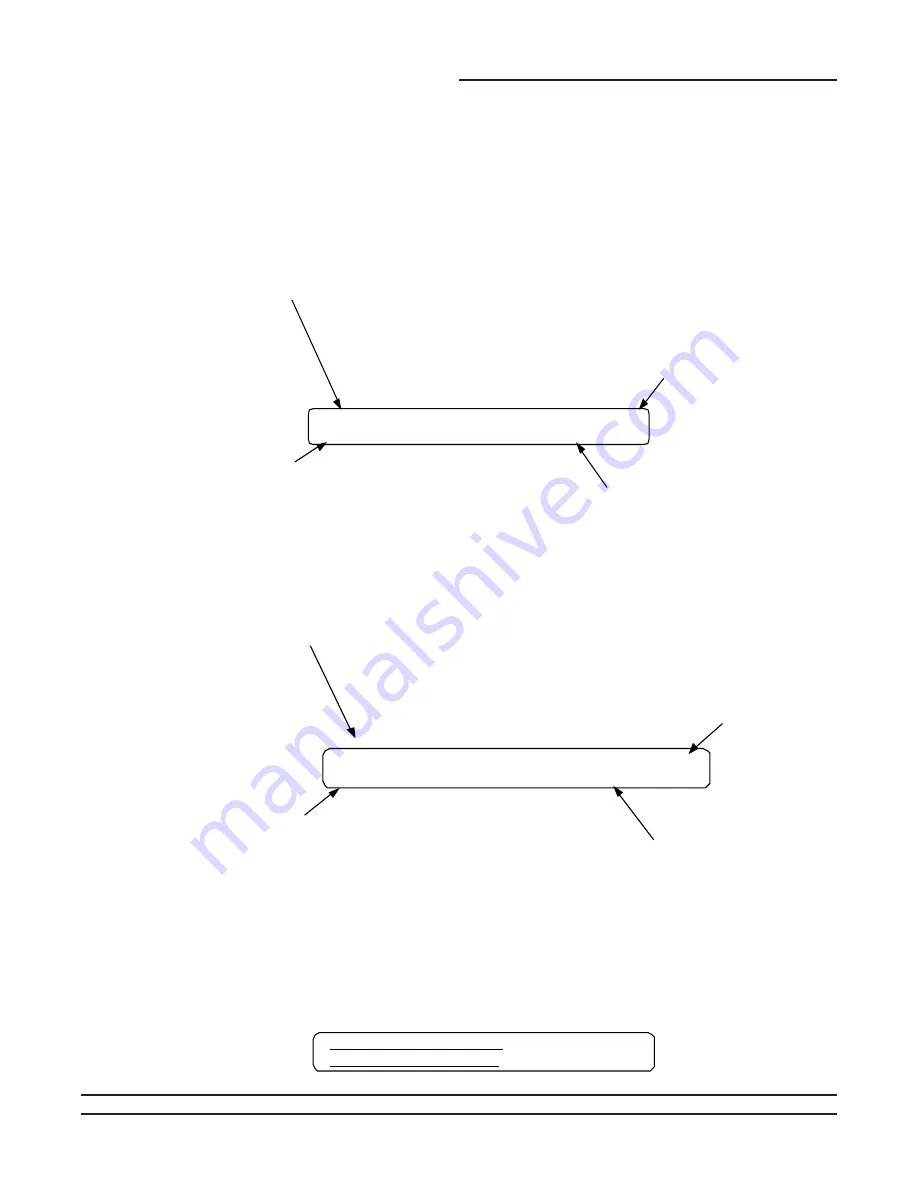
11
General Information
General Status Display
Anytime the unit is powered up, or the STATUS, AUTO, or STOP keys are pressed, the unit mounted Human Interface will
display one of the following three general status display screens. The operator will then be able to enter keystrokes which
will allow him to navigate through a set of menus and submenus in order to provide/access various monitoring, setup, and
configuration infromation. The Human Interface will not display screens or parts of screens for which the unit is not config-
ured.
Unit "Off" or "Stopped"
If at power up the unit is not running, the following display will appear on the Human Interface LCD screen. When this screen
is being displayed, the only functional keys are the six menu keys (STATUS, SETPOINTS, DIAGNOSTICS, SETUP, CON-
FIGURATION, AND SERVICE MODE), the AUTO key, the CUSTOM key, and the STOP key.
Mode of Operation
(Blank)
(On)
(Off)
Top Level State
(External Stop)
(Emergency Stop)
Trouble Indicator
(Unit Shutdown)
(Diagnostics)
(Unit Stop)
(Blank)
_______________
Solution Pump
_____
Unit "On"
If the unit has entered an operating state (running), the following display will appear on the Human Interface LCD screen.
When this screen is being displayed, the only functional keys are the six menu keys (STATUS, SETPOINTS, DIAGNOS-
TICS, SETUP, CONFIGURATION, AND SERVICE MODE), the AUTO key, the CUSTOM key, and the STOP key.
Mode of Operation
(Cool 0)
(Hot Gas Bypass)
(Cool 1)
(Cool 2)
(On)
(Cool 3)
(Off)
(Cool 4)
(Flow SW State Fail)*
Top Level State
(Service Mode On)
Ice Building Complete
(Comfort Cooling)
Ice Rebuild Delay
Trouble Indicator
(Process Cooling)
Unit Standby
(Diagnostics)
(Ice Building)
(Blank)
(Loop Stabilization)
*Service Test Mode Only - Flow switch failed to open after solution pump turned off.
_______________
Solution Pump
_____
____________________ ____________________
No Configuration
If at power up the unit has not been programmed with the necessary configuration data for normal unit operation, the follow-
ing display will appear on the Human Interface LCD screen. When this screen is being displayed, the only functional key is
the CONFIGURATION key.
No Configuration Present
Press Configuration Key
Note: This screen will only appear when the CGM has been field replaced. Refer to the Configuration Menu.
Summary of Contents for IntelliPak CGAF Series
Page 68: ...68...


























