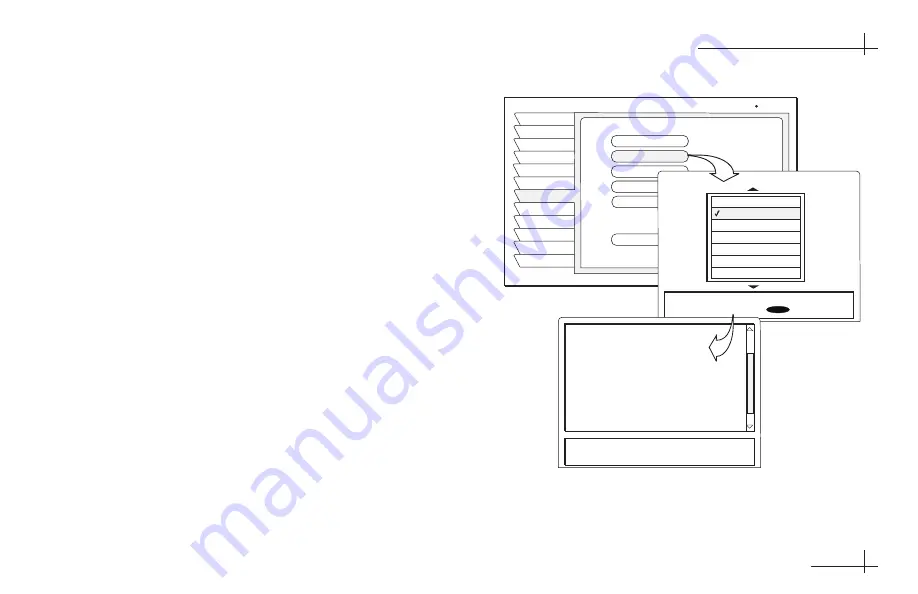
Option 2 - Code Entry
1.
Find the device code(s) for the component. You
can find this code either by looking in
Appendix B
on page A.5
or by following the steps below to
check the receiver’s database:
a.
Press the MENU button to access the main
menu.
b. From the main menu, highlight the
System
Setup
tab and press SELECT.
c.
Highlight the
Remote
tab to access Remote
Control Settings.
d. Highlight the desired type of component
(
TV
,
AUX
,
VCR
, or
DVD
) and press
SELECT.
e.
Highlight the component’s manufacturer
from the brand name list and press SELECT.
A list of codes for the selected component
appears along with step-by-step programming
instructions.
Keep your remote control aimed at the
component you want to control throughout the
remainder of this procedure.
54-0208-01
4.11
Completing the Installation
REMOTE
Install
Signal
Wed, Oct 30 11:53AM
Features
Prefs
New Card
Test
Info
Upgrade
Watch TV
VCR
Main Menu
Remote Control Settings
Remote
TV
AUX
VCR
DVD
Factory Defaults
Remote ID
Unit 1
Brand
A Mark
Amstrad
Anam
AOC
Audiovox
Akai
Blaupunkt
Highlight the device you want to
select. Press
SELECT
001, 034, 038, 083, 199
1. Aim your remote control at the
TV you want to use.
2. Hold down the TV button.
3. Press the MUTE button for one
second.
4. Release both buttons together.
5. The TV button glows and
remains lit. If the button does not
Finding the Component’s Device Code
















































