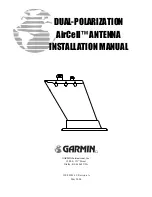Connecting the Antenna Cable
Connect the antenna cable to the “To KVH Antenna”
jack on the receiver’s rear panel.
Screw the connector
down securely.
54-0208-01
3.8
TracVision A5 Installation Guide
Connecting the RF Converter Cable
To connect the RF converter cable, follow the steps
below.
1.
Connect the RF converter cable to the “RF
Remote Input” jack on the receiver’s rear panel.
2.
Place the RF converter at least three feet away
from the receiver and other electronic devices.
If
the RF converter is placed too close to the
receiver, the remote control might not operate
properly due to interference.
A Velcro washer and
fabric are provided in the kitpack to mount the
RF converter to a structure inside the vehicle.
C AU T I O N
Antenna
Receiver
Vehicle Roof
POWER
VEHICLE POWER
(10-16 VDC)
VHF ANTENNA
IN
AUDIO R
AUDIO L
VIDEO
S – VIDEO
PHONE JACK
RF
REMOTE
INPUT
OUT TO TV
TUNER
SATELLITE IN
This device complies with Part 15 of the FCC rules. Operation is subject
to the following two conditions: (1) This device must not cause harmful
interference, and (2) This device must accept any interference received,
including interference that may cause undesired operation.
Tested to comply
with FCC Standards
TO SATELLITE
IN
TO KVH
ANTENNA
DIAGNOSTICS
PORT 1
DIAGNOSTICS
PORT 2
C AU T I O N
Receiver
RF Converter
POWER
VEHICLE POWER
(10-16 VDC)
VHF ANTENNA
IN
AUDIO R
AUDIO L
VIDEO
S – VIDEO
PHONE JACK
RF
REMOTE
INPUT
OUT TO TV
TUNER
SATELLITE IN
This device complies with Part 15 of the FCC rules. Operation is subject
to the following two conditions: (1) This device must not cause harmful
interference, and (2) This device must accept any interference received,
including interference that may cause undesired operation.
Tested to comply
with FCC Standards
TO SATELLITE
IN
TO KVH
ANTENNA
DIAGNOSTICS
PORT 1
DIAGNOSTICS
PORT 2