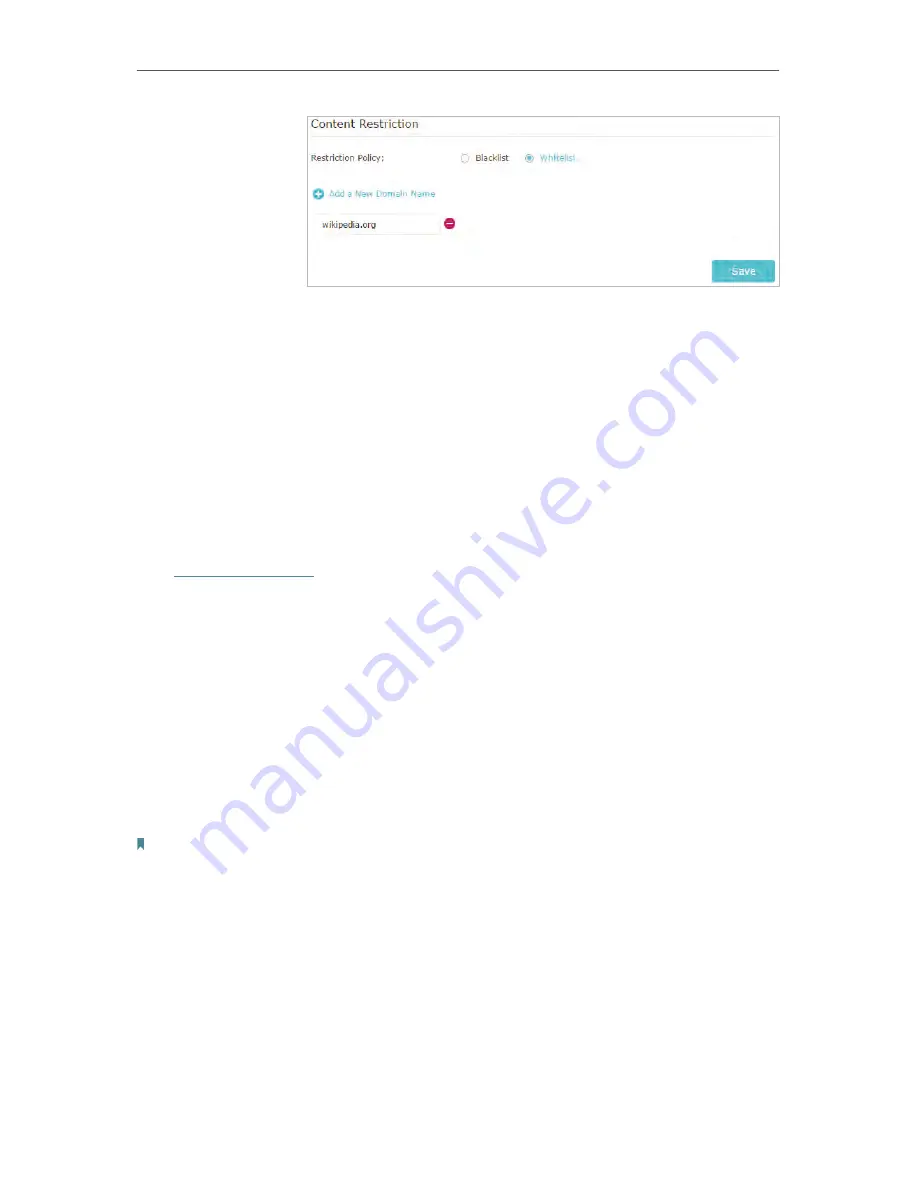
65
Chapter 5
Now you can control your children’s Internet access as needed.
5. 4. Customize your wireless setting
5. 4. 1. Specify Wireless Settings
The router’s wireless network name (SSID) and password, and security option are preset
in the factory. The preset SSID and password can be found on the label of the router.
You can customize the wireless settings according to your needs.
Visit
http://tplinkwifi.net
, and log in with password you set for the router.
• To enable or disable the wireless function:
1. Go to
Settings
>
Wireless
>
Wireless Settings
.
2. The wireless radio is enabled by default. If you want to disable the wireless function of the
router, just uncheck the box for
Enable Wireless Radio
. In this case, all the wireless settings
will be invalid.
• To change the wireless network name (SSID) and wireless password:
1. Go to
Settings
>
Wireless
>
Wireless Settings
.
2. Create a new SSID in
Network Name (SSID)
and customize the password for the network in
Password
. The value is case-sensitive.
Note:
If you change the wireless settings with a wireless device, you will be disconnected when the settings are effective.
Please write down the new SSID and password for future use.
• To hide SSID:
1. Go to
Settings
>
Wireless
>
Wireless Settings
.
2. Select
Hide SSID
, and your SSID won’t display when you scan for local wireless networks on
your wireless device and you need to manually join the network.
Done!
Summary of Contents for Archer C28HP
Page 1: ...REV1 0 0 1910011947 User Guide AC900 High Power Wireless Dual Band Router Archer C28HP...
Page 17: ...Chapter 3 Log in This chapter shows how to log in to the web management page of router...
Page 40: ...36 Chapter 4 7 The PPTP VPN connection is created and ready to use...
Page 96: ...92 Chapter 6...
Page 98: ...94 3 Click LAN settings and deselect the following three options and click OK...
















































