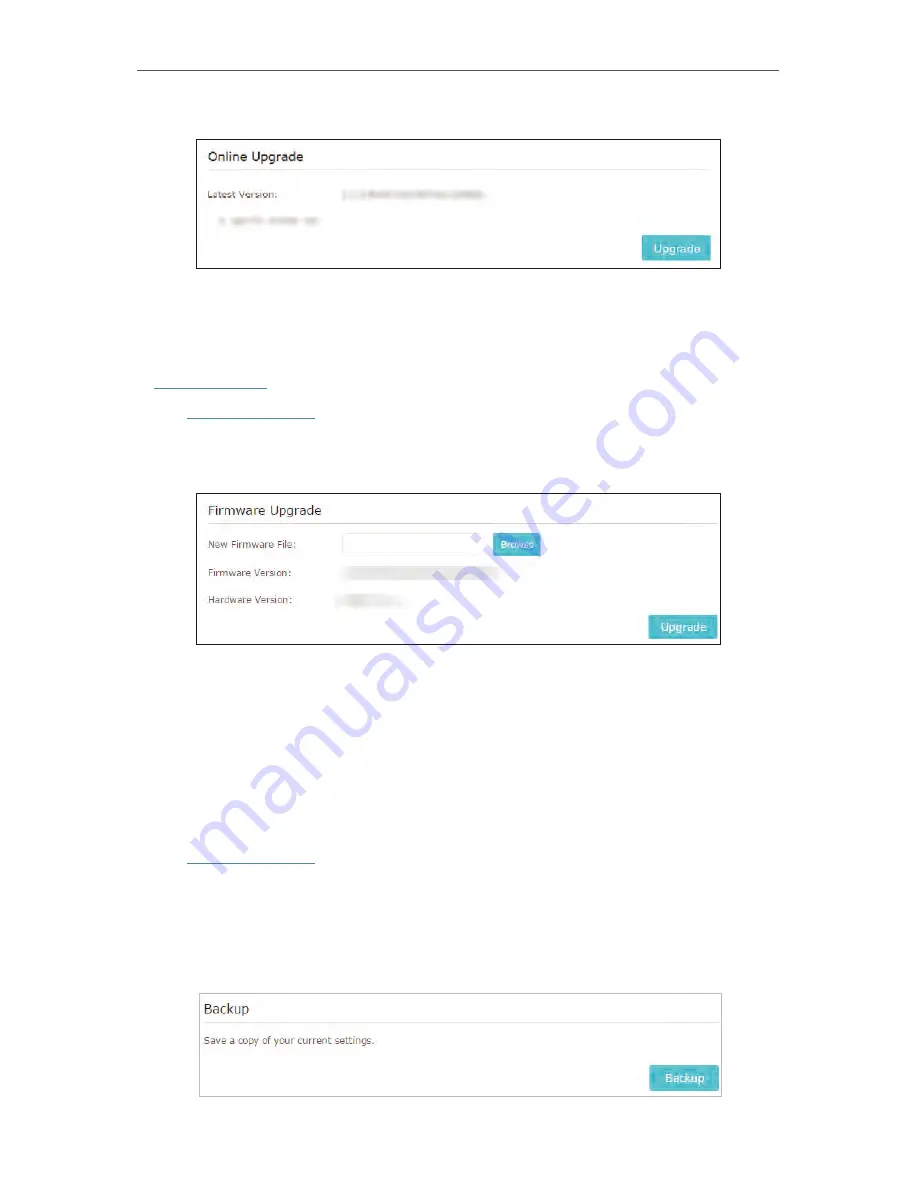
73
Chapter 5
3. Focus on the
Online Upgrade
section, and click
Upgrade
.
4. Wait a few minutes for the firmware upgrade to complete and the router to reboot.
¾
To upgrade the firmware locally:
1. Download the latest firmware file for the extender from our website
www.tp-link.com
.
2. Visit
http://tplinkwifi.net
, and log in with the password you set for the extender.
3. Go to
Settings
>
System Tools
>
Firmware Upgrade
.
4. Click
Browse
to locate the downloaded new firmware file, and then click
Upgrade
.
5. Wait a few minutes for the firmware upgrade to complete and the router to reboot.
5. 6. 5. Backup and Restore Configuration Settings
The configuration settings are stored as a configuration file in the extender. You can
backup the configuration file and restore the extender to the previous settings from the
backup file when needed. Moreover, if necessary, you can erase the current settings
and reset the extender to the default factory settings.
1. Visit
http://tplinkwifi.net
, and log in with the password you set for the extender.
2. Go to
Settings
>
System Tools
>
Backup & Restore
.
¾
To backup configuration settings:
Click
Backup
to save a copy of the current settings to your local computer. A ‘.bin’ file of
the current settings will be stored on your computer.
Summary of Contents for Archer C28HP
Page 1: ...REV1 0 0 1910011947 User Guide AC900 High Power Wireless Dual Band Router Archer C28HP...
Page 17: ...Chapter 3 Log in This chapter shows how to log in to the web management page of router...
Page 40: ...36 Chapter 4 7 The PPTP VPN connection is created and ready to use...
Page 96: ...92 Chapter 6...
Page 98: ...94 3 Click LAN settings and deselect the following three options and click OK...






























