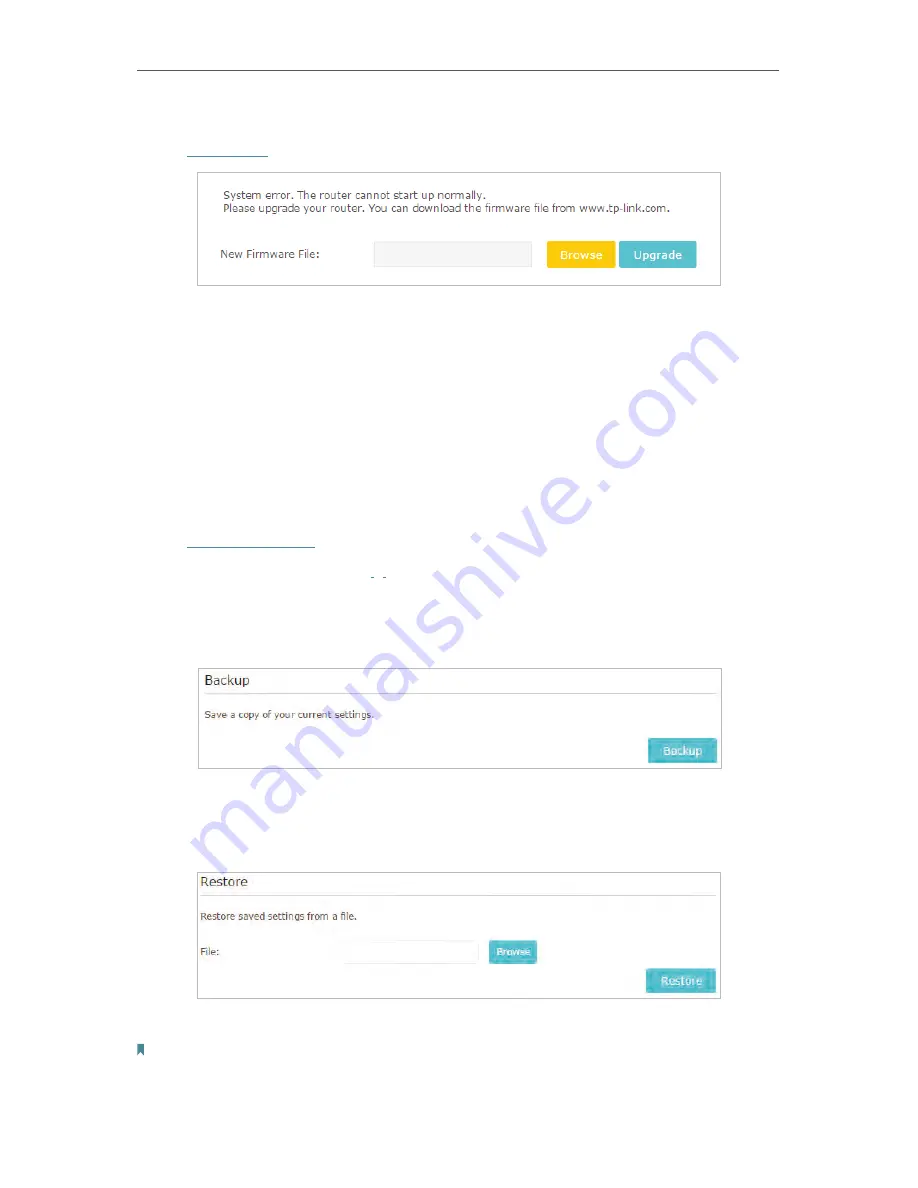
52
Chapter 4
2. Connect your computer to the router with an Ethernet cable.
3. Visit
192.168.0.1
and you will see the following upgrade page.
4. Click
Browse
and select the downloaded firmware file.
5. Click
Upgrade
and wait for a few minutes until the router completes the upgrading and restarts.
4. 8. 5. Backup and Restore Configuration Settings
The configuration settings are stored as a configuration file in the router. You can
backup the configuration file to your computer for future use and restore the router to
a previous settings from the backup file when needed. Moreover, if necessary you can
erase the current settings and reset the router to the default factory settings.
1. Visit
http://tplinkwifi.net
, and log in with password you set for the router.
2. Go to
Advanced
>
System Tools
>
Backup & Restore
.
• To backup configuration settings:
Click
Backup
to save a copy of the current settings to your local computer. A ‘.bin’ file of
the current settings will be stored to your computer.
• To restore configuration settings:
1. Click
Browse
to locate the backup configuration file stored on your computer, and click
Restore
.
2. Wait a few minutes for the restoring and rebooting.
Note:
During the restoring process, do not turn off or reset the router.
• To reset the router to factory default settings:
Summary of Contents for Archer C28HP
Page 1: ...REV1 0 0 1910011947 User Guide AC900 High Power Wireless Dual Band Router Archer C28HP...
Page 17: ...Chapter 3 Log in This chapter shows how to log in to the web management page of router...
Page 40: ...36 Chapter 4 7 The PPTP VPN connection is created and ready to use...
Page 96: ...92 Chapter 6...
Page 98: ...94 3 Click LAN settings and deselect the following three options and click OK...






























