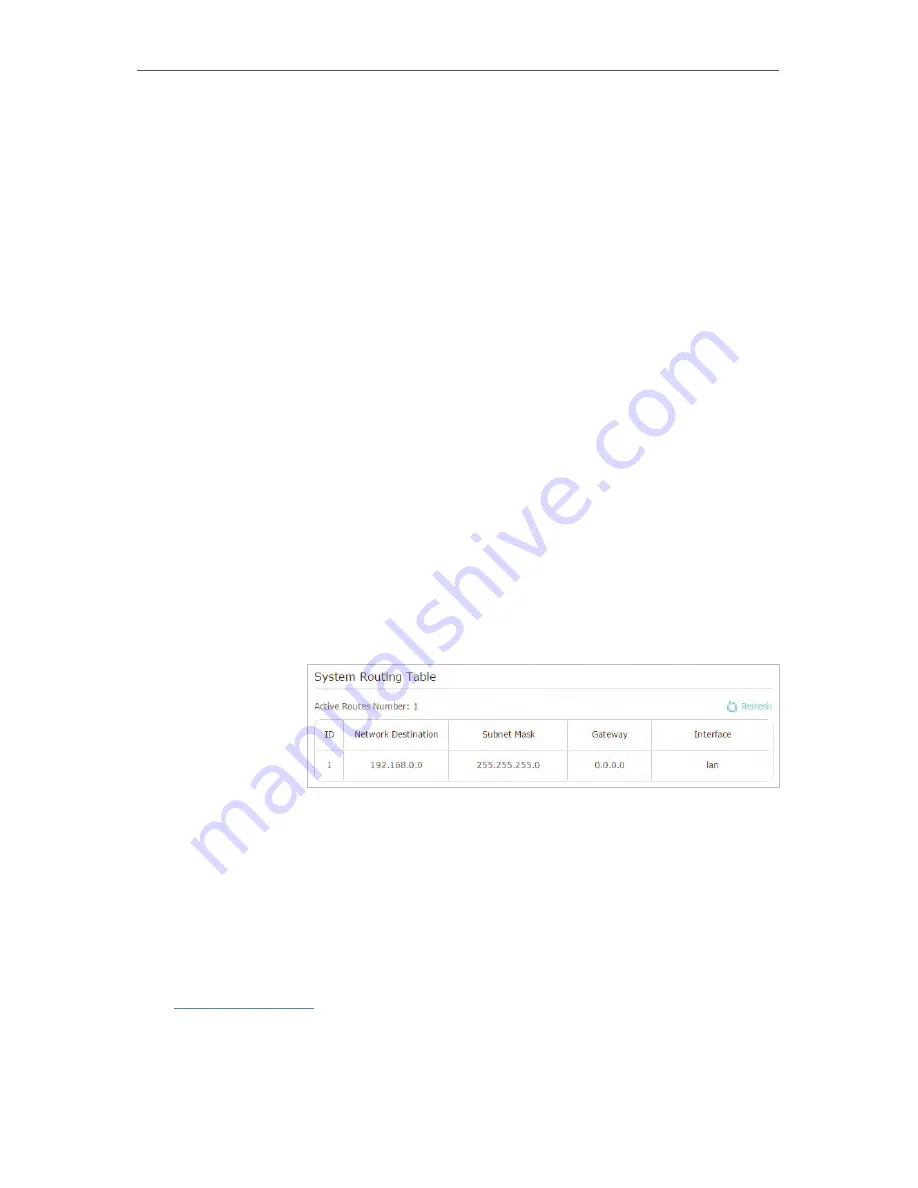
43
Chapter 4
subnet with the WAN IP or LAN IP of Router A. In the example,
the IP address of the company network is the destination IP
address, so here enter 172.30.30.1.
Subnet Mask:
Determines the destination network with the
destination IP address. If the destination is a single IP address,
enter 255.255.255.255; otherwise, enter the subnet mask of
the corresponding network IP. In the example, the destination
network is a single IP, so here enter 255.255.255.255.
Default Gateway:
The IP address of the gateway device to which
the data packets will be sent. This IP address must be on the
same subnet with the router’s IP which sends out data. In the
example, the data packets will be sent to the LAN port of Router
B and then to the Server, so the default gateway should be
192.168.0.2.
Interface:
Determined by the port (WAN/LAN) that sends out
data packets. In the example, the data are sent to the gateway
through the LAN port of Router A, so
LAN
should be selected.
Description:
Enter a description for this static routing entry.
5.
Click
OK
.
6.
Check the
System Routing Table
below. If you can find the
entry you’ve set, the static routing is set successfully.
Open a web browser on your PC. Enter the company server’s IP
address to visit the company network.
4. 7. 7. Specify Wireless Settings
The router’s wireless network name (SSID) and password, and security option are preset
in the factory. The preset SSID and password can be found on the label of the router.
You can customize the wireless settings according to your needs.
Visit
http://tplinkwifi.net
, and log in with password you set for the router.
• To enable or disable the wireless function:
1. Go to
Basic
>
Wireless
.
Done!
Summary of Contents for Archer C28HP
Page 1: ...REV1 0 0 1910011947 User Guide AC900 High Power Wireless Dual Band Router Archer C28HP...
Page 17: ...Chapter 3 Log in This chapter shows how to log in to the web management page of router...
Page 40: ...36 Chapter 4 7 The PPTP VPN connection is created and ready to use...
Page 96: ...92 Chapter 6...
Page 98: ...94 3 Click LAN settings and deselect the following three options and click OK...






























