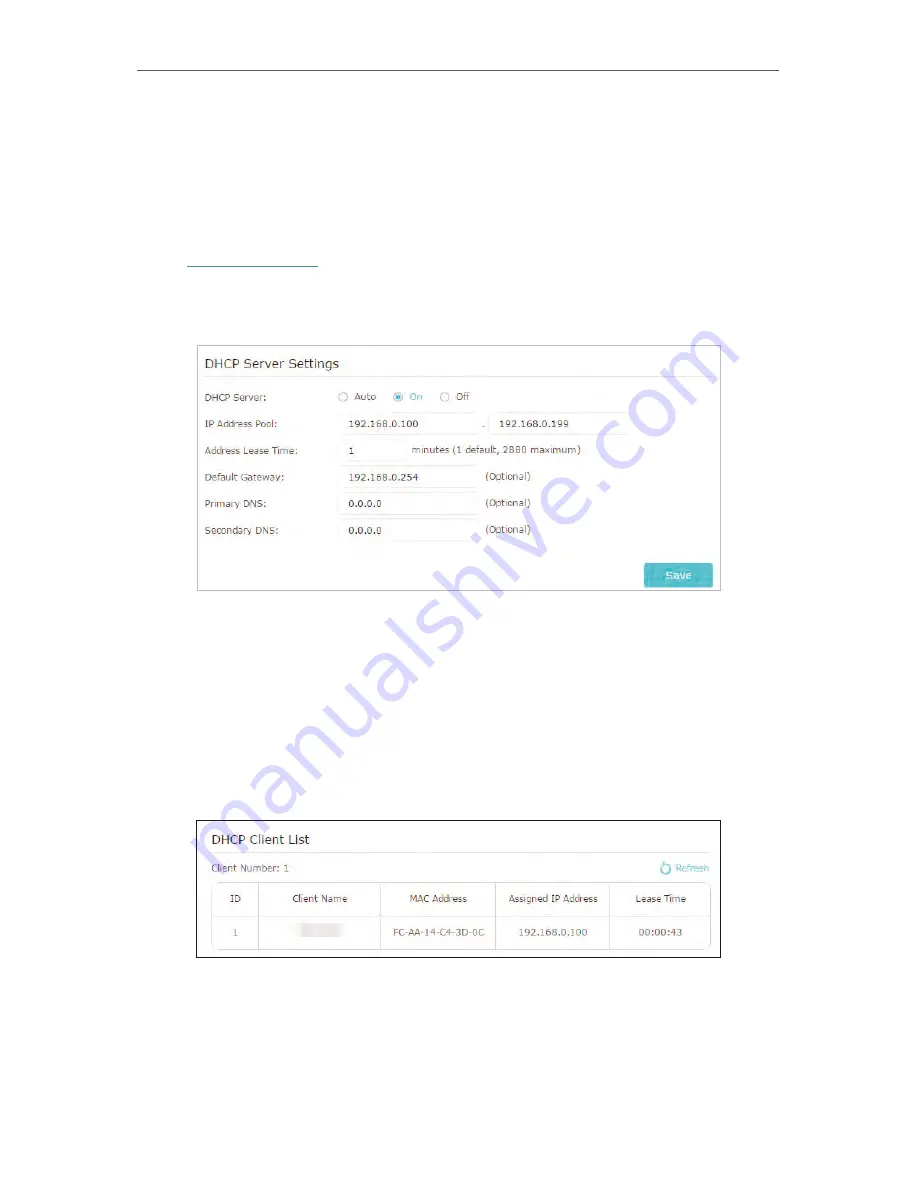
84
Chapter 6
6. 5. 2. Specify DHCP Server Settings
By default, the DHCP (Dynamic Host Configuration Protocol) Server is enabled and the
extender acts as a DHCP server; it dynamically assigns TCP/IP parameters to client
devices from the IP Address Pool. You can change the settings of the DHCP Server if
necessary.
1. Visit
http://tplinkwifi .net
, and log in with the password you set for the extender.
2. Go to
Settings
>
Network
>
DHCP Server
.
¾
To specify the IP address that the extender assigns:
1. Select
Auto
(recommended) or
On
to enable the DHCP Server.
2. Enter the starting and ending IP addresses in the
IP Address Pool
.
3. Enter other parameters if the ISP requires them. The
Default Gateway
is automatically filled in
and is the same as the LAN IP address of the extender.
4. Click
Save
.
¾
To view the DHCP Client List:
You can view the information of the DHCP clients connected to the extender in the
DHCP Client List.
Summary of Contents for Archer C28HP
Page 1: ...REV1 0 0 1910011947 User Guide AC900 High Power Wireless Dual Band Router Archer C28HP...
Page 17: ...Chapter 3 Log in This chapter shows how to log in to the web management page of router...
Page 40: ...36 Chapter 4 7 The PPTP VPN connection is created and ready to use...
Page 96: ...92 Chapter 6...
Page 98: ...94 3 Click LAN settings and deselect the following three options and click OK...






























