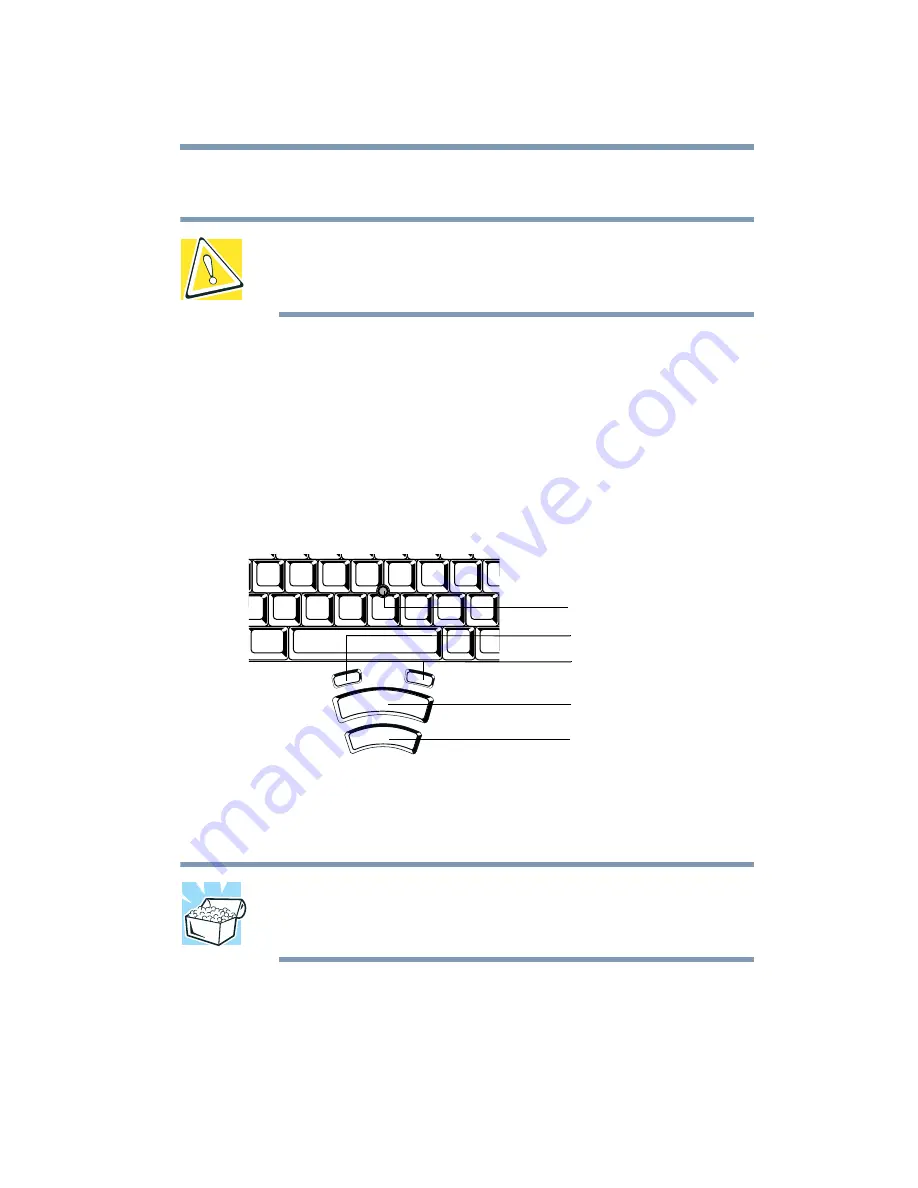
49
Getting Started
Using the AccuPoint II pointing device
4
The preinstalled operating system will load automatically.
CAUTION: When you turn on the computer for the first time,
don’t turn off the power again until the operating system has
loaded completely.
Using the AccuPoint II pointing device
The button in the middle of the keyboard is the AccuPoint II
pointing device. Together with the primary and secondary
AccuPoint II buttons, it provides the same functionality as a
mouse — it enables you to move the cursor and to select items on
the screen.
AccuPoint II pointing system
HINT: If you would rather use a mouse or trackball, you can
connect one to the computer’s serial port, USB port, or PS/2
port. For information, see
.
To move the cursor, gently push the AccuPoint II pointing device
in the direction you want the cursor to move. Pushing harder on
the AccuPoint II pointing device moves the cursor faster.
AccuPoint II pointing device
Primary AccuPoint II button
Secondary AccuPoint II button
Internet Back button
Universal scroll
Summary of Contents for SpectraLink 6000 System
Page 14: ...14 Blank Page ...
Page 54: ...54 Getting Started Turning off the computer Blank Page ...
Page 114: ...114 Learning the Basics Toshiba s online resources Blank Page ...
Page 180: ...180 Expansion Options Using an expansion device Blank Page ...
Page 246: ...246 ...
Page 248: ...248 Blank Page ...
Page 266: ...266 Blank Page ...
















































