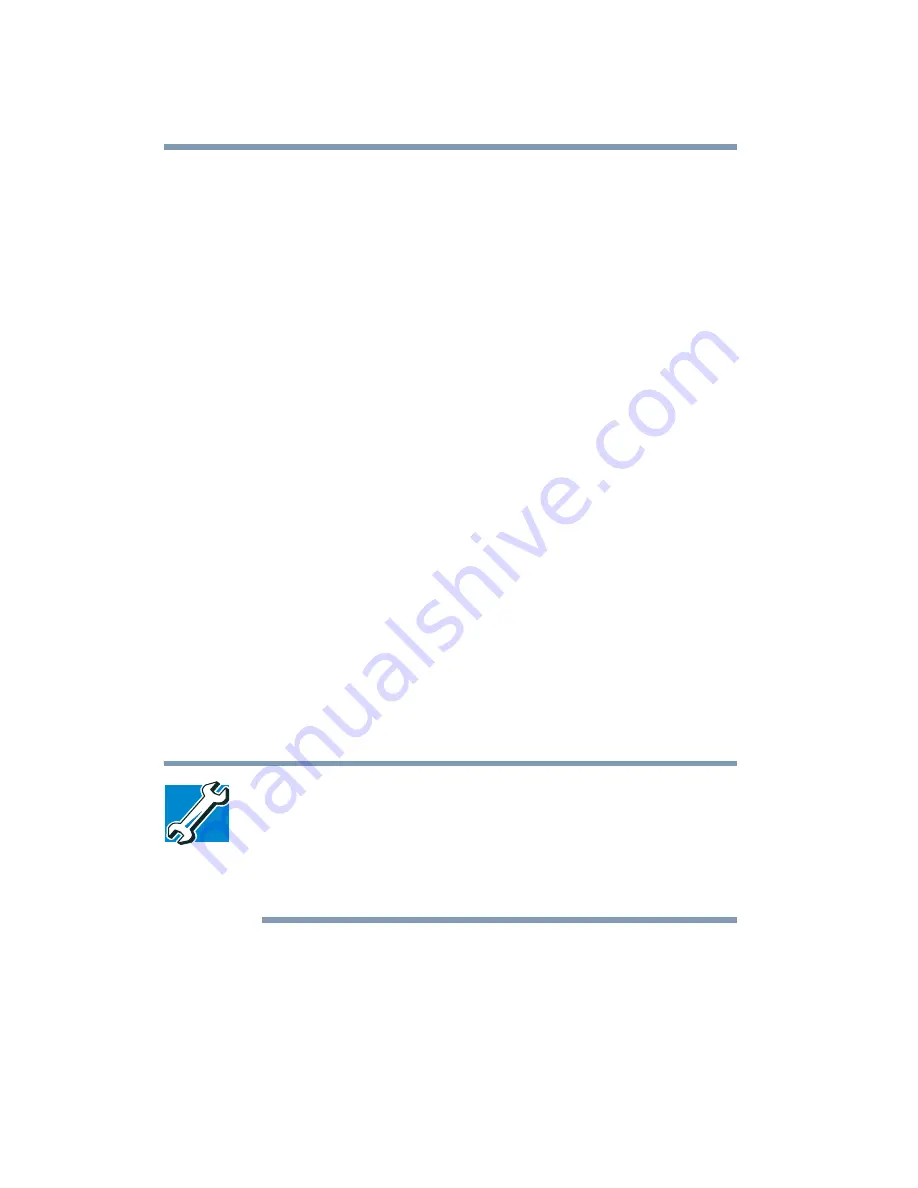
158
Exploring Your Options
Using WinDVD advanced features
4
Select the Lock aspect ratio check box to maintain the
original aspect ratio when the video window is resized.
Otherwise clear the check box.
5
Select the Startup in full screen mode check box to
automatically start WinDVD each time with the video
window maximized and the control panel hidden. Otherwise,
clear the check box.
6
Select the OSD (On Screen Display) check box to enable
OSD. Otherwise, clear the check box.
7
Click OK to save the settings.
Customizing the control panel
You can configure the control panel’s appearance. Position the
pointer over the control panel, then click the secondary button to
display a shortcut menu of control panel options. You can select a
new control panel background color, or select WinDVD to display
the control panel in a different format. You can also select About
to display copyright and version information.
Using WinDVD advanced features
TECHNICAL NOTE: The DVD author determines which
features the DVD supports. Depending on the DVD format
and the computer’s hardware configuration, some of the
control panel features may be unavailable when playing a
DVD. Unsupported features appear gray, and you cannot
select them.
The features described in this section are available on the
WinDVD expanded control panel. To open the expanded control
panel, click the expanded controls button on the WinDVD main
Summary of Contents for SpectraLink 6000 System
Page 14: ...14 Blank Page ...
Page 54: ...54 Getting Started Turning off the computer Blank Page ...
Page 114: ...114 Learning the Basics Toshiba s online resources Blank Page ...
Page 180: ...180 Expansion Options Using an expansion device Blank Page ...
Page 246: ...246 ...
Page 248: ...248 Blank Page ...
Page 266: ...266 Blank Page ...
















































