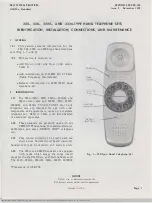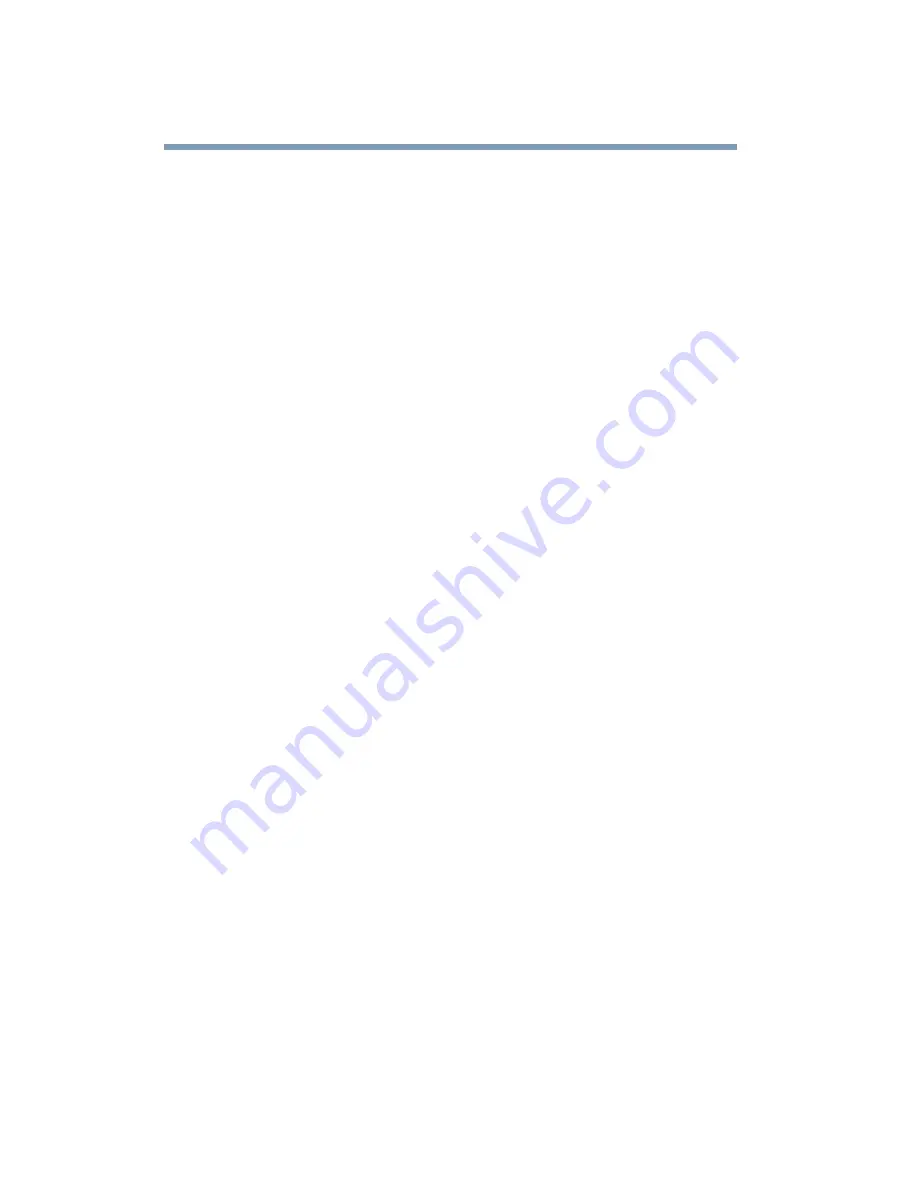
134
Exploring Your Options
Exchanging data with another computer
Accessing a network
To access a network:
❖
At the office, connect an Ethernet cable to the RJ45 jack on
your computer. For specific information about connecting to
the network, consult your network administrator.
❖
While you are at home or traveling, you need a dial-up
connection. Ask your network administrator for the telephone
number of the network.
❖
Wirelessly, you need an optional wireless networking PC
Card or an optional Bluetooth
™
or Wi-Fi
™
module. For more
information about wireless networking, refer to your wireless
network device documentation or contact your authorized
Toshiba service provider.
Setting up the connection
To set up an office connection, consult your network administrator
for network settings and additional considerations.
To set up a dial-up connection, use the New Connection Wizard:
1
Click Start and point to All Programs.
2
Point to Accessories, then to Communications, and click
New Connection Wizard.
3
Enter the phone number of your network connection and let
the program dial the number.
The computer connects to the network.
Using the Ethernet LAN Port
When your computer starts, Windows attempts to contact a
Dynamic Host Configuration Protocol (DHCP) server. If the
computer is not connected to a network, it may pause a few
minutes as it waits for a reply. To avoid this delay, you can
reconfigure Windows to disable the LAN port.
Summary of Contents for SpectraLink 6000 System
Page 14: ...14 Blank Page ...
Page 54: ...54 Getting Started Turning off the computer Blank Page ...
Page 114: ...114 Learning the Basics Toshiba s online resources Blank Page ...
Page 180: ...180 Expansion Options Using an expansion device Blank Page ...
Page 246: ...246 ...
Page 248: ...248 Blank Page ...
Page 266: ...266 Blank Page ...