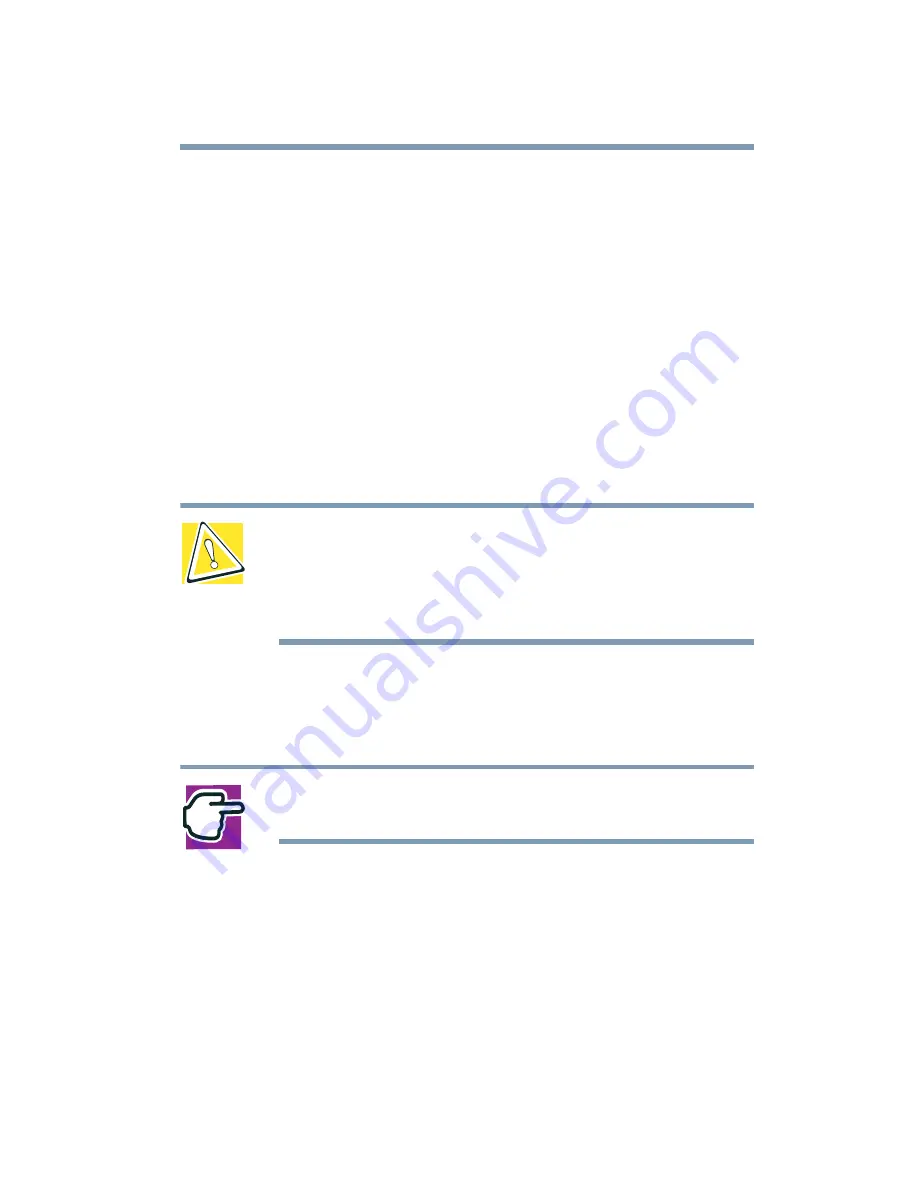
209
If Something Goes Wrong
Resolving a hardware conflict
For an older device, remove it from the computer.
❖
Disable another system component and use its resources for
the new device, see
❖
Reconfigure the device so that its requirements do not
conflict. Refer to the device’s documentation for instructions
about changing settings on the device.
Fixing a problem with Device Manager
Device Manager provides a way to check and change the
configuration of a device.
CAUTION: Changing the default settings using Device
Manager can cause other conflicts that make one or more
devices unusable. Device Manager is a configuration tool for
advanced users who understand configuration parameters
and the ramifications of changing them.
Disabling a device
1
Click Start, Control Panel, Administrative Tools.
NOTE: The Control Panel window must be set to Classic
View to access the Administrative Tools icon.
2
Click the Computer Management icon.
3
Select the specific device from the device category.
4
In the toolbar, look to the far right for an icon of a monitor
with a strike mark through a circle on the front. This is the
disable feature.
5
Click the icon.
Summary of Contents for SpectraLink 6000 System
Page 14: ...14 Blank Page ...
Page 54: ...54 Getting Started Turning off the computer Blank Page ...
Page 114: ...114 Learning the Basics Toshiba s online resources Blank Page ...
Page 180: ...180 Expansion Options Using an expansion device Blank Page ...
Page 246: ...246 ...
Page 248: ...248 Blank Page ...
Page 266: ...266 Blank Page ...
















































