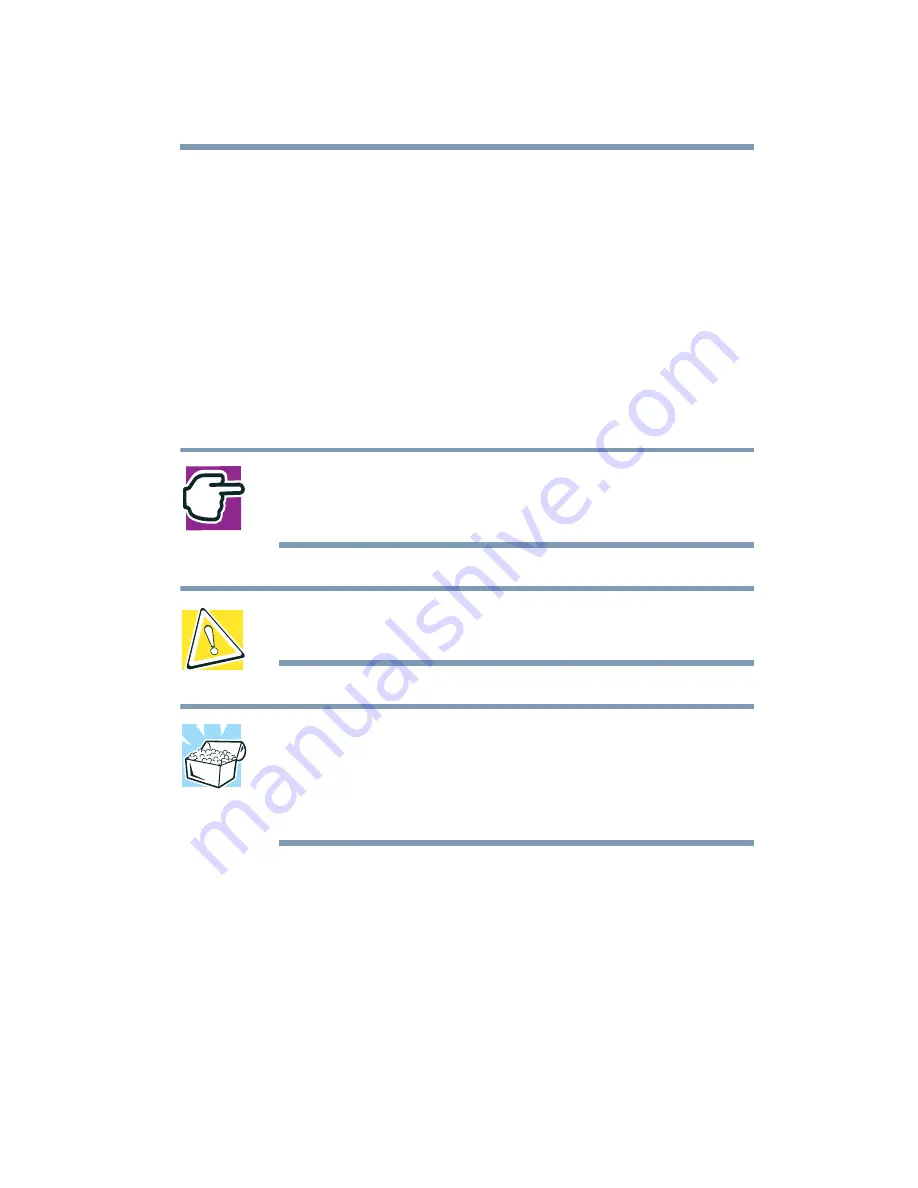
59
Connecting Other External Devices
Using an external keyboard
❖
If you use the display hot key (
Fn
+
F5
) to change the display
output with the LCD Display Stretch option enabled and the
display area (resolution) set to 640 x 480 or 800 x 600, the
image on the internal display panel may appear stretched.
Using an external keyboard
If you prefer to use a full-size keyboard, you can attach one to your
computer. The computer’s PS/2 port supports any PS/2-
compatible keyboard.
NOTE: If you connect a PS/2 keyboard to the computer while
it is in Standby mode, you will not be able to use the
keyboard when you turn the computer on.
CAUTION: When connecting any PS/2 device, turn off your
computer to prevent any possible hardware damage.
HINT: You can only connect one PS/2 device at a time,
unless you purchase an optional Y-cable. Connecting a
Y-cable to the computer’s PS/2 port allows you to connect
a PS/2-compatible mouse and a PS/2-compatible keyboard
simultaneously.
Making your external keyboard emulate the Fn key
An external keyboard does not have the
Fn
key contained on the
Satellite Pro
®
6000 Series computer’s built-in keyboard. If you use
the computer’s hot keys or have set up key combinations in
Fn-esse
®
, you’ll probably miss these features when using an
external keyboard. Don’t worry: you can use a key combination on
the external keyboard to emulate the
Fn
key. You can set up this
Summary of Contents for SpectraLink 6000 System
Page 14: ...14 Blank Page ...
Page 54: ...54 Getting Started Turning off the computer Blank Page ...
Page 114: ...114 Learning the Basics Toshiba s online resources Blank Page ...
Page 180: ...180 Expansion Options Using an expansion device Blank Page ...
Page 246: ...246 ...
Page 248: ...248 Blank Page ...
Page 266: ...266 Blank Page ...
















































