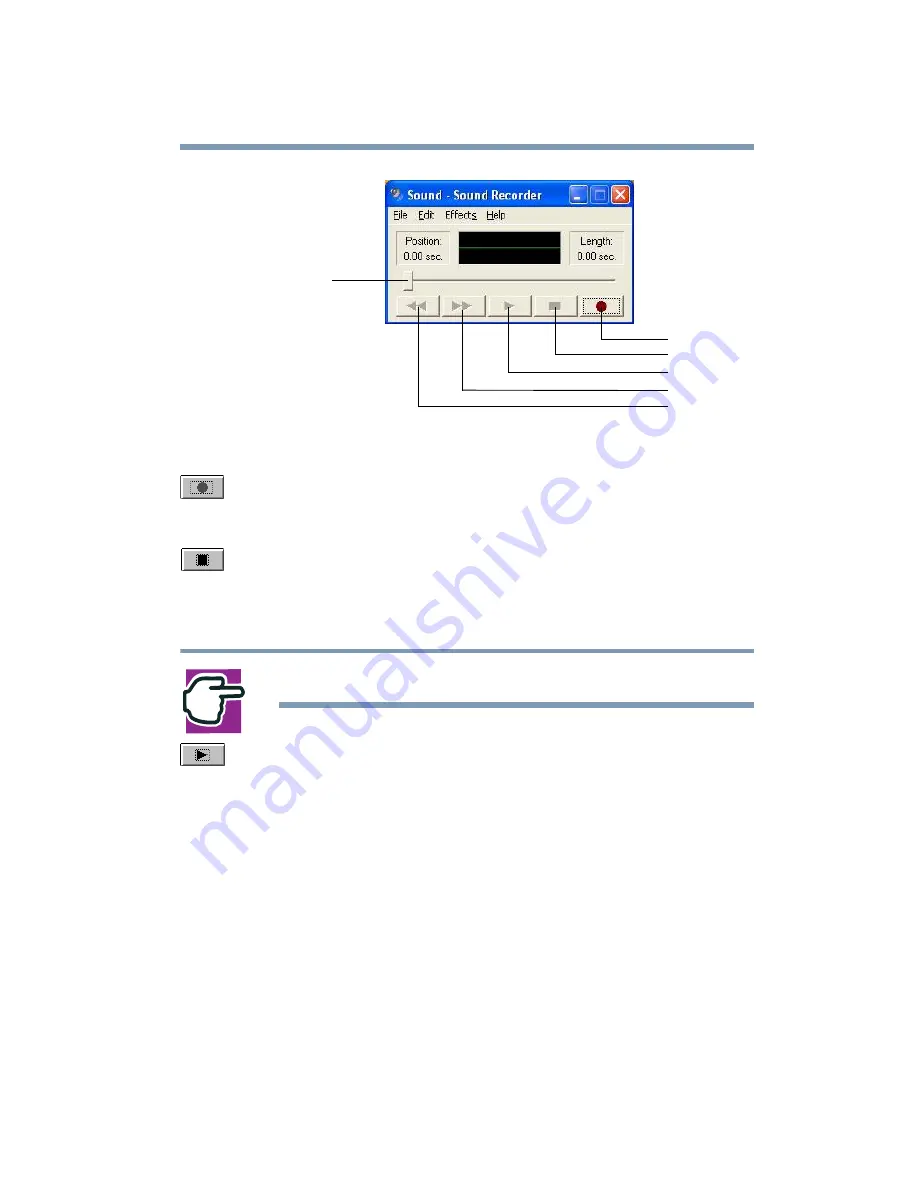
143
Exploring Your Options
Exploring audio features
Sample Sound Recorder screen
3
Click the Record button.
4
Speak normally into the microphone.
5
When you’ve finished recording, click the Stop button.
The Sound Recorder window displays the new sound file as a
waveform.
NOTE: You can only record 60 seconds at a time.
6
To hear what you just recorded, click the Play button.
7
To save the file, select Save from the File menu.
Adjusting recording quality
The better the quality of the recording, the more disk space the
sound file requires. Experiment to find a balance that fits your
needs.
1
Open Sound Recorder, if necessary. (Click Start, point to All
Programs, Accessories, Entertainment, then click Sound
Recorder.)
Record
Stop
Play
Skip forward
Skip backward
Positioning
bar
Summary of Contents for SpectraLink 6000 System
Page 14: ...14 Blank Page ...
Page 54: ...54 Getting Started Turning off the computer Blank Page ...
Page 114: ...114 Learning the Basics Toshiba s online resources Blank Page ...
Page 180: ...180 Expansion Options Using an expansion device Blank Page ...
Page 246: ...246 ...
Page 248: ...248 Blank Page ...
Page 266: ...266 Blank Page ...
















































