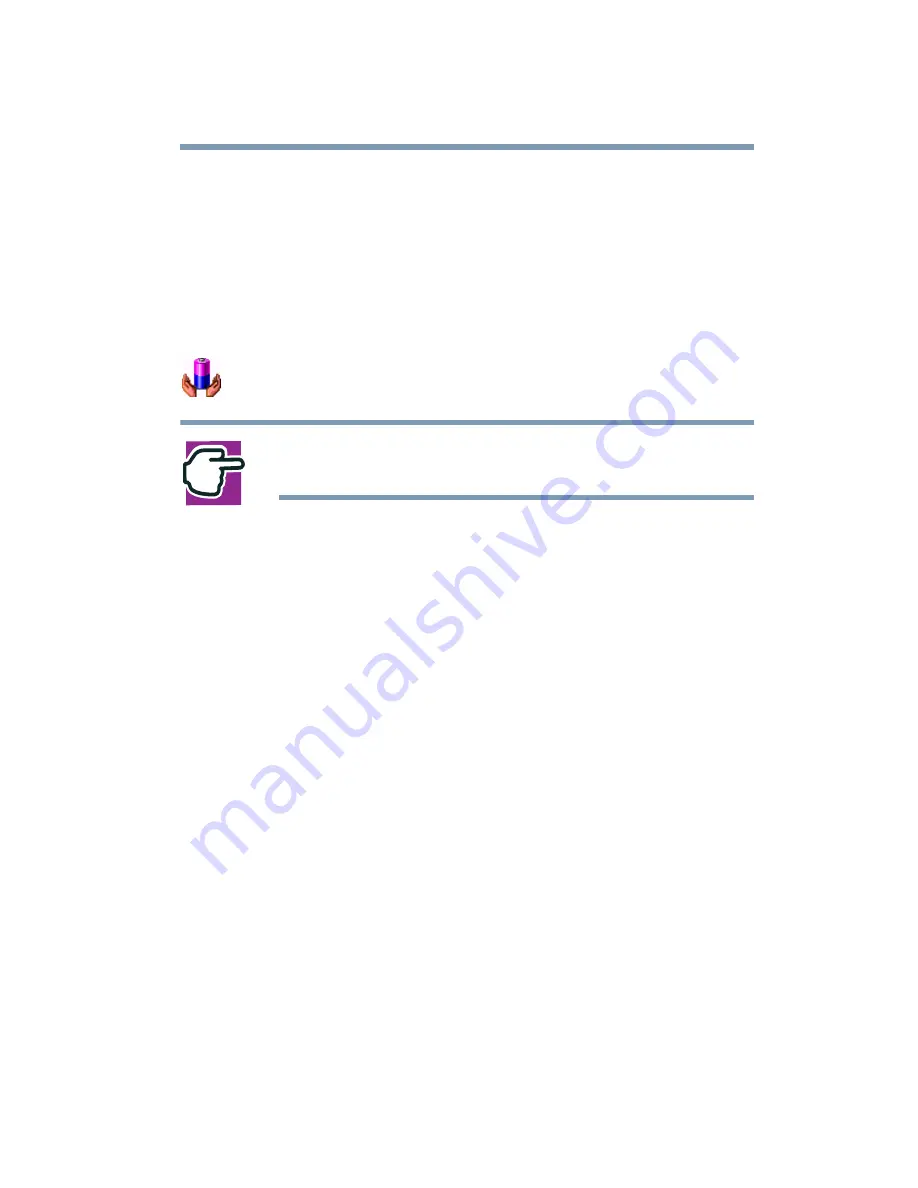
109
Learning the Basics
Powering down the computer
❖
When starting up again, the computer returns to the mode in
which you left it, including all open programs and files you
were using
Configuring your computer for Hibernation:
1
Open the Start menu, then click Control Panel.
2
In the Control Panel window, double-click the Toshiba
Power Saver icon.
NOTE: The Control Panel window must be set to Classic
View to access the Toshiba HWSetup icon.
3
In the Running on batteries area, click the Details button.
4
Click the System Power Mode tab.
5
Select Hibernation for the options you want.
❖
When I press the power button
Set this option to Hibernation so that the computer will go
into Hibernation mode when you press the power button.
❖
When I close the lid
Set this option to Hibernation so that the computer will go
into Hibernation mode when you close the display panel.
6
Click the Override all Modes with settings here button.
❖
Click DC only to apply the settings only when you are using
battery power.
❖
Click All to apply the settings whenever when you are using
battery power or outlet power.
7
Click OK.
8
Click the Hibernate tab, and then click the Enable hibernate
support checkbox.
Summary of Contents for SpectraLink 6000 System
Page 14: ...14 Blank Page ...
Page 54: ...54 Getting Started Turning off the computer Blank Page ...
Page 114: ...114 Learning the Basics Toshiba s online resources Blank Page ...
Page 180: ...180 Expansion Options Using an expansion device Blank Page ...
Page 246: ...246 ...
Page 248: ...248 Blank Page ...
Page 266: ...266 Blank Page ...






























