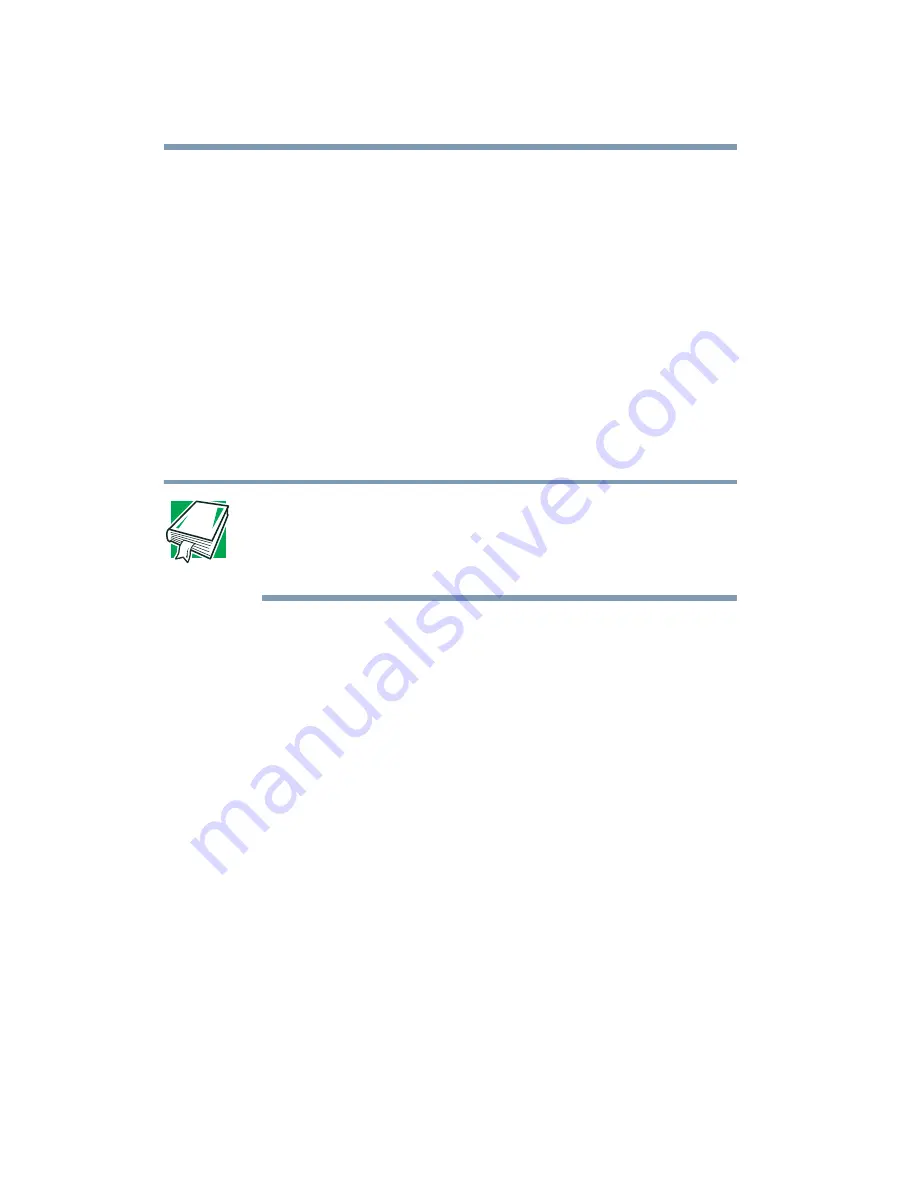
130
Exploring Your Options
Exchanging data with another computer
Taskbar
Each time you open a program, a button associated with that
program appears on the taskbar. With some programs, a button
appears on the taskbar for each document or window you open.
You can use these buttons to quickly switch between the programs
or windows.
To make a program or window the currently active one, click the
associated taskbar button.
You can personalize the taskbar to include not only shortcut icons
but also your favorite Internet URL addresses.
DEFINITION: URL stands for Uniform Resource Locator,
which is the address that defines the route to a file on the
Web or any other Internet facility. Generically, it is known as
the Web site address.
System tray
The System tray displays icons of tasks or programs that run
continuously in the background. To learn more about each task,
position the cursor over the icon for a few moments and a short
description of the task appears.
Typical tasks in the System tray are Current time, Power usage
mode, Mouse properties, and speaker volume.
To activate a specific task, double-click the appropriate System
tray icon.
Exchanging data with another computer
To transfer a large amount of information between computers, you
can use the Windows
®
XP Professional Briefcase, or a specialized
synchronization program and the computer’s parallel port.
Summary of Contents for SpectraLink 6000 System
Page 14: ...14 Blank Page ...
Page 54: ...54 Getting Started Turning off the computer Blank Page ...
Page 114: ...114 Learning the Basics Toshiba s online resources Blank Page ...
Page 180: ...180 Expansion Options Using an expansion device Blank Page ...
Page 246: ...246 ...
Page 248: ...248 Blank Page ...
Page 266: ...266 Blank Page ...
















































