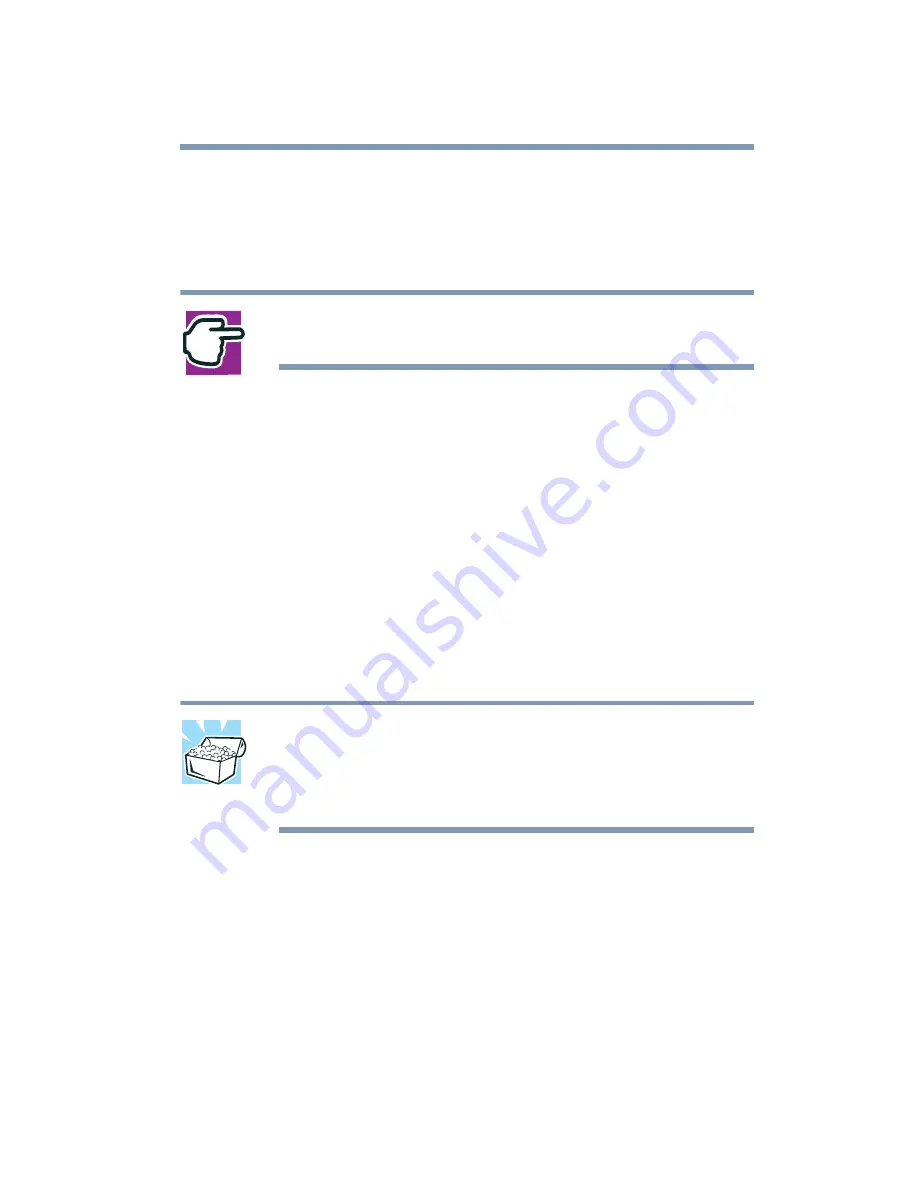
169
Expansion Options
Using a mouse
1
Click Start, then Control Panel.
The operating system displays the Control Panel window.
2
Click the Toshiba HWSetup icon.
NOTE: The Control Panel window must be set to Classic
View to access the Toshiba HWSetup icon.
3
Select the Pointing Devices tab.
4
Under Pointing Devices Options, select one:
❖
Auto-selected — configures the PS/2 mouse to work
when it is connected at power on, or the AccuPoint II to
work otherwise. Auto-selected is normally the default
option.
❖
Simultaneous — configures both the AccuPoint II mouse
and PS/2 mouse to work with the computer at the same
time. You must reboot the computer for the settings to
take effect.
HINT: When Auto-selected is the default, the computer can’t
detect a PS/2 mouse if you connect it after booting the
computer.
This can be changed in Toshiba Hardware Setup.
5
Click OK.
A message appears stating “The changes will take effect next
time the machine is rebooted. Reboot the machine now?”
6
Click Yes.
The computer reboots, and the PS/2 mouse is activated.
Summary of Contents for SpectraLink 6000 System
Page 14: ...14 Blank Page ...
Page 54: ...54 Getting Started Turning off the computer Blank Page ...
Page 114: ...114 Learning the Basics Toshiba s online resources Blank Page ...
Page 180: ...180 Expansion Options Using an expansion device Blank Page ...
Page 246: ...246 ...
Page 248: ...248 Blank Page ...
Page 266: ...266 Blank Page ...






























