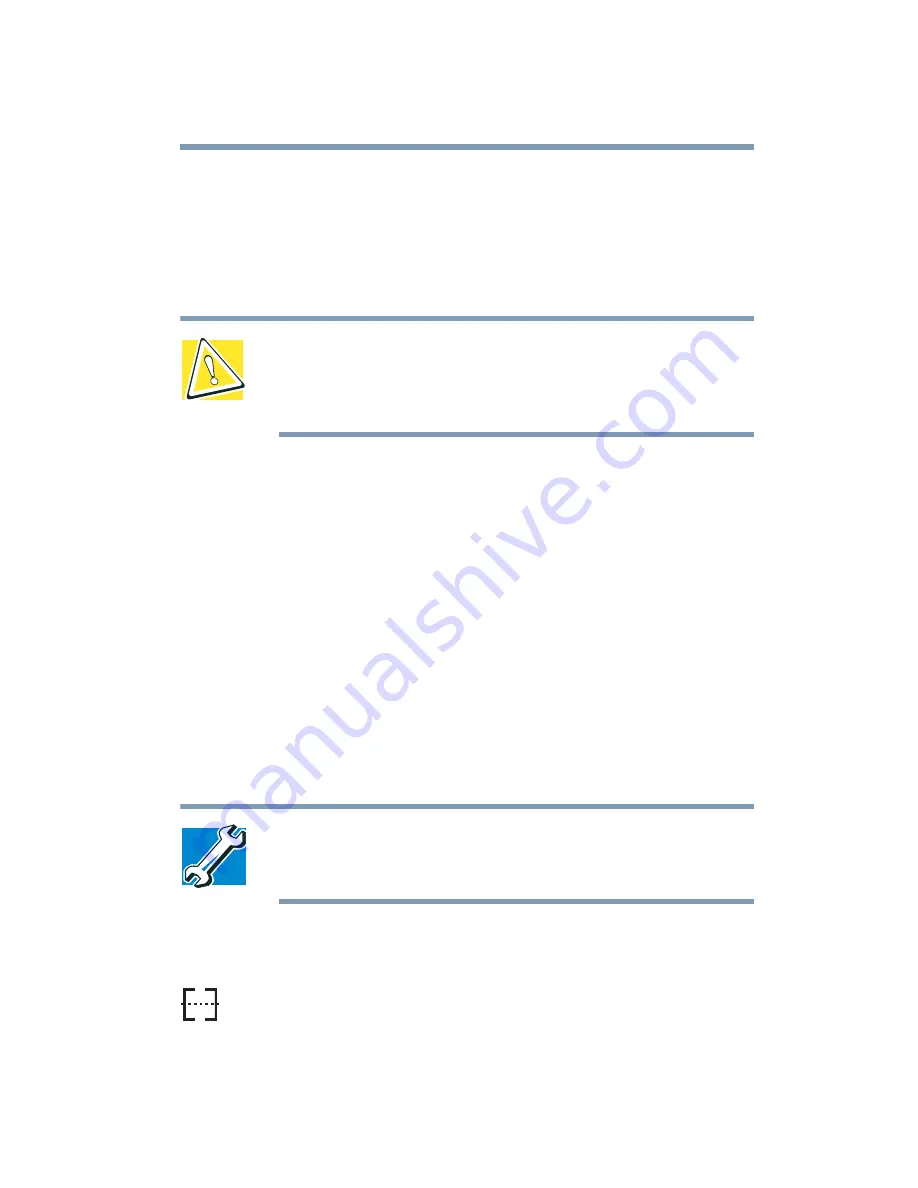
167
Expansion Options
Using an external keyboard
Using an external keyboard
If you prefer to use a full-size keyboard, you can attach one to your
computer. The computer’s PS/2 mouse/keyboard port supports
any PS/2-compatible keyboard.
CAUTION: Make sure the computer is off before you attach
the external keyboard. Connecting an external keyboard with
the computer’s power on can damage the external keyboard,
the computer, or both.
You can only connect one PS/2 device at a time, unless you use an
optional Y-cable. Connecting a Y-cable to the computer’s PS/2
port allows you to connect a PS/2-compatible mouse and a PS/2-
compatible keyboard simultaneously.
Alternatively, you can connect a USB keyboard and mouse to the
USB ports.
Using a mouse
If you prefer, you can use a mouse instead of the computer’s built-
in pointing device–the AccuPoint II. You can use a PS/2-
compatible mouse, a serial mouse or a USB mouse.
TECHNICAL NOTE: A serial mouse disables the
AccuPoint II. With a PS/2 mouse, you can choose to have
the AccuPoint II active at the same time.
Connecting a serial mouse
To connect a serial mouse, connect the mouse cable to the serial
port at the back of the computer. Once connected, the mouse is
ready to use.
Summary of Contents for SpectraLink 6000 System
Page 14: ...14 Blank Page ...
Page 54: ...54 Getting Started Turning off the computer Blank Page ...
Page 114: ...114 Learning the Basics Toshiba s online resources Blank Page ...
Page 180: ...180 Expansion Options Using an expansion device Blank Page ...
Page 246: ...246 ...
Page 248: ...248 Blank Page ...
Page 266: ...266 Blank Page ...
















































