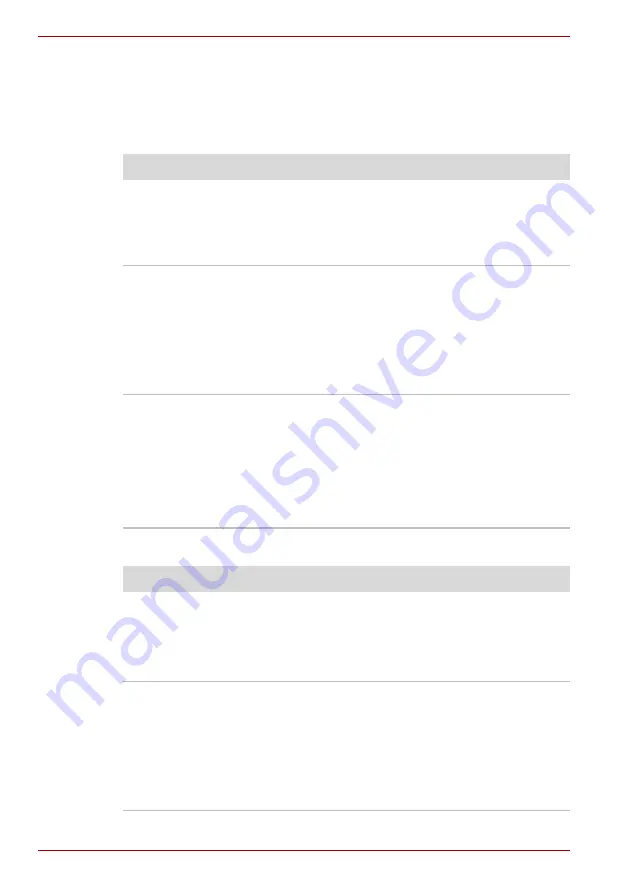
9-12
User’s Manual
Troubleshooting
Pointing device
If you are using a USB mouse, also refer to the
USB
section in this chapter
and to your mouse documentation.
Touch Pad
USB mouse
Problem
Procedure
On-screen pointer does
not respond to Pad
operation
The system might be busy. If the pointer is
shaped as an hourglass, wait for it to resume its
normal shape and try again to move it. You may
also press
Fn + F9
to enable the Touch Pad and
then try again to move it.
Double-tapping does
not work
Try changing the double-click speed setting in
the mouse control utility.
1. Open the
Control Panel
, select the
Mouse
icon and press
Enter
.
2. Click the
Buttons
tab.
3. Set the double-click speed as instructed and
click
OK
.
The mouse pointer
moves too fast or too
slow
Try changing the speed setting in the mouse
control utility.
1. Open the
Control Panel
, select the
Mouse
icon and press
Enter
.
2. Click the
Pointer Options
tab.
3. Set the speed as instructed and click
OK
.
If problems persist, contact your dealer.
Problem
Procedure
On-screen pointer does
not respond to Pad
operation
The system might be busy. If the pointer is
shaped as an hourglass, wait for it to resume its
normal shape and try again to move it.
Make sure the mouse is properly connected to
the USB port.
Double-tapping does
not work
Try changing the double-click speed setting in
the mouse control utility.
1. Open the
Control Panel
, select the
Mouse
icon and press
Enter
.
2. Click the
Buttons
tab.
3. Set the double-click speed as instructed and
click
OK
.
Summary of Contents for Satellite M40X-119
Page 1: ...TOSHIBA M40X Series TOSHIBA M40X Series User s Manual ...
Page 22: ...xxii TOSHIBA M40X Series ...
Page 26: ...xxvi TOSHIBA M40X Series Preface ...
Page 42: ...1 16 User s Manual Introduction ...
Page 68: ...3 14 User s Manual Getting Started ...
Page 98: ...4 30 User s Manual Operating Basics ...
Page 118: ...6 14 User s Manual Power and Power Up Modes ...






























