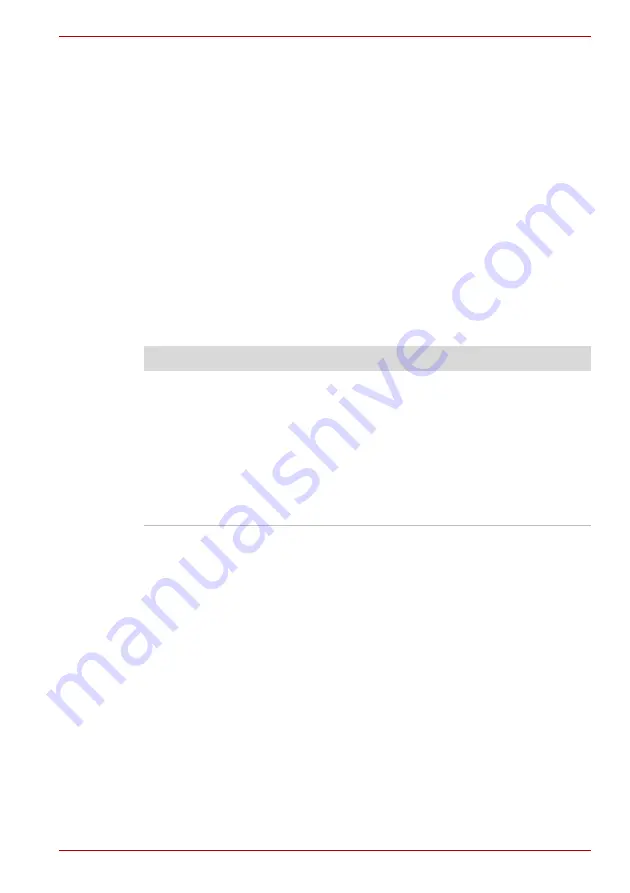
User’s Manual
9-5
Troubleshooting
Power
When the computer is not plugged into an AC outlet, the battery pack is the
primary power source. However, your computer has a number of other
power resources, including intelligent power supply, Real Time Clock
battery. These resources are interrelated and any one could affect apparent
power problems. This section provides check lists for AC power and the
battery. If you cannot resolve a problem after following them, the cause
could lie with another power resource. In such case, contact your dealer.
Overheating power down
If the computer’s internal temperature becomes too high, the computer will
automatically shut down
AC power
If you have trouble turning on the computer with the AC adapter connected,
check the
DC IN
indicator. Refer to Chapter 6,
Power and Power-Up
Modes
, for more information.
Battery
If you suspect a problem with the battery, check the
DC IN
indicator as well
as the indicators for the battery. For information on indicators and battery
operation see Chapter 6,
Power and Power-Up Modes
.
Problem
Procedure
AC adapter doesn't
power the computer
(
DC IN
indicator does
not glow green).
Check the connections. Make sure the cord is
firmly connected to the computer and a power
outlet.
Check the condition of the cord and terminals.
If the cord is frayed or damaged, replace it. If the
terminals are soiled, wipe them with cotton or a
clean cloth.
If the AC adapter still does not power the
computer, contact your dealer.
Summary of Contents for Satellite M40X-119
Page 1: ...TOSHIBA M40X Series TOSHIBA M40X Series User s Manual ...
Page 22: ...xxii TOSHIBA M40X Series ...
Page 26: ...xxvi TOSHIBA M40X Series Preface ...
Page 42: ...1 16 User s Manual Introduction ...
Page 68: ...3 14 User s Manual Getting Started ...
Page 98: ...4 30 User s Manual Operating Basics ...
Page 118: ...6 14 User s Manual Power and Power Up Modes ...
















































