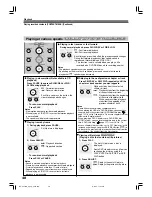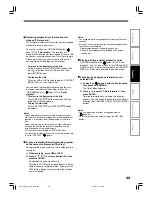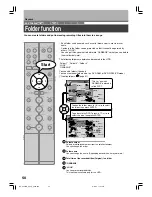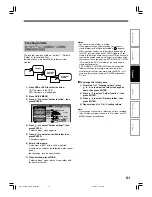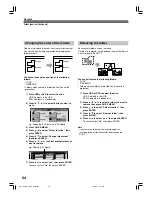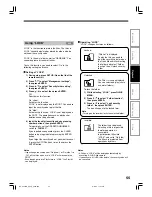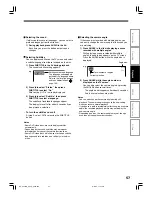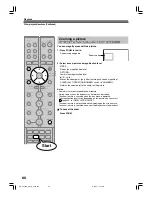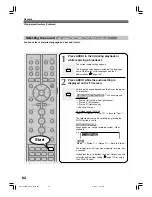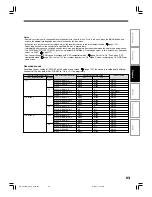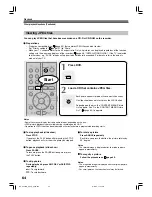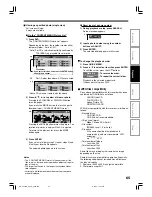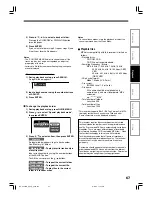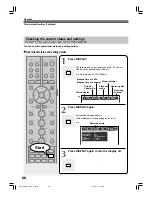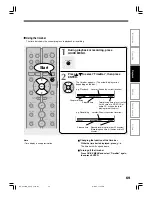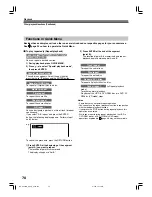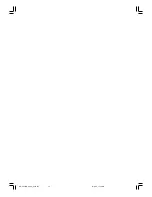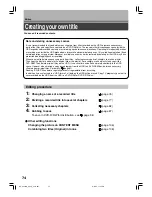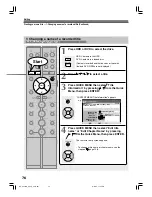62
Playback
Other playback functions (Continued)
AUDIO
AUDIO
Selecting the sound
HDD
DVD-RAM
DVD-RW
(VR)
DVD-RW
(Video)
DVD-R
(VR)
DVD-VIDEO
VCD
CD
DVD-R
(Video)
You can select a preferred language and a sound format.
1
Press AUDIO in the lid during playback or
while receiving a broadcast.
The current audio setting appears.
The language code appears instead of the language
name. Refer to the list of languages and their
abbreviations. (
page 135)
2
Press AUDIO while the audio setting is
displayed on the TV screen.
Variation of channels depends on the disc or the type of
TV broadcast.
•
HDD
DVD-RAM
DVD-RW
(VR)
DVD-R
(Video)
, TV channel signals
Stereo sound
→
“Stereo” (left channel and right channel)
→
“Stereo L” (left channel)
→
“Stereo R” (right channel)
(
→
Back to “Stereo”)
Dual Mono sound (NICAM)
“Dual L”
→
“Dual R”
→
“Dual LR” (
→
Back to “Dual L”)
The following discs can be switched by pressing the
AUDIO button in the lid.
DVD-RW
(Video)
DVD-VIDEO
DVD-R
(Video)
Language name / sound recording system / No. of
channels
e.g.
•
VCD
“Stereo”
→
“Stereo L”
→
“Stereo R” (
→
Back to “Stereo”)
The display turns off if you do not operate for more than
3 seconds.
If you press the / buttons to select “Output,” you can
select the audio output setting (
page 119) by using
the ADJUST button.
Sound
Output
1
PCM
2ch
English
1
2
3
4
5
6
7
8
9
+10
0
TV
DVD
INPUT SELECT
CHANNEL
MODE
RETURN
SLOW/REV
FWD/SLOW
PLAY
STOP
PAUSE
REC
SKIP REV
SKIP FWD
–ADJUST
TV/DVR
DELETE
CLEAR
EXIT
QUICK MENU
OPERATION
INSTANT
SKIP
INSTANT
REPLAY
NUMBER
HDD
DVD
TOP MENU
MENU
MENU
TIMESLIP
CHANNEL
VOLUME
INPUT SELECT
OPEN/CLOSE
CHP DIVIDE ANGLE
SUBTITLE
AUDIO
REC MODE ZOOM
SEARCH DISPLAY
PROGRESSIVE EXTEND
SETUP
REMAIN
ENTER
Start
RD-XS24SB_Ope_E_p060-066
8/31/05, 11:55 PM
62