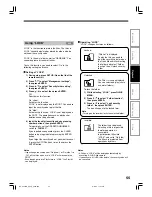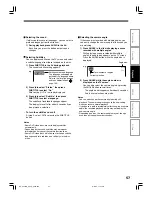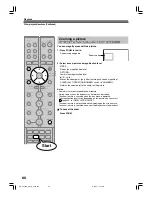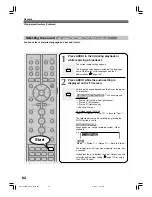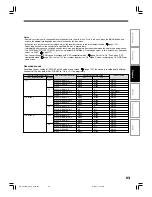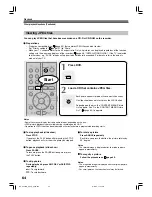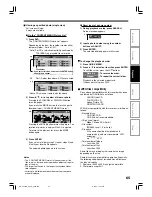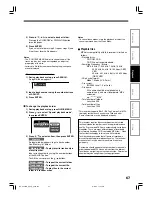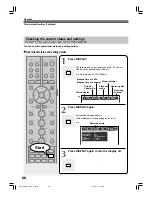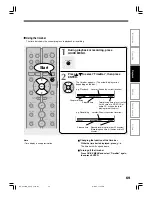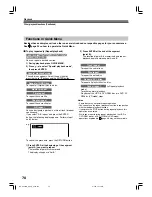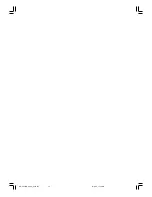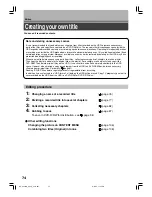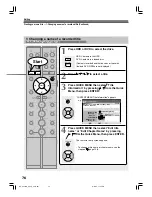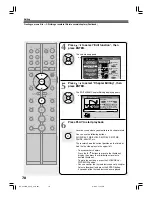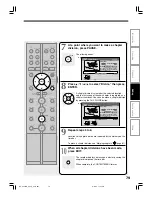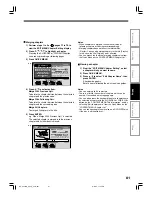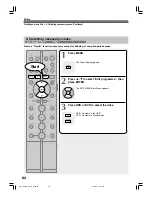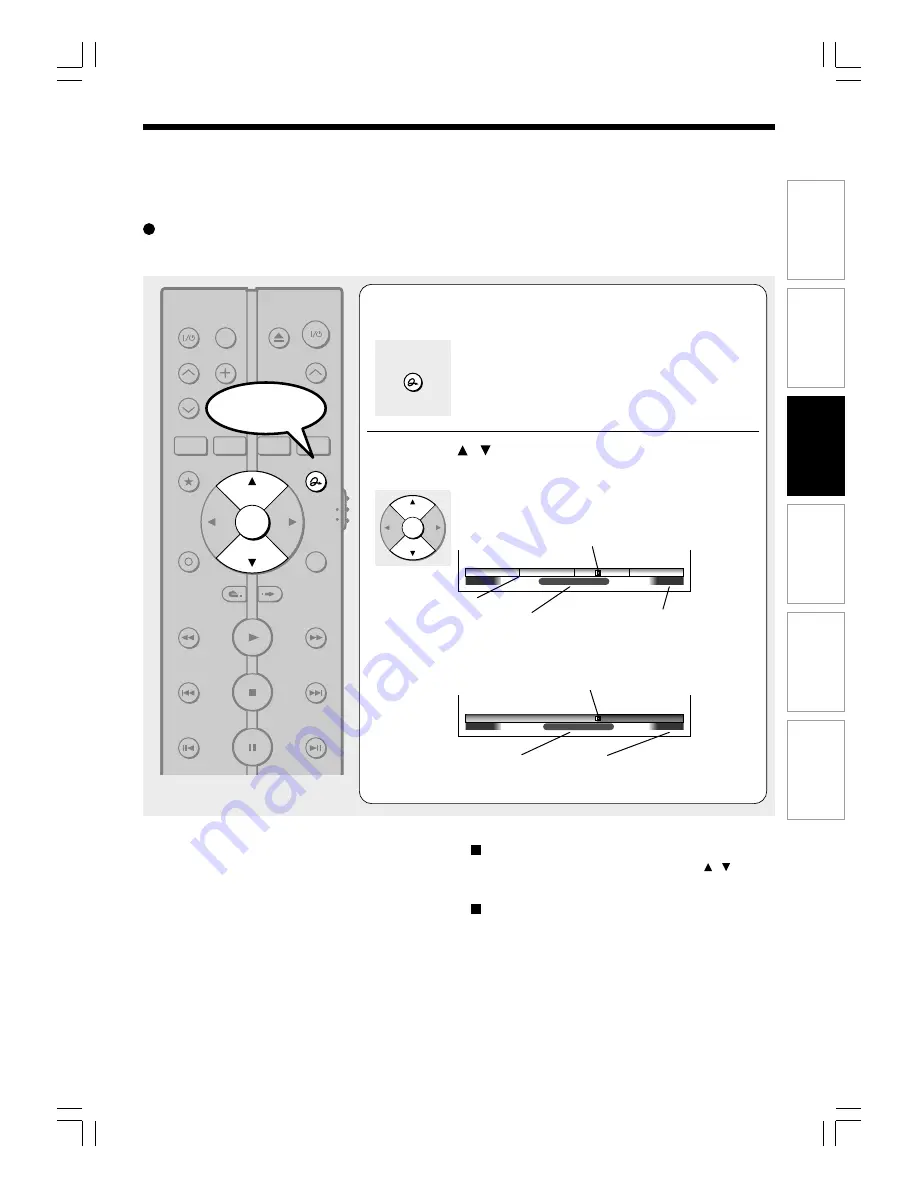
69
Editing
Function setup
Others
Introduction
Recording
Playback
Using the time bar
The time bar shows the current progress in playback or recording.
1
During playback or recording, press
QUICK MENU.
2
Press / to select “TimeBar”, then press
ENTER.
The time bar appears. (The actual display varies
depending on the disc.)
e.g. Playback
e.g. Recording
Locator (Shows the current location.)
Elapsed time
Total playing time of a current title
(In the case of a VIDEO CD or
audio CD, it shows the total
playing time of the disc.)
Elapsed recording time (per 30 minutes)
(Recording end time if it comes within 30
minutes.)
Elapsed time
QUICK MENU
Changing the location of the time bar
While the time bar is displayed, press / .
The time bar shifts up and down.
Turning off the time bar
Press QUICK MENU and select “TimeBar” again,
then press ENTER.
Note
• Time display is an approximation.
01:30:00
00:00:00
00:30:00
00:00:00
00:55:00:00F
Location
00:18:00
Location
Chapter division
ENTER
Locator (Shows the current location.)
1
2
3
4
5
6
7
8
9
TV
DVD
INPUT SELECT
CHANNEL
MODE
RETURN
SLOW/REV
FWD/SLOW
PLAY
STOP
PAUSE
SKIP REV
SKIP FWD
–ADJUST
EXIT
QUICK MENU
OPERATION
INSTANT
SKIP
INSTANT
REPLAY
NUMBER
HDD
DVD
TOP MENU
MENU
MENU
TIMESLIP
CHANNEL
VOLUME
INPUT SELECT
OPEN/CLOSE
ENTER
Start
RD-XS24SB_Ope_E_p067-072
8/31/05, 11:56 PM
69