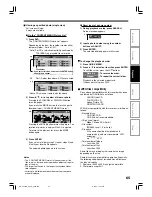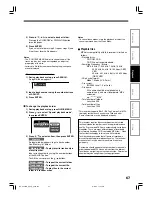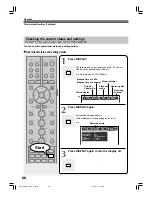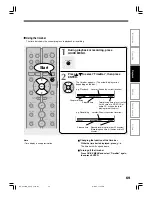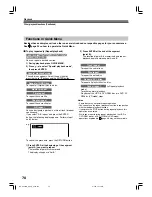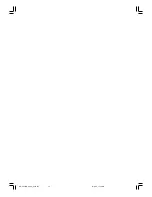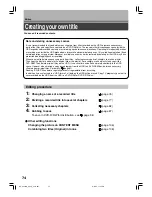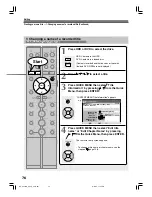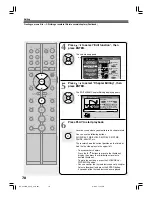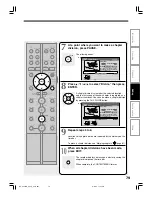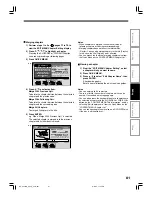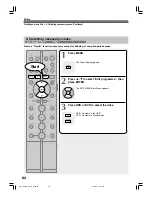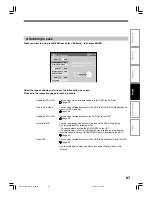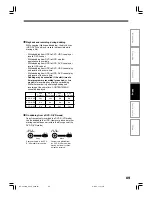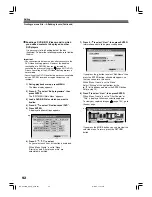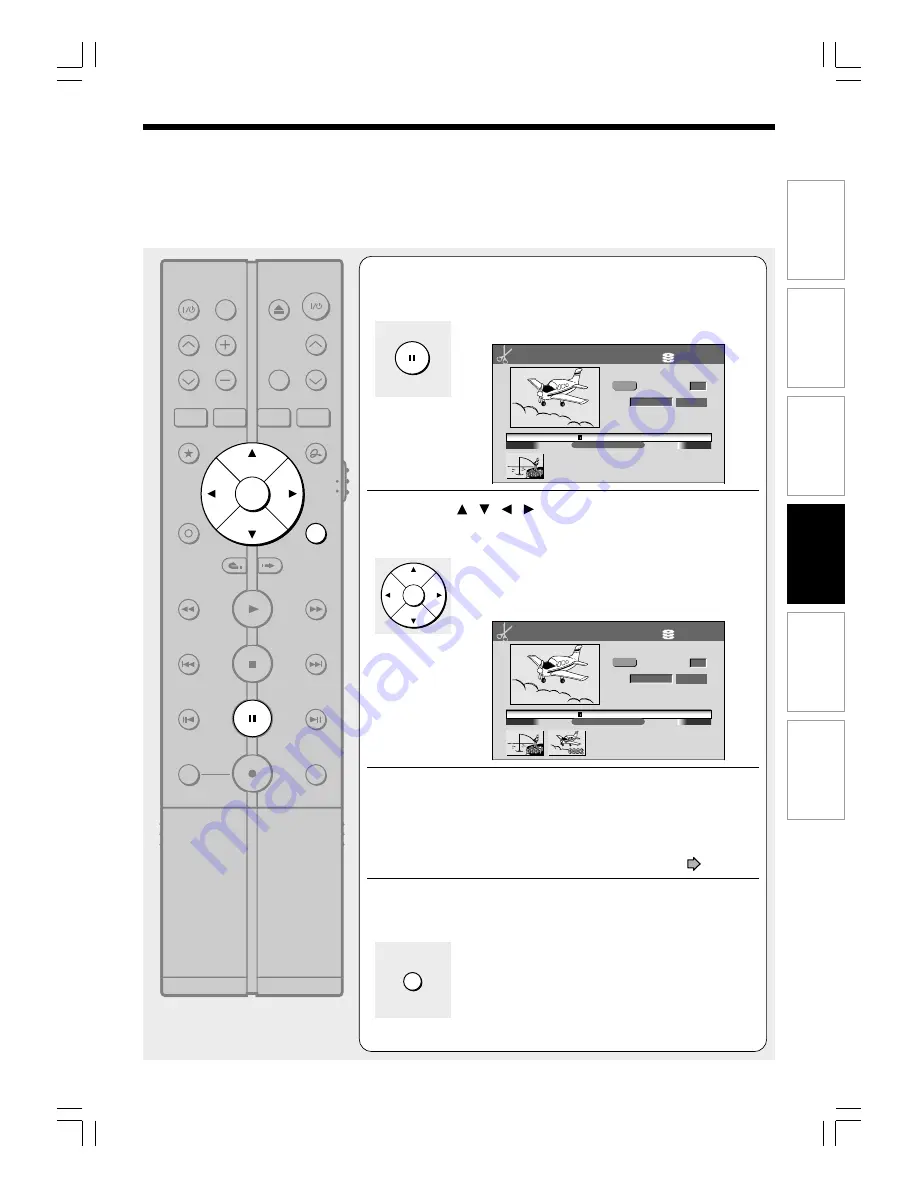
79
Editing
Function setup
Others
Introduction
Recording
Playback
7
At a point where you want to make a chapter
division, press PAUSE.
The picture pauses.
8
Press / / / to select “Divide,” then press
ENTER.
A chapter division is created at the selected location,
and the first scene of the new chapter is registered as a
chapter thumbnail. You can also make a chapter division
by pressing the CHP DIVIDE button.
9
Repeat steps 6 to 8.
Locations of chapter division are indicated by the markers on the
time bar.
To erase a chapter division, see “Merging chapters” (
page 81).
10
When all chapter divisions have been made,
press EXIT.
The recorder displays a message, and starts saving the
chapter divisions on the time bar.
When complete, the CONTENT MENU returns.
ENTER
00:54:30
00:00:21:24F
00:00:00
4:3
B
Original
Aspect Ratio
Location
To create new chapter, select
desired start point via remote.
To set, press enter.
Divide
Title:004
Chapter:0001
E D I T
MENU
Chapter Editing
HDD (VR)
Fishing Guide
e.g.
E D I T
MENU
00:54:30
00:00:21:24F
00:00:00
4:3
B
Chapter Editing
Original
Aspect Ratio
Location
To create new chapter, select
desired start point via remote.
To set, press enter.
Divide
Title:004
Chapter:0001
HDD (VR)
Fishing Guide
e.g.
8
PAUSE
EXIT
1
2
3
4
5
6
7
8
9
+10
0
TV
DVD
INPUT SELECT
CHANNEL
MODE
RETURN
SLOW/REV
FWD/SLOW
PLAY
STOP
PAUSE
REC
SKIP REV
SKIP FWD
–ADJUST
TV/DVR
DELETE
CLEAR
EXIT
QUICK MENU
OPERATION
INSTANT
SKIP
INSTANT
REPLAY
NUMBER
HDD
DVD
TOP MENU
MENU
MENU
TIMESLIP
CHANNEL
VOLUME
INPUT SELECT
OPEN/CLOSE
CHP DIVIDE ANGLE
SUBTITLE
AUDIO
REC MODE ZOOM
SEARCH DISPLAY
PROGRESSIVE EXTEND
SETUP
REMAIN
ENTER
RD-XS24SB_Ope_E_p073-081
8/31/05, 11:56 PM
79