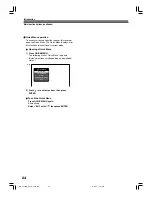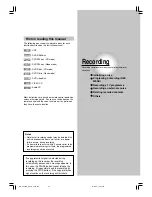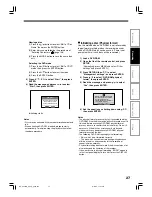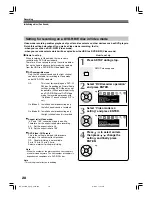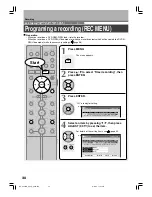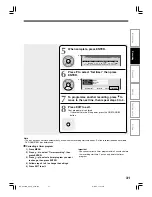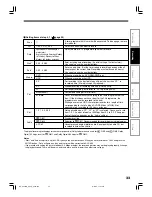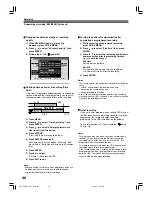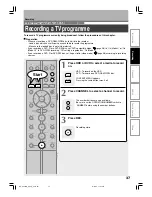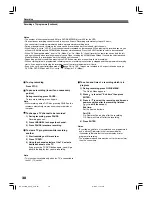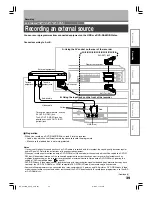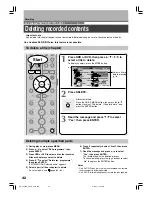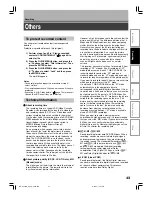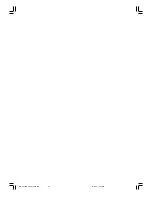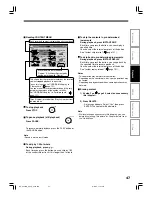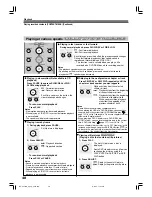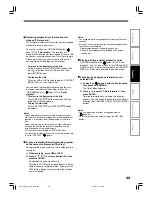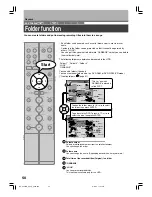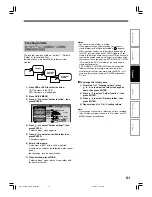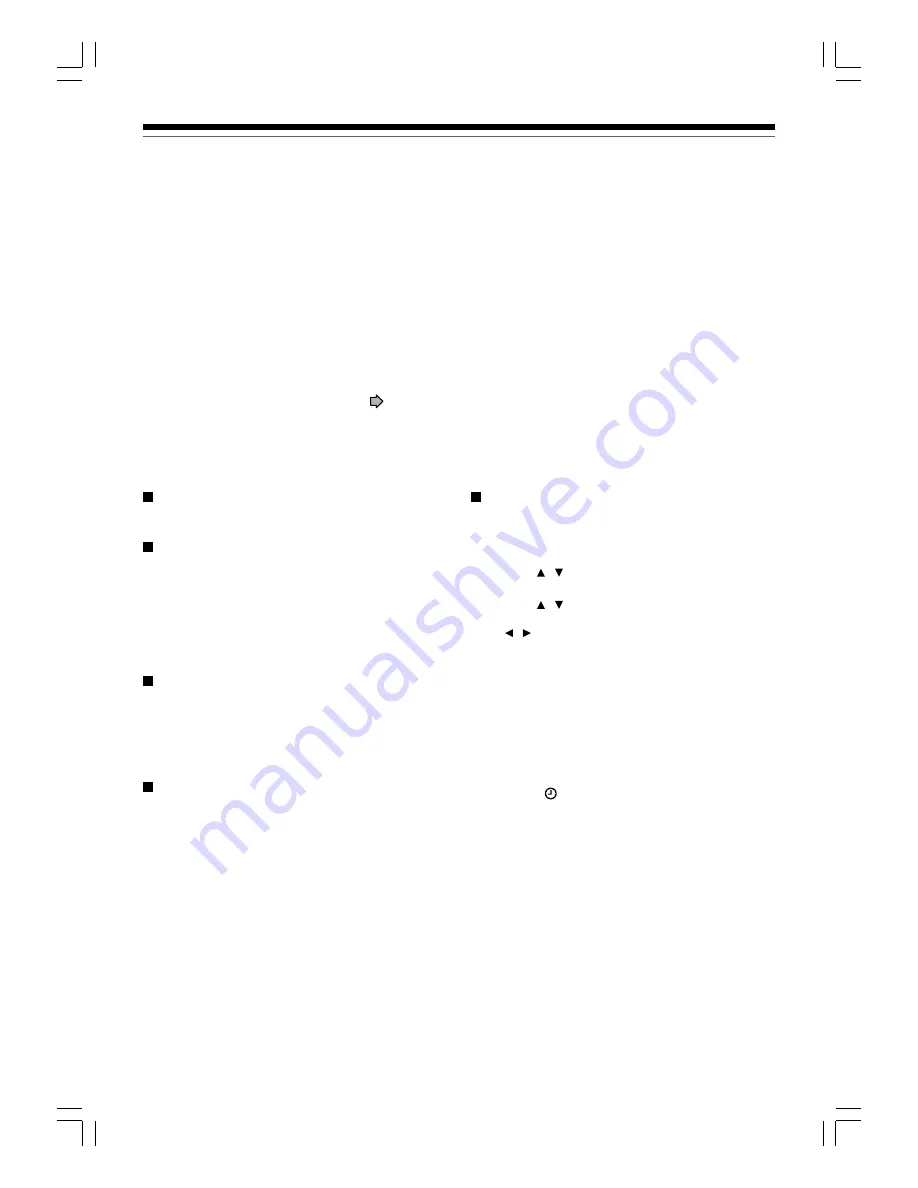
38
To stop recording
Press STOP.
To pause recording (to omit an unnecessary
portion)
During recording, press PAUSE.
To resume recording, press it again.
Note
• While recording onto a DVD disc, pressing PAUSE on the
recorder automatically creates a new chapter division at
that point.
To change a TV channel to be recorded
1) During recording, press PAUSE.
Recording pauses.
2) Press CHANNEL to change the channel.
3) Press PAUSE to resume recording.
To view a TV programme while recording
another
1) Start recording on this recorder.
2) Press TV/DVR.
3) Using the channel selector of the TV, select a
desired channel on the TV.
If you press the TV/DVR button again, you will go
back to the display that you are recording.
Note
• This function is available only when the TV is connected to
the AV1 (TV) socket.
To set an end time of a recording which is in
progress
1) During recording, press QUICK MENU.
The Quick Menu appears.
2) Press / to select “End time” then press
ENTER .
3) Press / to select the recording end time and
power condition after the recording finishes.
( / to shift the cursor.)
End time:
Set the hour and minute.
Pwr Off:
On: Power will be on also after the recording.
Off: Power will turn off after the recording.
4) Press ENTER.
Notes
• By setting an end time, it is memorized as a programmed
one, and the
indicator in the front panel display
illuminates to indicate that the recorder holds a timer
program of recording.
• The programmed end time must be set for 5 minutes later
than the current time.
Recording a TV programme (Continued)
Recording
Notes
• The number of titles cannot exceed 99 for a DVD-RAM/RW/R disc or 396 for the HDD.
• One continuous recording cannot exceed in any case 9 hours. Recording automatically stops at 9 hours.
• You cannot start recording immediately before a programmed recording starts.
• During monaural sound recording, the same sound is recorded on both the left and right channels.
• When “Audio” is set to “L-PCM”, multi-channel sound is recorded as stereo sound. When playing this recorded sound, you
will hear NICAM Mode
I
and NICAM Mode
II
sounds simultaneously. Press the AUDIO button to select a desired sound.
• When “DVD compatible mode” is set to “On (Mode
I
)” or “On (Mode
II
)”, the unit records the same sounds on both the left
and right channels when receiving monaural sound. When receiving the NICAM Mode
I
/Mode
II
sound, the selected sound,
Mode
I
or Mode
II
, is recorded on both the left and right channels.
• Depending on the disc condition, pressing the REC button may take a longer time to start recording.
• When a starting time of a programmed recording comes, a recording in execution is stopped and the programmed recording
starts. If you do not want to stop the recording, cancel the timer program before it starts.
• Even if you set “Aspect ratio(video mode)” (
page 28) to “16:9”, images are recorded in 4:3 aspect ratio when using a
DVD-R or DVD-RW disc with “Pict.” set to “1.0” (Mbps) or “1.4” (Mbps).
RD-XS24SB_Ope_E_p037-041
8/31/05, 11:54 PM
38