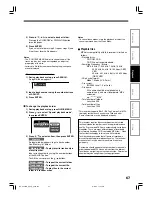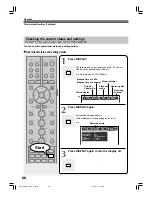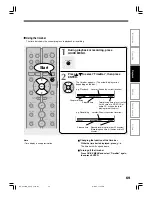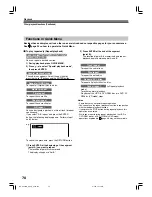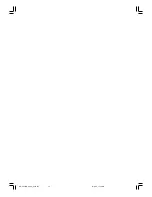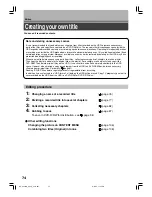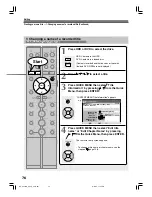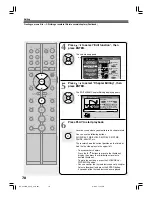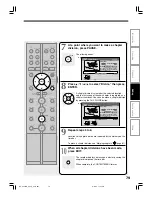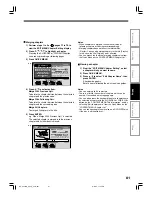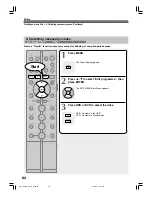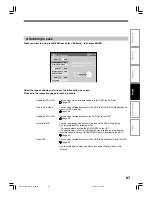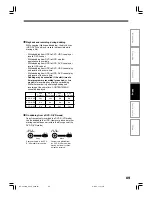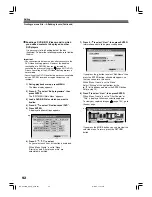81
Editing
Function setup
Others
Introduction
Recording
Playback
Merging chapters
1) Perform steps 1 to 5 on
pages 77 to 78, to
view the EDIT MENU Chapter Editing display.
2) Press / / / to highlight a chapter.
Pressing the SLOW/REV or FWD/SLOW button
can access preceding or following pages.
3) Press QUICK MENU.
4) Press / to select an item.
Merge With Previous Cptr
:
To delete the chapter division between the selected
chapter and the previous one.
Merge With Following Cptr
:
To delete the chapter division between the selected
chapter and the succeeding one.
Merge All Chapters
:
To merge all chapters in the title.
5) Press ENTER.
e.g. When “Merge With Previous Cptr” is selected:
The selected chapter is merged into the previous
chapter and its thumbnail is erased.
Notes
• When chapters are merged, the numerical value of
following chapters will decrease correspondingly.
• Merging chapters does not affect the related titles
(Playlist). You can also merge chapters in the title (Playlist).
In this case, the title (Original) is not affected.
• You can access the feature of merging chapters also from
the Quick Menu on the “CONTENT MENU Chapter List”.
Naming a chapter
1) From the “EDIT MENU Chapter Editing”, select
a chapter which you want to name.
2) Press QUICK MENU.
3) Press / to select “Edit Chapter Name”, then
press ENTER.
A keyboard appears.
Enter a name following the on-screen icon guides.
Notes
• You can enter up to 64 characters.
• There is a limit to the number of chapters which can be
named. If exceeded, a message appears.
• You can also access the keyboard to enter a chapter name
by selecting a chapter with the SLOW/REV or FWD/SLOW
button on the “CONTENT MENU Title Information”, and by
selecting “Edit chapter name” from the Quick Menu on the
“CONTENT MENU Chapter List”.
• You can change chapter names also on a DVD-R/RW disc,
if the disc is not finalized yet.
E D I T
MENU
HDD (VR)
00:54:30
00:00:00
B
Chapter Create
00:00:00:03F
4:3
Original
Aspect Ratio
Location
To create new chapter, select
desired start point via remote.
To set, press enter.
Divide
2005/06/10 17:09 Ch:3
Title: 002 Chapter: 0004
Quick Menu
e.g.
Chapter break edit mode
Merge with previous cptr
Merge with following cptr
Merge all chapters
Auto chapter create
Exit
Edit chapter name
00:54:30
00:00:00
B
00:00:00:03F
4:3
Original
Aspect Ratio
Location
To create new chapter, select
desired start point via remote.
To set, press enter.
Divide
2005/06/10 17:09 Ch:3
Title: 002 Chapter: 0004
E D I T
MENU
Chapter Editing
HDD (VR)
e.g.
RD-XS24SB_Ope_E_p073-081
8/31/05, 11:56 PM
81