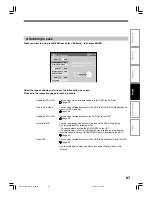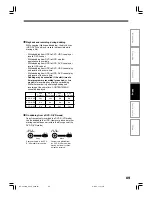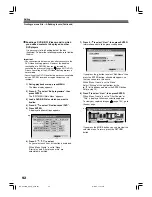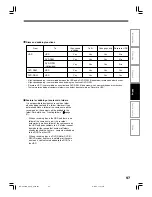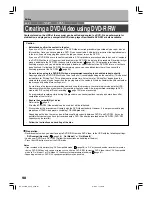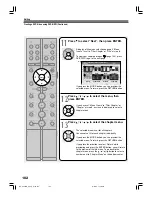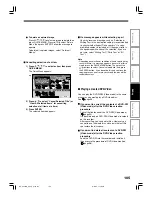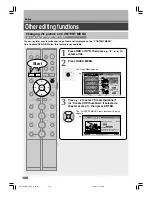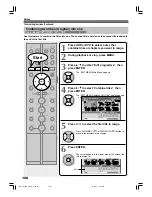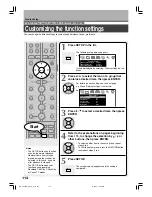99
Editing
Function setup
Others
Introduction
Recording
Playback
1
Press MENU.
The Menu display appears.
2
Press / to select “Dubbing”, then press
ENTER.
The EDIT MENU Dubbing menu appears.
3
Press / to select “Create DVD-Video”, then
press ENTER.
The “EDIT MENU DVD-Video Create (Selected Items)”
appears.
Thumbnails of titles on the HDD are displayed in the
upper area.
4
Press / / / to select a part (a title or
chapter) to copy to the DVD-R/RW.
• To go to the preceding or following page, press the
SLOW/REV (
) or FWD/SLOW (
) button.
• To select a chapter, first select the title that contains
the chapter you want, then press the MODE button.
To return to the title display, press the MODE button
again.
(Continued)
MENU
MENU
ENTER
ENTER
1
2
3
4
5
6
7
8
9
+10
0
TV
DVD
INPUT SELECT
CHANNEL
MODE
RETURN
SLOW/REV
FWD/SLOW
PLAY
STOP
PAUSE
REC
SKIP REV
SKIP FWD
–ADJUST
TV/DVR
DELETE
CLEAR
EXIT
QUICK MENU
OPERATION
INSTANT
SKIP
INSTANT
REPLAY
NUMBER
HDD
DVD
TOP MENU
MENU
MENU
TIMESLIP
CHANNEL
VOLUME
INPUT SELECT
OPEN/CLOSE
CHP DIVIDE ANGLE
SUBTITLE
AUDIO
REC MODE ZOOM
SEARCH DISPLAY
PROGRESSIVE EXTEND
SETUP
REMAIN
ENTER
Start
ENTER
HDD (VR)
HDD :
DVD-Video Create (Selected Items)
Original
Source: (VR)Title
Media:
Next
Capacity
E D I T
MENU
11
DVD-R (V)
e.g.
HDD (VR)
HDD :
DVD-Video Create (Selected Items)
Original
Source: (VR)Title
Media:
E D I T
MENU
11
DVD-R (V)
e.g.
RD-XS24SB_Ope_E_p098-101
8/31/05, 11:58 PM
99