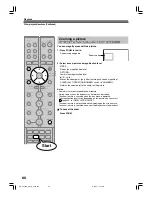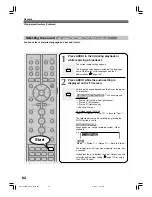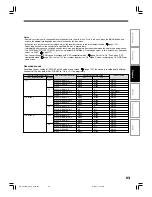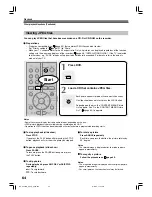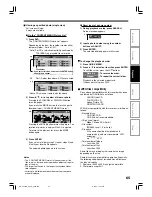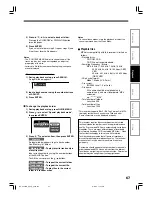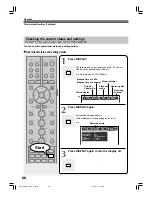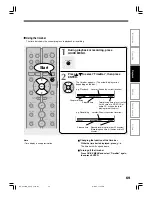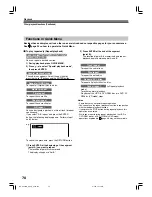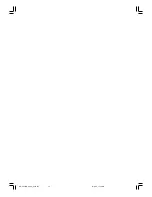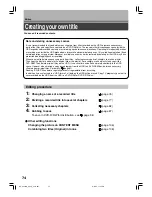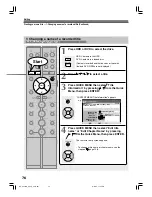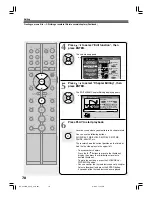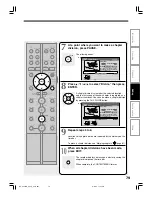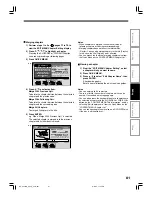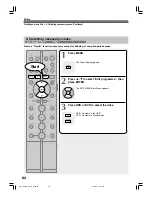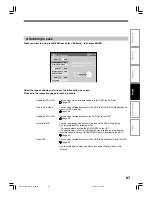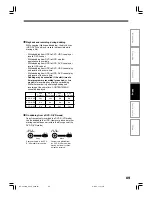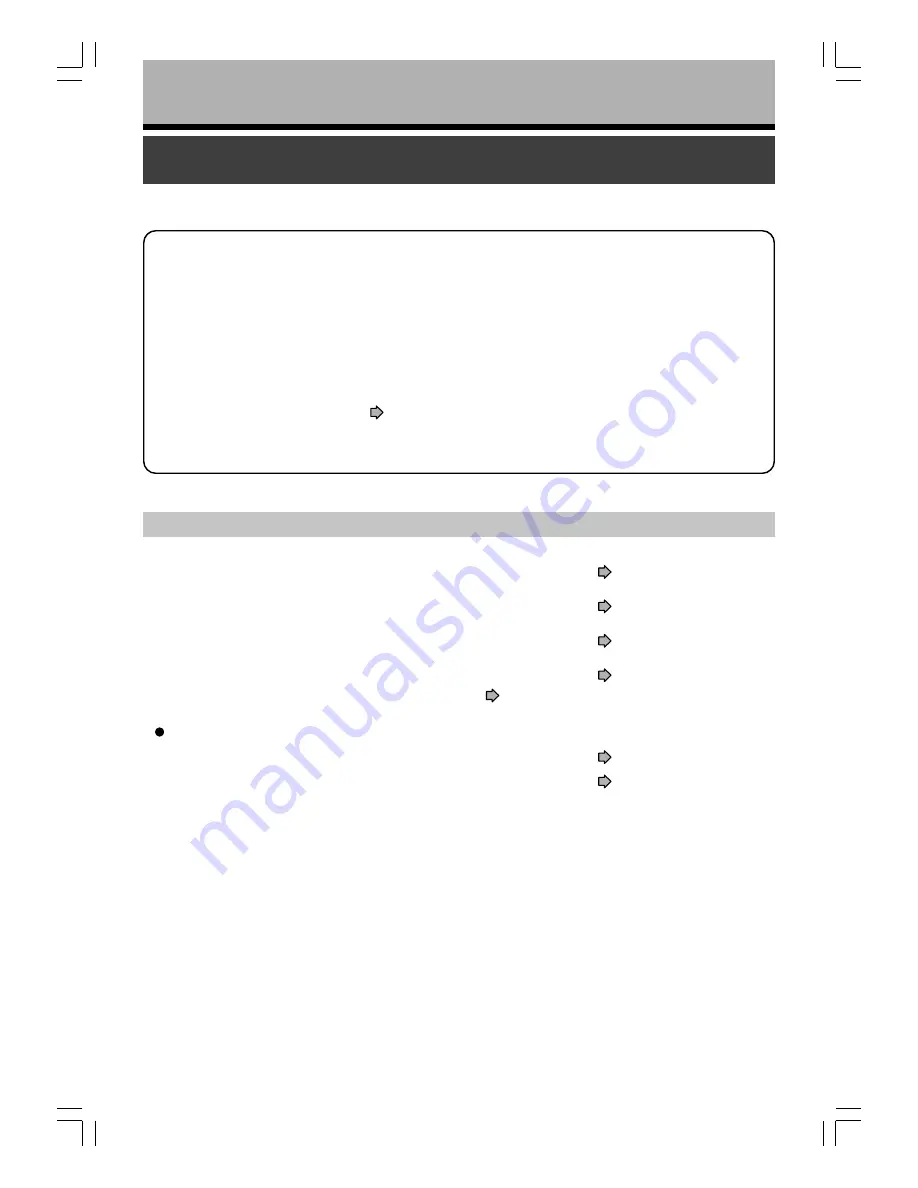
74
Editing
Creating your own title
You can edit recorded contents.
Note on deleting unnecessary scenes
It is not recommended that you delete many chapters from titles recorded on the HDD to remove unnecessary
parts of the titles and copy those contents on a DVD-RAM disc. The reason is that discontinuous space inside the
HDD expands and recorded contents are stored in gaps between used locations. Operating this repeatedly makes
a recording area inside the HDD broken down into small and complicated spaces. (It is called fragmentation.) Even
normal operations may get slow. Moreover, available space may not be restored by deleting or the HDD may have
protection disabling playback or recording.
When you want to delete unnecessary parts from titles, collect necessary parts of chapters to make a playlist.
Then copy the playlist and delete the original title or the playlist. For example, make a playlist and copy it to a
DVD-RAM. Then delete original titles on the HDD. It can save time and effort and retain continuity in the HDD
space. However, when moving a copy once program from the HDD to a DVD-RAM disc, delete unnecessary
chapters from original titles. For details (
page 81).
Running “All HDD titles delete” regularly prevents fragmentation from occurring.
In addition, if you select and run “HDD format”, all data on the HDD will be erased. Copy TV programs you want to
save recorded on the HDD from the HDD to a DVD-RAM or DVD-R/RW disc.
Editing procedure
1:
Changing a name of a recorded title
(
page 76)
2:
Dividing a recorded title into several chapters
(
page 77)
3:
Collecting necessary chapters
(
page 82)
4:
Dubbing to save
(
page 87)
To save in DVD-R/RW for distribution, see
page 98.
Other editing functions
Changing the picture on CONTENT MENU
(
page 106)
Combining two titles (Original) into one
(
page 108)
RD-XS24SB_Ope_E_p073-081
8/31/05, 11:56 PM
74