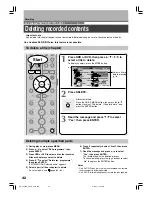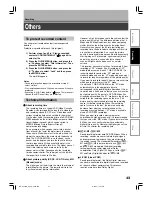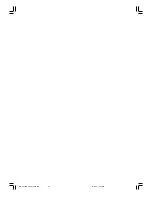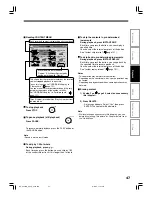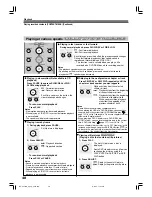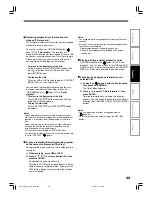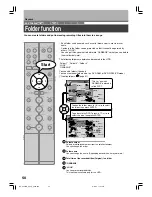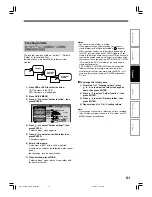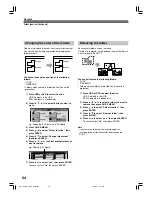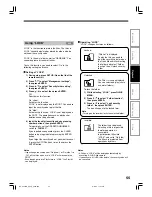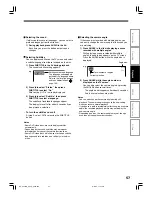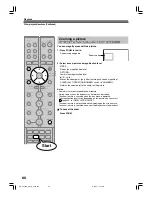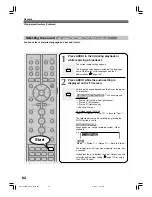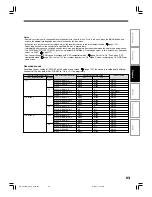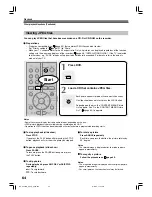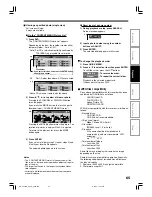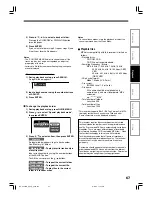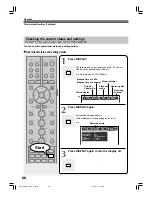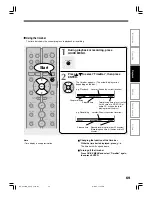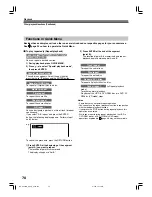56
Playback
Playing a DVD video disc
You can also play VIDEO CDs, audio CDs or finalization processed DVD-R/RW discs (Video mode) in the
same manner.
To play recorded contents, follow the instructions on
page 46.
Preparation
• Turn on a TV or audio system and select the corresponding input source that the recorder is connected to.
• Load a disc you want to play. (
page 20)
1
Press DVD.
The DVD indicator on the front panel illuminates.
This status indicates that the recorder is ready to play a
disc in the disc tray (DVD mode).
2
Press PLAY.
Playback starts.
• Depending on the disc, playback starts automatically
by loading the disc.
• The recorder may take a short time to start playback.
This occurs because the recorder is reading the data
of a disc.
Locating a title using the top menu
Some DVD video discs may include a top menu, on which you can view the structure of contents or
select a scene. Most of the top menus automatically appear in certain scenes, and also are displayed on
demand. Actual operation of the top menu depends on the disc. This section explains a general example
of how to operate a top menu. Also refer to the instructions of the disc itself.
1) Press DVD.
2) Press / / / to select the title you want.
If the titles in the top menu are assigned a number, you can directly locate a specific title by pressing its
designated number with the number buttons.
3) Press ENTER.
Notes
• The instructions above describe basic procedures which may vary depending on the contents of the DVD video disc. If
different instructions appear on the TV screen, follow those instructions.
• If you display the top menu during playback and press the DVD button again without selecting any title, the recorder may
resume playback from the point where you first pressed the DVD button. (depending on the actual DVD video disc.)
• This method of locating a title is available only on a disc that contains a top menu.
• Instruction notes of discs may refer to the button that displays the top menu as the TITLE button.
• Depending on the disc, the menu is displayed by the MENU button instead of the DVD button.
Note
• DVD video disc provides high resolution pictures and a lot of information.
Because of this, you may notice some fine picture noises on TV screen, which
you have never seen with regular broadcast TV programme. While the amount
of noise depends on the TV you use with the recorder, you should generally
reduce the sharpness adjustment on your TV when viewing DVD video discs.
HDD
DVD-RAM
DVD-RW
(VR)
DVD-RW
(Video)
DVD-R
(VR)
DVD-VIDEO
VCD
CD
DVD-R
(Video)
DVD
TOP MENU
2
PLAY
1
2
3
TV
DVD
INPUT SELECT
CHANNEL
MODE
RETURN
SLOW/REV
FWD/SLOW
PLAY
STOP
SKIP REV
SKIP FWD
EXIT
QUICK MENU
OPERATION
INSTANT
SKIP
INSTANT
REPLAY
NUMBER
HDD
DVD
TOP MENU
MENU
MENU
TIMESLIP
CHANNEL
VOLUME
INPUT SELECT
OPEN/CLOSE
ENTER
Start
HDD
DVD-RAM
DVD-RW
(VR)
DVD-RW
(Video)
DVD-R
(VR)
DVD-VIDEO
VCD
CD
DVD-R
(Video)
RD-XS24SB_Ope_E_p049-059
8/31/05, 11:55 PM
56