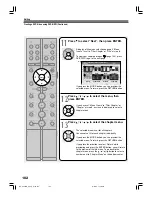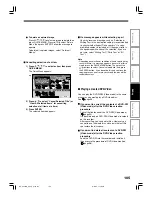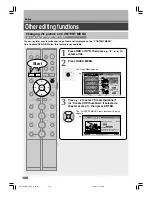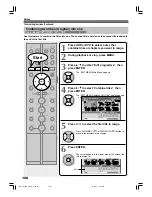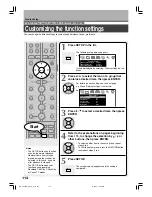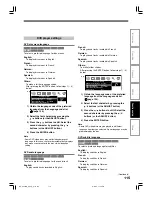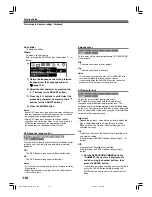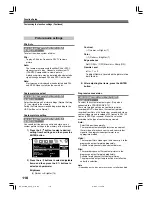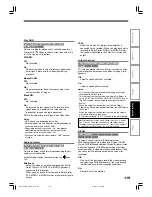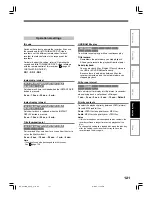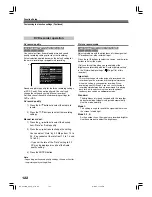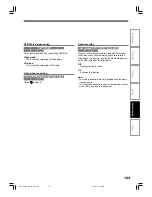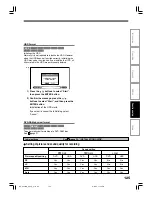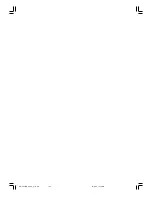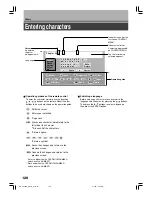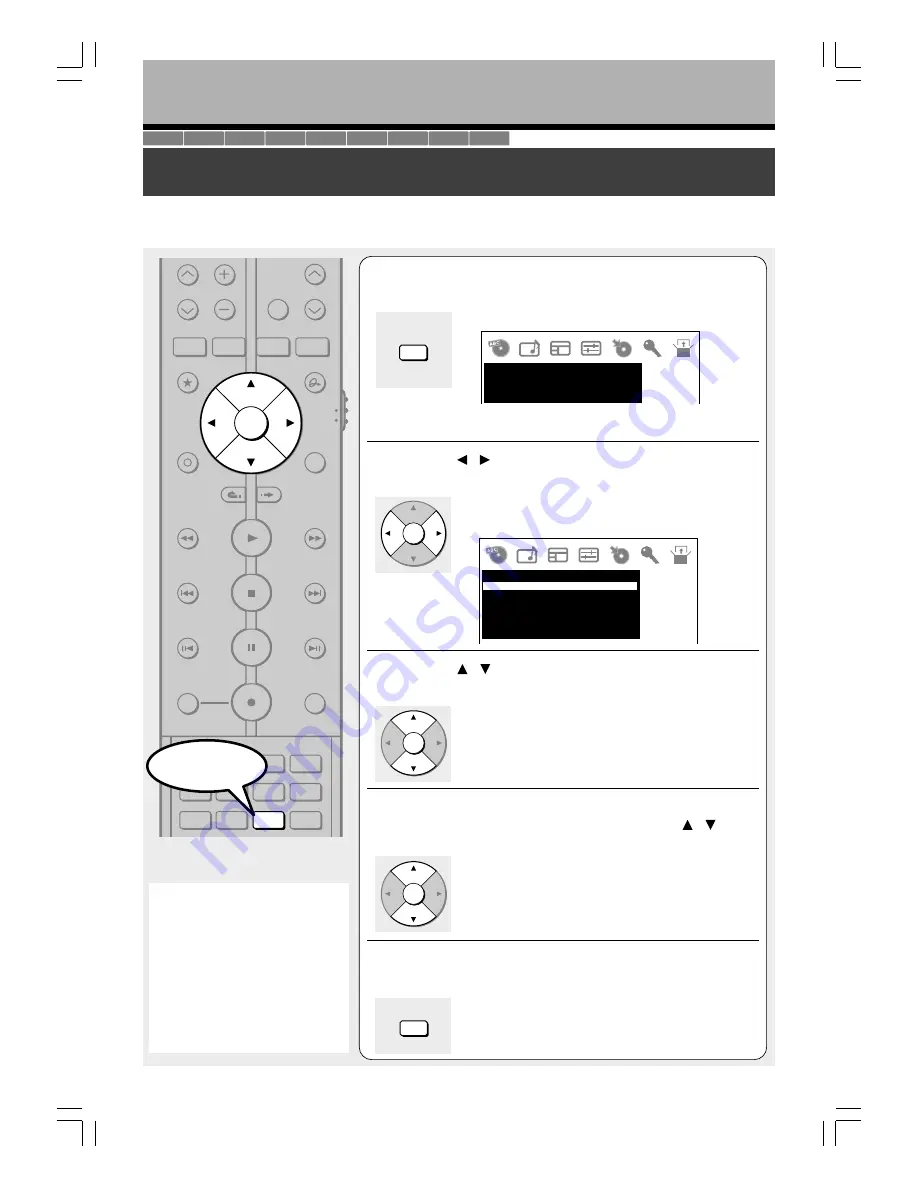
114
Function Setup
Customizing the function settings
You can change the default settings to customize performance to your preference.
Notes
• The SETUP button can function
even during normal playback.
However some items may be
grayed out and they cannot be
selected. In this case, try again
after playback is stopped.
• The SETUP button does not
function during recording,
Recorded Title Play, Chase Play
or Pause TV modes.
1
Press SETUP in the lid.
The following setup display appears.
It can be displayed by selecting “Other settings” on the
Menu.
2
Press / to select the icon of a group that
contains a desired item, then press ENTER.
For details on each setting, see the next page.
e.g. When “Display settings” is selected:
3
Press / to select a desired item, then press
ENTER.
4
Refer to the explanations on pages beginning
from 115, to change the selection by / or
other buttons, then press ENTER.
• To select another item in the same group, repeat
steps 3 to 4.
• To shift to another group, press the RETURN button
then repeat steps 2 to 4.
5
Press SETUP.
The setup display disappears and the setting is
completed.
1
2
3
4
5
6
7
8
9
+10
0
CHANNEL
MODE
RETURN
SLOW/REV
FWD/SLOW
PLAY
STOP
PAUSE
REC
SKIP REV
SKIP FWD
–ADJUST
TV/DVR
DELETE
CLEAR
EXIT
ENTER
QUICK MENU
OPERATION
INSTANT
SKIP
INSTANT
REPLAY
NUMBER
HDD
DVD
TOP MENU
MENU
MENU
TIMESLIP
CHANNEL
VOLUME
INPUT SELECT
CHP DIVIDE ANGLE
SUBTITLE
AUDIO
REC MODE ZOOM
SEARCH DISPLAY
PROGRESSIVE EXTEND
SETUP
REMAIN
SETUP
e.g.
DVD subtitle language
DVD d
i
l
DVD audio language
DVD player settings
DVD disc menu language
English
English
No subtitle
O
SETUP
e.g.
Transparency
Startup screen
On screen display
Display settings
Background
Screen protector
TV shape
4:3LB
On
25%
On
On
Blue
SETUP
ENTER
ENTER
ENTER
SETUP
HDD
DVD-RAM
DVD-RW
(VR)
DVD-RW
(Video)
DVD-R
(VR)
DVD-VIDEO
VCD
CD
DVD-R
(Video)
Start
RD-XS24SB_Ope_E_p113-126
8/31/05, 11:59 PM
114